Dell V515W Support Question
Find answers below for this question about Dell V515W.Need a Dell V515W manual? We have 1 online manual for this item!
Question posted by maursg on October 2nd, 2013
/v515w Print Head Will Not Move
The person who posted this question about this Dell product did not include a detailed explanation. Please use the "Request More Information" button to the right if more details would help you to answer this question.
Current Answers
There are currently no answers that have been posted for this question.
Be the first to post an answer! Remember that you can earn up to 1,100 points for every answer you submit. The better the quality of your answer, the better chance it has to be accepted.
Be the first to post an answer! Remember that you can earn up to 1,100 points for every answer you submit. The better the quality of your answer, the better chance it has to be accepted.
Related Dell V515W Manual Pages
User's Guide - Page 4


... print jobs...50
Copying 54
Tips for copying...54 Making copies...54 Copying photos...54 Enlarging or reducing images...55 Adjusting copy quality...55 Making a copy lighter or darker...55 Collating copies using the printer control...an editing application 61 Scanning directly to e-mail using the printer software 62 Scanning to a PDF...63 Scanning FAQ...63 Canceling scan jobs...64
Faxing 65
Setting up...
User's Guide - Page 5


... the scanner glass...115
Troubleshooting 116
Before you troubleshoot...116 Using the Service Center to solve printer problems 116 If Troubleshooting does not solve your problem 116 Setup troubleshooting...116 Jams and misfeeds troubleshooting...123 Print troubleshooting...125 Copy and scan troubleshooting...127 Fax troubleshooting...129 Memory card troubleshooting...135 Wireless troubleshooting...
User's Guide - Page 8


... check the latest updates on your needs.
We've worked hard to a
computer program, application, or flash drive for choosing this feature sets the printer to automatically print on both sides of the paper. To get back on track fast. Use the preview features found in a minimum-power standby
mode after the...
User's Guide - Page 9


... Printhead" and
"Deep Clean Printhead" features.
For updates, check our Web site at support.dell.com.
Initial setup instructions:
• Connecting the printer • Installing the printer software
Find it away. • Recycle paper from discarded print jobs. • Use recycled paper. Inks in High-Yield cartridges allow you looking for using the...
User's Guide - Page 16


... the printer is on and off the printer.
Using the printer control panel buttons and menus
16 Using the printer control panel buttons and menus
Using the printer control panel
The following diagrams explain the sections of the printer control panel...button 3 Scan button 4 Fax button 5 Photo button
To
• Turn the printer on , press to switch to Power Saver mode. Access the scan menu and ...
User's Guide - Page 18


... or after the printer is selected.
6 Cancel button • Cancel a print, copy, scan, or fax job in progress. • Exit from a menu level of the Copy, Scan, Fax, Photo, or File Print menu to the top... the fax.
4 Color/Black Switch to color mode or black-and-white mode.
5 Start button Start a print, scan, fax, or copy job, depending on the display. In Fax mode:
• Enter fax numbers....
User's Guide - Page 23


...
Dell Ink Management System
Order ink. Use the Fax Setup Utility to as Wireless Setup Utility)
• Set up the wireless printer on
your printer model. Dell Fax Solutions (referred to as Toolbar)
Print, scan, or convert local files from the Web, depending on a wireless network. • Change the wireless settings of the...
User's Guide - Page 24


... options for fax jobs. • Create and edit the Contacts list.
Note: Your printer may not come with the printer software during printer installation
Software resident in the Macintosh OS
Use the
To
Print dialog
Adjust the print settings and schedule print jobs. Printer software
Applications are saved in Mac OS X version 10.5 or later)
• Access...
User's Guide - Page 25


... not come with cartridge installation. • Print a test page. • Print an alignment page. • Clean the printhead nozzles. • Order ink or supplies. • Register the printer. • Contact technical support. Dell Wireless Setup Assistant
Set up the printer on a wireless network.
(referred to as Printer Utility)
• Get help with these applications, depending...
User's Guide - Page 26
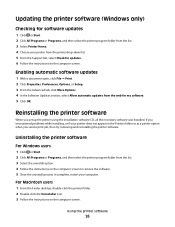
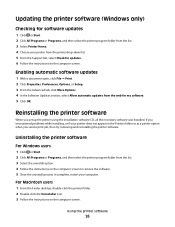
... users
1 Click or Start. 2 Click All Programs or Programs, and then select the printer program folder from the web for updates. 6 Follow the instructions on the computer screen.
Enabling automatic software updates
1 With a document open, click File Print. 2 Click Properties, Preferences, Options, or Setup. 3 From the Advanced tab, click More Options...
User's Guide - Page 29
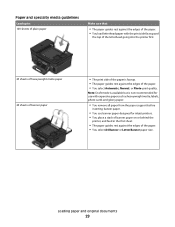
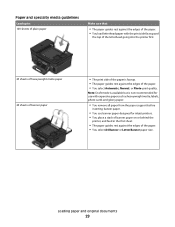
... the edges of the paper. • You load letterhead paper with the print side faceup and
the top of the letterhead going into the printer first.
25 sheets of heavyweight matte paper 20 sheets of banner paper
• The print side of the paper is not recommended for use with expensive paper such...
User's Guide - Page 31


... to Defaults, and then press .
c Press the arrow buttons to select the default photo print size for the documents and photos that you want to set the default paper size, paper type, and photo print size for the printer, and then press .
3 Press until you exit Setup, or press another mode button. Note...
User's Guide - Page 33


...-up menu, choose your print job. • Select a higher print quality for your printer. 6 From the print options menu, choose the print quality, the number of copies to print, the type of paper to use ,
and how the pages should print. 4 Click OK to use , and how the pages should print.
7 Click Print. Printing
Tips for printing
• Use the appropriate...
User's Guide - Page 34


..., choose File > Page Setup. 2 From the Page Setup dialog, set (collated) or to print the copies as it exits the printer, and then let it dry before
stacking.
Collating printed copies
When printing multiple copies of a document, you can choose to print each photo as groups of pages (not collated). If you want to reverse...
User's Guide - Page 35


..., clear the Reverse page order or Reverse option. 6 Click Print. Printing multiple pages on one sheet
For Windows users
1 With a document open, click File > Print. 2 Click Properties, Preferences, Options, or Setup. 3 Navigate to close any printer software dialogs. 5 Click OK or Print.
Note: If two-sided printing is enabled, then you must first disable two-sided...
User's Guide - Page 36


... from a memory card or flash drive (Windows only)
To enable the File Print function:
• The printer must be connected to File Print mode. If document files and image files are supported by the printer. b Press , and then press to print or the folder where
the document is using the keypad. • To assign a computer...
User's Guide - Page 37


... an orientation, and then click OK. 5 From the menu bar, choose File > Print. 6 From the Printer pop-up menu, choose your envelope size. Printing labels
For Windows users
1 With a document open , click File > Print. 2 Click Properties, Preferences, Options, or Setup. 3 Navigate to:
Print Setup tab > Paper Type list > select Plain Paper
4 Navigate to close any...
User's Guide - Page 169


... speed 126 streaks or lines on printed
image 126 printer
sharing 100 sharing in Windows 100 printer control panel 11 using 16 printer does not print wireless 143 printer does not print wirelessly 144 printer does not respond 122 printer memory fax 89 printer printing blank pages 121 printer problems, basic solutions 116 printer software uninstalling 26 printer, setting as default 50 printhead 12...
User's Guide - Page 170


... on one sheet 35 network setup page 91 on
display 117 page does not print 120 printer does not respond 122 printer printing blank pages 121 printhead error 117 software did not install 120 shared printing 101 sharing printer in draft mode 50 printing mode changing 50 proof sheet using 44 protocol 111 publications finding 9
R
received history...
User's Guide - Page 171


...
poor quality at the edges of page 125
slow print speed 126 streaks or lines on printed
image 126 troubleshooting, setup
cannot print through USB 122 incorrect language appears on
display 117 page does not print 120 printer does not respond 122 printer printing blank pages 121 printhead error 117 software did not install 120 troubleshooting, wireless...
Similar Questions
Print Head Problem
I have had this 725W for a few years. Since I put in 2 different color cartridges that were After Ma...
I have had this 725W for a few years. Since I put in 2 different color cartridges that were After Ma...
(Posted by birds48 9 years ago)

