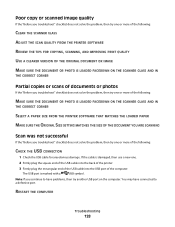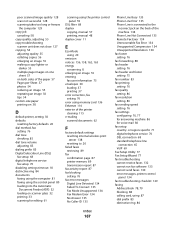Dell V515W Support Question
Find answers below for this question about Dell V515W.Need a Dell V515W manual? We have 1 online manual for this item!
Question posted by palatiner on October 19th, 2012
How Do I Clean Print Head?
Current Answers
Answer #1: Posted by RathishC on October 20th, 2012 1:27 AM
Please follow the below mentioned step to clean the printer head:
- Open the cover to remove the Print head and Cartridge (if installed).
Note: Carrier will come to the center automatically with the error message as the cover is opened. - Remove the Cartridges and place on a table.
- Open print head latch and remove the print head. Please wipe the printer head with a clean white cloth.
- Close Printer Head latch, close cover.
Please reinsert the cartridge and printer head and it should be fine.
Please follow the screen instruction on the printer, which may fix the issue.
You can refer the Dell Article 122270 on www.support.dell.com
Please reply if you need any further help.
Thanks & Regards
Rathish C
#iworkfordell
Related Dell V515W Manual Pages
Similar Questions
I have had this 725W for a few years. Since I put in 2 different color cartridges that were After Ma...