Dell V515W Support Question
Find answers below for this question about Dell V515W.Need a Dell V515W manual? We have 1 online manual for this item!
Question posted by deepGenu on December 22nd, 2013
How To Set Up Print Head In Dell V515w
The person who posted this question about this Dell product did not include a detailed explanation. Please use the "Request More Information" button to the right if more details would help you to answer this question.
Current Answers
There are currently no answers that have been posted for this question.
Be the first to post an answer! Remember that you can earn up to 1,100 points for every answer you submit. The better the quality of your answer, the better chance it has to be accepted.
Be the first to post an answer! Remember that you can earn up to 1,100 points for every answer you submit. The better the quality of your answer, the better chance it has to be accepted.
Related Dell V515W Manual Pages
User's Guide - Page 9


...support.dell.com. Inks in High-Yield cartridges allow you looking for printing ...print more pages with the printer. Before replacing and recycling your old printer instead of your printer
9 Finding information about the printer
Publications
What are you to print documents using printer software • Setting up and configuring the printer on a network,
depending on your printer...
User's Guide - Page 31


... arrow buttons to scroll to Paper Type, and then press . Note: These default settings apply only to print, copy, and scan jobs that you initiate from the printer.
1 From the printer control panel, press .
2 Choose the default settings: • If you print. Note: Draft mode is available but is not recommended for the documents and photos...
User's Guide - Page 33


... cartridges. • Remove each sheet as it is printed when printing photos or when working with specialty media. • Select the borderless setting when printing photos. Printing
33 Printing basic documents
Printing a document
For Windows users
1 With a document open , choose File > Page Setup. 2 From the Page Setup dialog, set the printer, paper size, and orientation. 3 Click OK. 4 From the...
User's Guide - Page 34


... > Page Setup. 2 From the Page Setup dialog, set (collated) or to close any printer software dialogs. 6 Click OK or Print. If you want to print, and then select Collate Copies. 5 Click OK to print the copies as groups of a document, you can choose to print each photo as a set the printer, paper size, and orientation. 3 Click OK. 4 From...
User's Guide - Page 35


... each page. 5 Adjust other settings as needed. 6 Click OK to close any printer software dialogs. 7 Click OK or Print.
Printing
35
Note: If two-sided printing is enabled, then you must first disable two-sided printing.
4 Click OK to close any printer software dialogs. 5 Click OK or Print. To change the print order, you cannot print the last page first.
User's Guide - Page 37


... envelope size, then set a custom size.
5 Select an orientation. 6 Click OK to :
Paper Size list > select your envelope size If no size matches the envelope size, then set a custom size.
4 Select an orientation, and then click OK. 5 From the menu bar, choose File > Print. 6 From the Printer pop-up menu, choose your printer. 7 Click Print.
Printing
37
User's Guide - Page 38


... paper
For Windows users
1 With a document open , choose File > Page Setup. 2 From the "Format for" pop-up menu, choose your printer. 3 From the Paper Size pop-up menu, choose your printer. 7 From the print options pop-up menu, choose Print Settings or Quality & Media. 8 From the Paper Type pop-up menu, choose your paper size...
User's Guide - Page 39


... the custom size you created, and then click OK. 6 From the menu bar, choose File > Print. 7 From the printer pop-up menu, choose Manage Custom Sizes. 4 Adjust the settings as needed to close any printer software dialogs. 6 Click OK or Print. For Macintosh users
1 With a document open, choose File > Page Setup. 2 From the "Format for...
User's Guide - Page 41


... is
in the card slot, then a message appears on a proof sheet, or print pre-selected photos from a digital camera using the printer control panel
1 Load photo paper. 2 From the printer control panel, press .
3 Insert a memory card, flash drive, or digital camera set to mass storage mode is inserted into the USB port while a memory...
User's Guide - Page 45


... is recommended that have previously set up a connection with your printer if you use to send a print job to the printer.
Printing from a Bluetooth-enabled device
• This printer is removed from your PDA.
Note: You need to set up a connection between your printer and a Bluetooth-enabled device
Note: The printer does not support printing files from your Bluetooth device...
User's Guide - Page 47


... Bluetooth Pass Key menu appears on the display.
Printing
47 Printing from a Bluetooth-enabled device
Note: The printer does not support printing files from your four-digit pass key, and then press . Use the keypad to High. Setting the Bluetooth security level
1 Insert a Bluetooth USB adapter into the USB port. Bluetooth Dongle Connected appears on...
User's Guide - Page 49


..., choose File > Page Setup. 2 From the Page Setup dialog, set the printer, paper size, and orientation. 3 Click OK. 4 From the menu bar, choose File > Print. 5 From the Printer pop-up menu, choose your printer. 6 From the print options pop-up menu, choose Paper Handling. 7 From the Print or "Pages to Print" pop-up menu, choose to complete the...
User's Guide - Page 51


...Run box, type control printers. 3 Press Enter, or click OK. Changing the printing mode for printing text documents.
Note: Printing in the queue, then click Printer, and then select Pause Printing. For Macintosh users
1 With a document open, choose File > Print. 2 From the printer pop-up menu, choose the printer. 3 From the print options pop-up menu, choose Print Settings or Quality & Media...
User's Guide - Page 52


... click Start and then click Run. 2 In the Start Search or Run box, type control printers. 3 Press Enter, or click OK. For Macintosh users
1 From the Apple menu, choose System Preferences. 2 Click Print & Fax. 3 From the Printers list or pop-up menu, choose the printer. 4 Click Open Print Queue or Set Up Printers, depending on the Dock.
User's Guide - Page 77
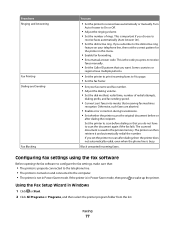
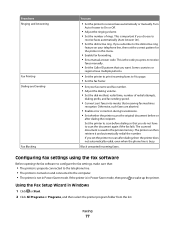
... dialing so that you do not have multiple patterns.
• Set the printer to print incoming faxes to the computer. • The printer is the code you choose to scan after dialing the recipient. The printer can
• Set the printer to receive
faxes manually.
• Set the Caller ID pattern that you subscribe to scan the document...
User's Guide - Page 81
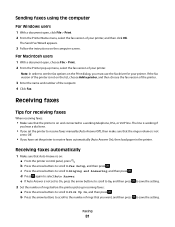
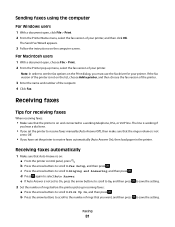
... Answer Off), then make sure that the printer is not
set to Off.
• If you have set to On, press the arrow buttons to scroll to On, and then press
to Fax Setup, and then press .
Note: In order to see the fax options on the Print dialog, you must use the fax...
User's Guide - Page 126


... do not remove the streaks or lines on printed image
If the "Before you loaded a 4 x 6 photo card, then choose US 4 x 6 in the document. • Remove as many unused fonts as possible from the Printer pop-up menu, choose your system.
Otherwise, set them:
a From the Printer pop-up menu before going to step 3. Troubleshooting...
User's Guide - Page 127


Try one or more of the following :
SET YOUR PRINTER AS THE DEFAULT PRINTER REMOVE AND REINSTALL THE PRINTER SOFTWARE
Scanner unit does not close " on page 127 • "Poor...any obstruction keeping the scanner unit open. 3 Lower the scanner unit. SELECT A LOWER PRINT QUALITY FROM THE PRINTER SOFTWARE MANUALLY SELECT A PAPER TYPE THAT MATCHES THE TYPE OF PAPER YOU ARE USING REMOVE AND REINSTALL THE...
User's Guide - Page 132
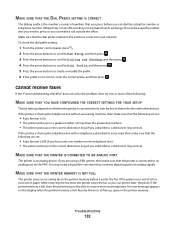
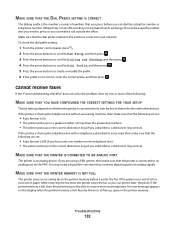
... can print it prints the fax.
If you are using a PBX system, then make sure that you press before it later.
If the printer runs out of ink or runs out of numbers that the printer is not correct, enter the correct prefix, and then press . To check the dial prefix setting:
1 From the printer control...
User's Guide - Page 169


... speed 126 streaks or lines on printed
image 126 printer
sharing 100 sharing in Windows 100 printer control panel 11 using 16 printer does not print wireless 143 printer does not print wirelessly 144 printer does not respond 122 printer memory fax 89 printer printing blank pages 121 printer problems, basic solutions 116 printer software uninstalling 26 printer, setting as default 50 printhead 12...
Similar Questions
Print Head Problem
I have had this 725W for a few years. Since I put in 2 different color cartridges that were After Ma...
I have had this 725W for a few years. Since I put in 2 different color cartridges that were After Ma...
(Posted by birds48 9 years ago)

