Dell V515W Support Question
Find answers below for this question about Dell V515W.Need a Dell V515W manual? We have 1 online manual for this item!
Question posted by joksserb on March 30th, 2014
Why Is Printing Paused On My Dell V515w
The person who posted this question about this Dell product did not include a detailed explanation. Please use the "Request More Information" button to the right if more details would help you to answer this question.
Current Answers
There are currently no answers that have been posted for this question.
Be the first to post an answer! Remember that you can earn up to 1,100 points for every answer you submit. The better the quality of your answer, the better chance it has to be accepted.
Be the first to post an answer! Remember that you can earn up to 1,100 points for every answer you submit. The better the quality of your answer, the better chance it has to be accepted.
Related Dell V515W Manual Pages
User's Guide - Page 16


... and menus
16 Access the scan menu and scan documents.
Access the photo menu and print photos.
Using the printer control panel buttons and menus
Using the printer control panel
The following diagrams explain the sections of the printer control panel:
Use the: 1 Power button
2 Copy button 3 Scan button 4 Fax button 5 Photo button
To...
User's Guide - Page 31


... loading instructions on the iron-on transfers
50 transparencies
Make sure that you initiate from the printer.
1 From the printer control panel, press .
2 Choose the default settings: • If you want to set the default photo print size: a Press the arrow buttons to scroll to Defaults, and then press . Note: These default settings...
User's Guide - Page 33


.... 4 From the menu bar, choose File > Print. 5 From the Printer pop-up menu, choose your print job. • Select a higher print quality for your printer. 6 From the print options menu, choose the print quality, the number of copies to print, the type of paper to close any printer software dialogs. 5 Click OK or Print.
For Macintosh users
1 With a document open...
User's Guide - Page 34


... the number of copies that you want to print, and then select Collate Copies. 5 Click OK to close any printer software dialogs. 6 Click OK or Print. If you want to print, and then choose Collated. 7 Click Print.
Collating printed copies
When printing multiple copies of a document, you can choose to print each photo as groups of pages (not...
User's Guide - Page 35


... menu, choose Paper Handling. 5 From the Paper Handling menu, or from the Page Order pop-up menu, choose your printer. Printing multiple pages on one sheet
For Windows users
1 With a document open, click File > Print. 2 Click Properties, Preferences, Options, or Setup. 3 Navigate to:
Advanced tab > Layout list > select Pages per sheet
4 Select the...
User's Guide - Page 37


... then set a custom size.
5 Select an orientation. 6 Click OK to close any printer software dialogs. 7 Click OK or Print. Printing
37
Printing specialty documents
Printing envelopes
For Windows users
1 With a document open, click File > Print. 2 Click Properties, Preferences, Options, or Setup. 3 Navigate to:
Print Setup tab > Paper Type list > select Plain Paper
4 Navigate to:
Paper Size list...
User's Guide - Page 38


... list > select your paper size If no paper size matches the label sheet size, then set a custom size.
5 Click OK to close any printer software dialogs. 6 Click OK or Print.
If no paper size matches the label sheet size, then set a custom size.
4 Select an orientation, and then click OK. 5 From the...
User's Guide - Page 39


For Macintosh users
1 With a document open, choose File > Page Setup. 2 From the "Format for" pop-up menu, choose your printer. 3 From the Paper Size pop-up menu, choose your printer. 8 Click Print.
5 Click OK to create a custom size, and then click OK. 5 From the Paper Size pop-up menu, choose the custom size you...
User's Guide - Page 41


... DPOF option appears only when there is
in the card slot, then a message appears on a proof sheet, or print pre-selected photos from a digital camera using the printer control panel
1 Load photo paper. 2 From the printer control panel, press .
3 Insert a memory card, flash drive, or digital camera set to mass storage mode is...
User's Guide - Page 45


... hours before stacking, displaying, or storing. You will need to set up a Bluetooth connection on every print job. You need to set up a connection between your printer and a Bluetooth-enabled device
Note: The printer does not support printing files from your computer using requires users to set up a connection for the first time.
The...
User's Guide - Page 47


... . 5 Press the arrow buttons to select the security level, and then press .
• Select Low to allow Bluetooth devices to connect and send print jobs to your printer without requiring users
to enter a pass key.
• Select High to require users to enter a four-digit numeric pass key on the Bluetooth device...
User's Guide - Page 49


... Setup dialog, set the printer, paper size, and orientation. 3 Click OK. 4 From the menu bar, choose File > Print. 5 From the Printer pop-up menu, choose your printer. 6 From the print options pop-up menu, choose Paper Handling. 7 From the Print or "Pages to Print" pop-up menu, choose to print the odd-numbered pages. 8 Click Print. 9 Flip and reload...
User's Guide - Page 50


....
For Macintosh users
1 From the Apple menu, choose System Preferences. 2 Click Print & Fax. 3 Select the printer from the Default Printer pop-up menu, choose to print the even-numbered pages. 12 Click Print.
Printing
50 To change the default printing mode for all print jobs to print photos or other high-quality documents, then you have to manually select...
User's Guide - Page 51


... Run box, type control printers. 3 Press Enter, or click OK. The printer folder opens.
4 Right-click the printer, and then select Open or See what's printing. 5 Pause the print job:
• If you want to pause a particular print job, then right-click the document name, and then select Pause. • If you want to pause all print jobs in Draft or...
User's Guide - Page 52


... selection for Pause
Printing.
Printing
52 For Macintosh users
1 From the Apple menu, choose System Preferences. 2 Click Print & Fax. 3 From the Printers list or pop-up menu, choose the printer. 4 Click Open Print Queue or Set Up Printers, depending on the Dock.
The printer folder opens.
4 Right-click the printer, and then select Open or See what's printing. 5 Resume the print job...
User's Guide - Page 81
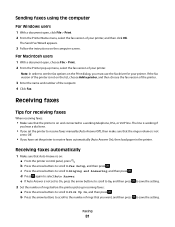
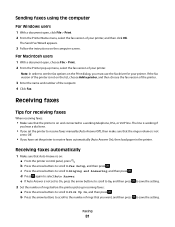
... then press .
Note: In order to see the fax options on the list, choose Add a printer, and then choose the fax version of the printer.
3 Enter the name and number of the printer is not on the Print dialog, you must use the fax driver for receiving faxes
When receiving faxes:
• Make sure...
User's Guide - Page 126


... is slow
If the "Before you troubleshoot" checklist does not solve the problem, then try one or more RAM.
SELECT A HIGHER PRINT QUALITY FROM THE PRINTER SOFTWARE
MAKE SURE THE INK CARTRIDGES ARE PROPERLY INSTALLED
ALIGN THE PRINTHEAD
CLEAN OR DEEP CLEAN THE PRINTHEAD NOZZLES
Note: If these solutions do not ...
User's Guide - Page 127


... MANUALLY SELECT A PAPER TYPE THAT MATCHES THE TYPE OF PAPER YOU ARE USING REMOVE AND REINSTALL THE PRINTER SOFTWARE
Computer slows down when printing
These are possible solutions.
Copy and scan troubleshooting
• "Copier or scanner does not respond" on page 127 • "Scanner unit does not close" on ...
User's Guide - Page 152
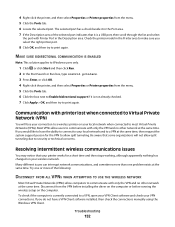
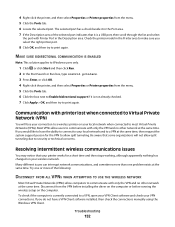
... Networks (VPNs). Resolving intermittent wireless communications issues
You may notice that it is not already checked. 7 Click Apply > OK, and then try to print again. Check the printer model in the Description area. Disconnect from the VPN before installing the driver on the computer or before running the wireless setup on your...
User's Guide - Page 169


... supply port 12 print job
canceling 52 pausing 51 resuming 52 print media greeting cards 30 labels 30 print speed is slow 126 print troubleshooting cannot delete documents from
print queue 122 computer slows down when
printing 127 poor quality at the edges of
page 125 slow print speed 126 streaks or lines on printed
image 126 printer
sharing 100...
Similar Questions
Printer Print
I don't like the size of print that prints on the printer from a document or news item. I can contrl...
I don't like the size of print that prints on the printer from a document or news item. I can contrl...
(Posted by trwf 11 years ago)

