Dell V515W Support Question
Find answers below for this question about Dell V515W.Need a Dell V515W manual? We have 1 online manual for this item!
Question posted by devesaned on December 16th, 2013
I Have A Dell V515w Printer And Can't Connect To The Wifi To Print
The person who posted this question about this Dell product did not include a detailed explanation. Please use the "Request More Information" button to the right if more details would help you to answer this question.
Current Answers
There are currently no answers that have been posted for this question.
Be the first to post an answer! Remember that you can earn up to 1,100 points for every answer you submit. The better the quality of your answer, the better chance it has to be accepted.
Be the first to post an answer! Remember that you can earn up to 1,100 points for every answer you submit. The better the quality of your answer, the better chance it has to be accepted.
Related Dell V515W Manual Pages
User's Guide - Page 9


...'s Guide The User's Guide is available on your printer
9 Initial setup instructions:
• Connecting the printer • Installing the printer software
Find it away. • Recycle paper from discarded print jobs. • Use recycled paper.
About your printer model
• Configuring printer settings • Viewing and printing documents and photos • Setting up and...
User's Guide - Page 23


...8226; Order supplies. • Maintain ink cartridges. • Print a test page. • Register the printer. • Contact technical support. Printer software
Use the
To
Dell Printer Home (referred to as Service Center)
• Troubleshoot the printer. • Access the printer maintenance functions. • Contact technical support.
Dell Fast Pics (referred to as Fax Solutions...
User's Guide - Page 33


... open , choose File > Page Setup. 2 From the Page Setup dialog, set the printer, paper size, and orientation. 3 Click OK. 4 From the menu bar, choose File > Print. 5 From the Printer pop-up menu, choose your print job. • Select a higher print quality for better prints. • Make sure there is enough ink in the ink cartridges. •...
User's Guide - Page 36


... the arrow buttons to select the file name of the document that you want to finish searching the network
for the printer to connect to the network computer or to print. 6 From the print options pop-up menu, choose Layout. 7 From the Pages per Sheet pop-up menu, choose the number of page images...
User's Guide - Page 38


... sheets (with areas exposed by missing labels) may cause labels to close any printer software dialogs. 6 Click OK or Print. If no paper size matches the label sheet size, then set a custom size...click OK. 5 From the menu bar, choose File > Print. 6 From the Printer pop-up menu, choose your printer. 7 From the print options pop-up menu, choose Print Settings or Quality & Media. 8 From the Paper Type...
User's Guide - Page 45


... more information about the required software, see the instructions that you use the latest firmware on every print job. You need to set up a connection between a Bluetooth-enabled device and your printer if you are not sure which side is detected in the DPOF selection.
1 Load photo paper with the glossy or printable...
User's Guide - Page 47


...level, and then press .
• Select Low to allow Bluetooth devices to connect and send print jobs to your printer without requiring users
to enter a pass key.
• Select High to ... users to enter a four-digit numeric pass key on the Bluetooth device before connecting
and sending print jobs to the printer.
6 The Bluetooth Pass Key menu appears on the display. Setting the Bluetooth security...
User's Guide - Page 49


... OK. 4 From the menu bar, choose File > Print. 5 From the Printer pop-up menu, choose your printer. 6 From the print options pop-up menu, choose Paper Handling. 7 From the Print or "Pages to Print" pop-up menu, choose to Assist in Reloading" item is selected automatically.
4 Click OK. The printer prints the odd-numbered pages and the instruction...
User's Guide - Page 50


... Make Default, depending
on your printer, then it is ideal for all print jobs to Draft or Quick Print. To change the default printing mode for printing text-only documents. Managing print jobs
Setting your printer as the default printer
Your printer should be selected automatically from the Default Printer pop-up menu, choose to print the even-numbered pages. 12...
User's Guide - Page 51


... the Start Search or Run box, type control printers. 3 Press Enter, or click OK.
Printing
51 Changing the printing mode for a single print job
For Windows users 1 With a document open , choose File > Print. 2 From the printer pop-up menu, choose the printer. 3 From the print options pop-up menu, choose Print Settings or Quality & Media, depending on your operating...
User's Guide - Page 52


... , or click Start and then click Run. 2 In the Start Search or Run box, type control printers. 3 Press Enter, or click OK.
To cancel a print job from the printer control panel, press .
Canceling print jobs
To cancel a print job from the computer, do the following:
For Windows users
1 Click , or click Start and then click...
User's Guide - Page 59
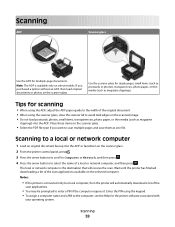
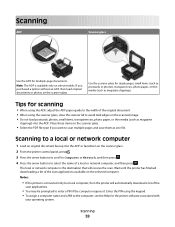
... scanner glass, close the scanner lid to avoid dark edges on the scanner glass.
2 From the printer control panel, press .
3 Press the arrow buttons to scroll to Computer or Network, and then ...the ADF. The local or network computer is connected only to the computer, see the Help for multiple-page documents.
Notes:
• If the printer is the destination that will automatically download a ...
User's Guide - Page 65
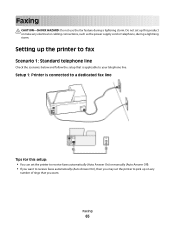
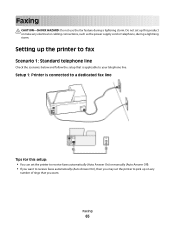
... of rings that is connected to a dedicated fax line
Tips for this setup: • You can set the printer to your telephone line. Setup 1: Printer is applicable to pick up the printer to fax
Scenario 1: Standard...telephone line
Check the scenarios below and follow the setup that you may set the printer to receive faxes automatically (Auto Answer On) or manually (Auto Answer Off). •...
User's Guide - Page 99
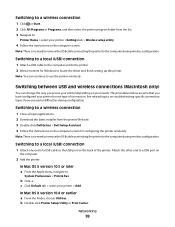
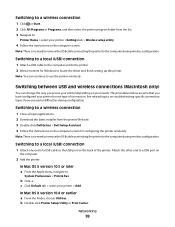
... instructions on the computer screen.
Switching to use the printer wirelessly. Switching to a local (USB) connection
1 Attach one type of the printer. b Double-click Printer Setup Utility or Print Center. Networking
99
Switching between USB and wireless connections (Macintosh only)
You can continue to a wireless connection
1 Close all open applications. 2 Download the latest installer...
User's Guide - Page 108
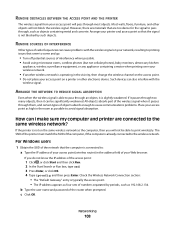
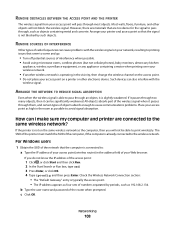
...your wireless network.
• If another wireless network is connected to print wirelessly. If you will not be significantly weakened. Check the Wireless Network Connection section:
• The "Default Gateway" entry is ...the same wireless network as objects containing metal and concrete. The SSID of the printer must match the SSID of numbers separated by periods, such as four sets of...
User's Guide - Page 109
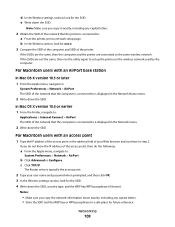
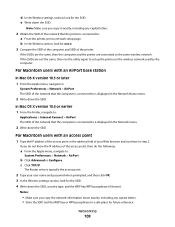
..., look for the SSID. In Mac OS X version 10.4 or earlier 1 From the Finder, navigate to:
Applications > Internet Connect > AirPort The SSID of the network that the computer is connected to: a From the printer, print a network setup page. For Macintosh users with an AirPort base station
In Mac OS X version 10.5 or later 1 From...
User's Guide - Page 132
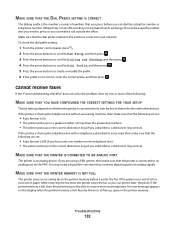
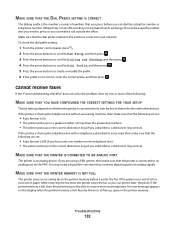
...press . 5 Press the arrow buttons to create or modify the prefix. 6 If the prefix is connected to an analog port on the correct distinctive ring (if you are set :
• Auto ...line). • The printer picks up on a greater number of paper while receiving the fax, then the printer saves the fax so you can print it prints the fax.
If the printer is sharing the telephone line...
User's Guide - Page 140
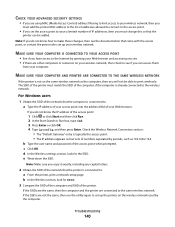
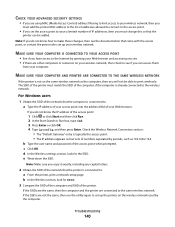
... your wireless network, then check to issue a limited number of IP addresses, then you must change this so that the printer is connected to : a From the printer, print a network setup page. e Write down the SSID. Note: If you do not know how to the wireless network.
If you do not know the IP ...
User's Guide - Page 143
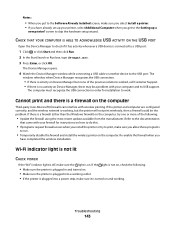
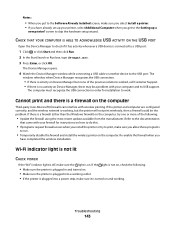
... be a problem with wireless printing. Refer to the documentation
that came with your printer, select Additional Computer when you get to the Software Already Installed screen, make sure you select Install a printer. • If you have completed the wireless installation. The
window refreshes when Device Manager recognizes the USB connection.
• If there is...
User's Guide - Page 169


... making borderless copies 55 printing from digital camera using
DPOF 45 printing using printer control
panel 41 printing using the proof sheet 44 scanning for editing 60 photos do not print from memory card across wireless network 137 photos from memory device printing using printer
software 42 PictBridge port 11 PictBridge-enabled camera
connecting 43 plain paper 29...

