Dell V515W Support Question
Find answers below for this question about Dell V515W.Need a Dell V515W manual? We have 1 online manual for this item!
Question posted by gamclar1 on January 13th, 2014
Dell 515 Printer Will Not Print Certain Document
The person who posted this question about this Dell product did not include a detailed explanation. Please use the "Request More Information" button to the right if more details would help you to answer this question.
Current Answers
There are currently no answers that have been posted for this question.
Be the first to post an answer! Remember that you can earn up to 1,100 points for every answer you submit. The better the quality of your answer, the better chance it has to be accepted.
Be the first to post an answer! Remember that you can earn up to 1,100 points for every answer you submit. The better the quality of your answer, the better chance it has to be accepted.
Related Dell V515W Manual Pages
User's Guide - Page 4


Printing 33
Tips for printing...33 Printing basic documents...33 Printing specialty documents...37 Working with photos...40 Printing from a Bluetooth-enabled device...45 Printing on both sides of the paper (duplexing)...48 Managing print... into an editing application...60 Scanning documents into an editing application 61 Scanning directly to e-mail using the printer software 62 Scanning to a PDF...
User's Guide - Page 11


..., copy, or fax multiple-page letter-, legal-, and A4-size documents.
12 Paper feed guard
Prevent items from the ADF.
10 ADF tray
Load original documents in the ADF.
About your printer
11 Understanding the parts of the original document.
9 ADF output tray
Hold documents as they exit from falling into the paper slot.
13...
User's Guide - Page 33


...Select the borderless setting when printing photos.
Printing
Tips for printing
• Use the appropriate paper for your printer. 6 From the print options menu, choose the print quality, the number of copies to print, the type of paper to close any printer software dialogs. 5 Click OK or Print.
For Macintosh users
1 With a document open , click File > Print. 2 Click Properties, Preferences...
User's Guide - Page 35


... the Reverse page order or Reverse option. 6 Click Print.
Note: If two-sided printing is enabled, then you must first disable two-sided printing.
4 Click OK to close any printer software dialogs. 7 Click OK or Print. Printing multiple pages on one sheet
For Windows users
1 With a document open, click File > Print. 2 Click Properties, Preferences, Options, or Setup. 3 Navigate...
User's Guide - Page 36


... the keypad. • To assign a computer name and a PIN to the computer, see "Supported memory cards and file types" on the memory device, then the printer automatically switches to start printing the document. When the printer detects the memory device, Memory Card Detected or Storage Device Detected appears on the display.
2 If only...
User's Guide - Page 37


..., then set a custom size.
4 Select an orientation, and then click OK. 5 From the menu bar, choose File > Print. 6 From the Printer pop-up menu, choose your envelope size. For Macintosh users
1 With a document open , click File > Print. 2 Click Properties, Preferences, Options, or Setup.
Notes:
• Most envelopes use landscape orientation. • Make sure the...
User's Guide - Page 45


... on the display.
4 Press the arrow buttons to scroll to Print Photos, and then press .
5 Press the arrow buttons to scroll to Print DPOF, and then press to print the photos. For more information, see the documentation for the first time. When the printer detects more information about the required software, see the instructions that...
User's Guide - Page 49


The printer prints the odd-numbered pages and the instruction sheet. 5 Flip and reload the paper, following the directions on the instruction sheet to print the odd-numbered pages. 8 Click Print. 9 Flip and reload the paper. To return to single-sided printing, navigate to: Advanced tab > 2-Sided Printing area > select Off
For Macintosh users
1 With a document open, choose...
User's Guide - Page 51


... and is ideal for a single print job
For Windows users 1 With a document open , choose File > Print. 2 From the printer pop-up menu, choose the printer. 3 From the print options pop-up menu, choose Print Settings or Quality & Media, depending on your setting configuration. Printing
51 For Macintosh users 1 With a document open , click File > Print. 2 Click Properties, Preferences, Options, or...
User's Guide - Page 52


... or pop-up menu, choose the printer. 4 Click Open Print Queue or Set Up Printers, depending on the Dock. The printer folder opens.
4 Right-click the printer, and then select Open or See what's printing. 5 Resume the print job:
• If you want to resume a particular print job, then right-click the document name, and then select Resume or...
User's Guide - Page 53
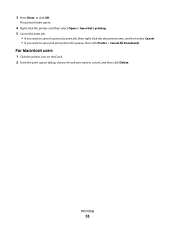
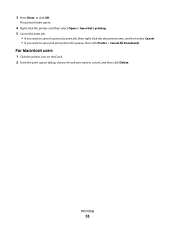
... right-click the document name, and then select Cancel. • If you want to cancel, and then click Delete.
For Macintosh users
1 Click the printer icon on the Dock. 2 From the print queue dialog, choose the job you want to cancel all print jobs in the queue, then click Printer > Cancel All Documents.
Printing
53
3 Press Enter...
User's Guide - Page 76
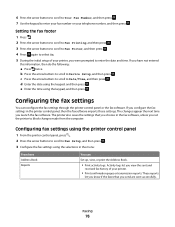
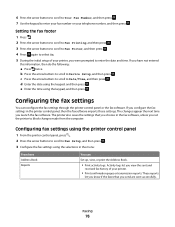
... then press .
b Press the arrow buttons to scroll to enter your fax number or your printer.
• Print confirmation pages or transmission reports. Configuring the fax settings
You can
Set up, view, or print the Address Book.
• Print activity logs.
Setting the fax footer
1 Press . 2 Press the arrow buttons to scroll to Fax...
User's Guide - Page 109
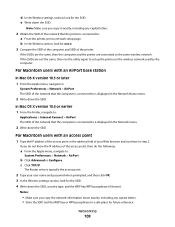
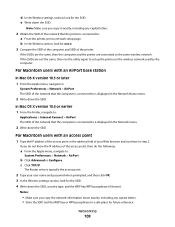
... the access point.
2 Type your Web browser and continue to is connected to : a From the printer, print a network setup page. d In the Wireless settings section, look for SSID.
3 Compare the SSID of the computer and SSID of the printer. b In the Wireless section, look for future reference. In Mac OS X version 10.4 or...
User's Guide - Page 114


... Alignment Page. 5 Follow the instructions on the computer screen. Maintaining the printer
114
An alignment page prints.
Cleaning the printhead nozzles
Poor print quality is finished.
Clean the printhead nozzles to improve print quality, then print your prints. If print quality has not improved, then clean the printhead nozzles.
If you can clean the printhead nozzles.
Using...
User's Guide - Page 122
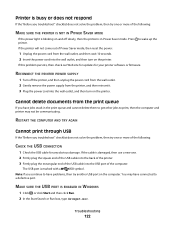
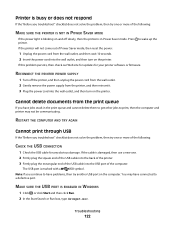
..., then try another USB port on the printer. Troubleshooting
122 Cannot delete documents from the printer, and then reinsert it. 3 Plug the power cord into the wall outlet, and then turn on the computer. RECONNECT THE PRINTER POWER SUPPLY
1 Turn off slowly, then the printer is in the print queue and cannot delete them to get...
User's Guide - Page 140
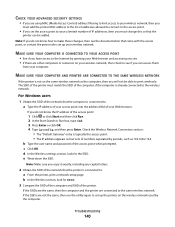
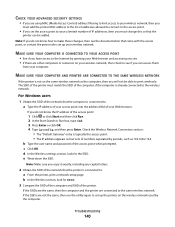
...how to make these changes, then see the documentation that came with the access point, or contact the person who set up the printer on the wireless network used by opening your ...the Wireless Network Connection section:
• The "Default Gateway" entry is connected to: a From the printer, print a network setup page. Note: Make sure you copy it exactly, including any site. • If ...
User's Guide - Page 151
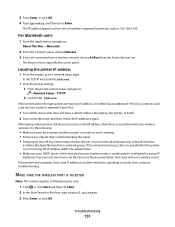
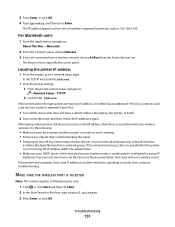
...network games.
The Router entry is operating correctly, then continue troubleshooting. Locating the printer IP address • From the printer, print a network setup page.
MAKE SURE THE WIRELESS PORT IS SELECTED
Note: This ...too busy, then it is possible that the printer is working and is configured to do this, then see the documentation that came with your network and pause any ...
User's Guide - Page 169


...printer does not print wireless 143 printer does not print wirelessly 144 printer does not respond 122 printer memory fax 89 printer printing blank pages 121 printer problems, basic solutions 116 printer software uninstalling 26 printer, setting as default 50 printhead 12 aligning 113 printhead error 117 printhead nozzles cleaning 114 printing collate 34 custom-size paper 38 documents 33 documents...
User's Guide - Page 170


...printer printing blank pages 121 printhead error 117 software did not install 120 shared printing 101 sharing printer in draft mode 50 printing mode changing 50 proof sheet using 44 protocol 111 publications finding 9
R
received history report 87 receiving faxes
Auto Answer setting 81, 82 automatically 81 manually 82 tips 81, 82 recycling 8 Dell...scan 63 documents for editing 61 documents for e-...
User's Guide - Page 171


... troubleshooting, print
cannot delete documents from print queue 122
computer slows down when printing 127
poor quality at the edges of page 125
slow print speed 126 streaks or lines on printed
image 126 troubleshooting, setup
cannot print through USB 122 incorrect language appears on
display 117 page does not print 120 printer does not respond 122 printer printing blank pages...
Similar Questions
I Have A Dell V313 Printer And Windows 7 Computer How Do I Print A Document
from the computer to the printer
from the computer to the printer
(Posted by er1kzopa 10 years ago)
How Do I Stop The Beeping Everytime A Print A Document
how do i stop the beeping everytime a print a document
how do i stop the beeping everytime a print a document
(Posted by sharlyndelapaz 10 years ago)

