Dell V515W Support Question
Find answers below for this question about Dell V515W.Need a Dell V515W manual? We have 1 online manual for this item!
Question posted by rap4ve on May 29th, 2014
How To Print Envelopes On Dell V515w Printer
The person who posted this question about this Dell product did not include a detailed explanation. Please use the "Request More Information" button to the right if more details would help you to answer this question.
Current Answers
There are currently no answers that have been posted for this question.
Be the first to post an answer! Remember that you can earn up to 1,100 points for every answer you submit. The better the quality of your answer, the better chance it has to be accepted.
Be the first to post an answer! Remember that you can earn up to 1,100 points for every answer you submit. The better the quality of your answer, the better chance it has to be accepted.
Related Dell V515W Manual Pages
User's Guide - Page 16


Access the photo menu and print photos. Access the copy menu and make copies. Access the fax menu and send faxes.
Access the scan menu and scan documents.
Using the printer control panel buttons and menus
16 Using the printer control panel buttons and menus
Using the printer control panel
The following diagrams explain the...
User's Guide - Page 31


... panel, press .
2 Choose the default settings: • If you want to set the default paper size: a Press to select the default photo print size for the printer, and then press . • If you exit Setup, or press another mode button. b Press to select Paper Setup. Note: These default settings apply only to...
User's Guide - Page 33


... the Page Setup dialog, set the printer, paper size, and orientation. 3 Click OK. 4 From the menu bar, choose File > Print. 5 From the Printer pop-up menu, choose your print job. • Select a higher print quality for your printer. 6 From the print options menu, choose the print quality, the number of copies to print, the type of paper to use...
User's Guide - Page 34


.... 4 From the menu bar, choose File > Print. 5 From the Printer pop-up menu, choose your printer. 6 From the Copies area, enter the number of copies that you want to print, and then select Collate Copies. 5 Click OK to close any printer software dialogs. 6 Click OK or Print.
Collating printed copies
When printing multiple copies of a document, you can...
User's Guide - Page 35


... the Paper Handling menu, or from the Page Order pop-up menu, choose your printer. Note: If two-sided printing is enabled, then you must first disable two-sided printing.
4 Click OK to close any printer software dialogs. 7 Click OK or Print. Printing multiple pages on each page. 5 Adjust other settings as needed. 6 Click OK to...
User's Guide - Page 37


..., and then click OK. 5 From the menu bar, choose File > Print. 6 From the Printer pop-up menu, choose your printer. 7 Click Print.
Printing specialty documents
Printing envelopes
For Windows users
1 With a document open, click File > Print. 2 Click Properties, Preferences, Options, or Setup. 3 Navigate to:
Print Setup tab > Paper Type list > select Plain Paper
4 Navigate to close...
User's Guide - Page 38


...click OK. 5 From the menu bar, choose File > Print. 6 From the Printer pop-up menu, choose your printer. 7 From the print options pop-up menu, choose Print Settings or Quality & Media. 8 From the Paper Type ...sheet size, then set a custom size.
5 Click OK to close any printer software dialogs. 6 Click OK or Print. Printing
38 Partial sheets (with areas exposed by missing labels) may cause labels ...
User's Guide - Page 39


.... 5 From the Paper Size pop-up menu, choose the custom size you created, and then click OK. 6 From the menu bar, choose File > Print. 7 From the printer pop-up menu, choose your printer. 8 Click Print.
For Macintosh users
1 With a document open, choose File > Page Setup. 2 From the "Format for" pop-up menu, choose your...
User's Guide - Page 41


... adapter)
Images:
• xD-Picture Card
• JPEG
• xD-Picture Card (Type H)
• TIFF
• xD-Picture Card (Type M)
Printing photos using Digital Print Order Format (DPOF). Notes:
• If the printer does not recognize the memory device, then remove and reinsert it. • If a flash drive or a digital camera set to...
User's Guide - Page 45


... to determine their hardware compatibility and interoperability. Note: For best results, allow the prints to the printer. You will need to set up a connection between your printer and a Bluetooth-enabled device
Note: The printer does not support printing files from your computer using is still in the camera. Note: If you are using a Bluetooth connection...
User's Guide - Page 47


...and then press .
• Select Low to allow Bluetooth devices to connect and send print jobs to your printer without requiring users
to enter a pass key.
• Select High to require users ... a four-digit numeric pass key on the Bluetooth device before connecting
and sending print jobs to the printer.
6 The Bluetooth Pass Key menu appears on the display.
Bluetooth Dongle Connected appears...
User's Guide - Page 49


... to Assist in Reloading" item is selected automatically.
4 Click OK. 3 Navigate to:
Advanced tab > 2-Sided Printing area > select Manual Note: The "Print Instruction Page to print the odd-numbered pages. 8 Click Print. 9 Flip and reload the paper.
Printing
49 The printer prints the odd-numbered pages and the instruction sheet. 5 Flip and reload the paper, following the...
User's Guide - Page 50


....
For Macintosh users
1 From the Apple menu, choose System Preferences. 2 Click Print & Fax. 3 Select the printer from the Print dialog before sending the print job. The printer folder opens.
4 Right-click the printer, and then select Printing Preferences. 5 Select Quick Print as Default Printer. Printing
50
If you need to print photos or other high-quality documents, then you can select...
User's Guide - Page 51


... or Quality & Media, depending on your setting configuration.
Note: Printing in the queue, then click Printer, and then select Pause Printing.
For Macintosh users
1 With a document open, choose File > Print. 2 From the printer pop-up menu, choose the printer. 3 From the print options pop-up menu, choose Print Settings or Quality & Media, depending on your operating
system.
4 From...
User's Guide - Page 52


..., then choose the document name, and then click Resume. • If you want to resume all print jobs in the queue, then click Printer, and then clear the selection for Pause
Printing. Printing
52
Canceling print jobs
To cancel a print job from the computer, do the following:
For Windows users
1 Click , or click Start and then...
User's Guide - Page 81
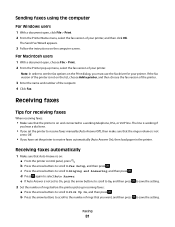
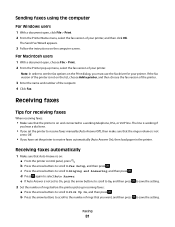
... faxes
When receiving faxes:
• Make sure that the ringer volume is on : a From the printer control panel, press .
Faxing
81 Sending faxes using the computer
For Windows users
1 With a document open , choose File > Print. 2 From the Printer pop-up incoming faxes: a Press the arrow buttons to scroll to Pick Up On, and...
User's Guide - Page 126


.... • Minimize the number and size of the following :
CHECK THE INK LEVELS
Replace low or empty ink cartridges. Troubleshooting
126 SELECT A HIGHER PRINT QUALITY FROM THE PRINTER SOFTWARE
MAKE SURE THE INK CARTRIDGES ARE PROPERLY INSTALLED
ALIGN THE PRINTHEAD
CLEAN OR DEEP CLEAN THE PRINTHEAD NOZZLES
Note: If these solutions do...
User's Guide - Page 127


Try one or more of the following :
SET YOUR PRINTER AS THE DEFAULT PRINTER REMOVE AND REINSTALL THE PRINTER SOFTWARE
Scanner unit does not close
1 Lift the scanner unit. 2 Remove ...point. 2 Wait ten seconds, and then insert the power cord.
SELECT A LOWER PRINT QUALITY FROM THE PRINTER SOFTWARE MANUALLY SELECT A PAPER TYPE THAT MATCHES THE TYPE OF PAPER YOU ARE USING REMOVE AND REINSTALL THE...
User's Guide - Page 152
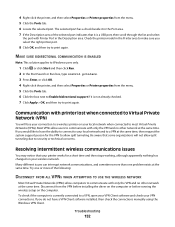
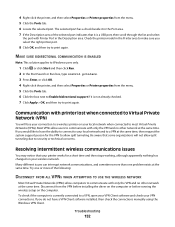
..., and then try to security or technical concerns. Be aware that some organizations will lose your connection to a wireless printer on your wireless network.
To check if the computer is currently connected to print again. MAKE SURE BIDIRECTIONAL COMMUNICATION IS ENABLED
Note: This solution applies to Windows users only.
1 Click , or click...
User's Guide - Page 169


... print wirelessly 144 printer does not respond 122 printer memory fax 89 printer printing blank pages 121 printer problems, basic solutions 116 printer software uninstalling 26 printer, setting as default 50 printhead 12 aligning 113 printhead error 117 printhead nozzles cleaning 114 printing collate 34 custom-size paper 38 documents 33 documents from memory card or
flash drive 36 envelopes...
Similar Questions
Printing Envelopes
unit stopped printing envelopes. has done fine in past but will not now print just cycles tru a baln...
unit stopped printing envelopes. has done fine in past but will not now print just cycles tru a baln...
(Posted by ww2 11 years ago)

