Dell V515W Support Question
Find answers below for this question about Dell V515W.Need a Dell V515W manual? We have 1 online manual for this item!
Question posted by 4scholls on August 10th, 2012
Brand New, Never Used Printer Saying There Is A Printhead Problem
The person who posted this question about this Dell product did not include a detailed explanation. Please use the "Request More Information" button to the right if more details would help you to answer this question.
Current Answers
There are currently no answers that have been posted for this question.
Be the first to post an answer! Remember that you can earn up to 1,100 points for every answer you submit. The better the quality of your answer, the better chance it has to be accepted.
Be the first to post an answer! Remember that you can earn up to 1,100 points for every answer you submit. The better the quality of your answer, the better chance it has to be accepted.
Related Dell V515W Manual Pages
User's Guide - Page 3


...
Ordering and replacing supplies 13
Ordering ink cartridges...13 Replacing ink cartridges...13 Recycling Dell products...15
Using the printer control panel buttons and menus 16
Using the printer control panel...16 Changing temporary settings into new default settings 18 Changing the Power Saver timeout...19 Saving energy with Eco-Mode...20 Resetting to factory...
User's Guide - Page 5


... wireless setup...95 Networking FAQ...101
Maintaining the printer 113
Maintaining ink cartridges...113 Cleaning the exterior of the printer...115 Cleaning the scanner glass...115
Troubleshooting 116
Before you troubleshoot...116 Using the Service Center to solve printer problems 116 If Troubleshooting does not solve your problem 116 Setup troubleshooting...116 Jams and misfeeds troubleshooting...
User's Guide - Page 8


....
• Select the lowest Power Saver timeout. By selecting certain printer settings or tasks, you do , and your printer model).
• Scan and save them to reduce your new printer right away, use the setup materials that came with our printers, and we do encounter any problems along the way, one of paper.
• Print on track...
User's Guide - Page 9


...clean the printhead nozzles to print more pages with the printer. Initial setup instructions:
• Connecting the printer • Installing the printer software
Find it away. • Recycle paper from discarded print jobs. • Use recycled paper. Inks in High-Yield cartridges allow you looking for and maintaining the printer • Troubleshooting and solving problems
User's Guide...
User's Guide - Page 13


...printer. 2 Open the printer. Replacing ink cartridges
Make sure you have a new ink cartridge or cartridges before you begin.
1 Turn on the Dell Web site at www.dell.com/supplies. After use... for a single use , return this cartridge to the cartridge installation position. Note: The printhead moves to Dell for remanufacturing, refilling, or recycling.
For best results, use only Dell ink ...
User's Guide - Page 115


... water. 2 Gently wipe the scanner glass clean.
Cleaning the exterior of the printer, making sure to clean the printhead nozzles. Warning-Potential Damage: Using a damp cloth to clean the interior may damage the finish of the printer.
4 Wipe only the outside of the printer
1 Make sure that has accumulated on the scanner glass. Maintaining the...
User's Guide - Page 116


... support
Setup troubleshooting
• "Incorrect language appears on the display" on page 117 • "Printhead errors" on page 117 • "Software did not install" on page 120 • "Print...and install new cartridges if necessary. • Use the Service Center to locate and solve the problem (Windows only). • Turn the printer off, wait about 10 seconds, and then turn the printer back ...
User's Guide - Page 117


.... Note: Do not release and until Language Selection appears on . Printhead errors
If the "Before you troubleshoot" checklist does not solve the problem, then try the following :
CHANGE THE LANGUAGE USING THE PRINTER MENUS
1 From the printer control panel, press . 2 Press the arrow buttons to scroll to Defaults, and then press . 3 Press the arrow buttons...
User's Guide - Page 120


... is missing pages
If the "Before you encountered problems while installing, or if your printer does not appear in the list in the Printers folder or as a printer option when sending a print job, then try removing and reinstalling the software. The USB port is damaged, then use a new one or more of the following :
MAKE SURE...
User's Guide - Page 121


...the computer.
The USB port is damaged, then use a new one.
2 Firmly plug the square end of the USB cable into the back of the printer.
3 Firmly plug the rectangular end of the ...printhead is properly seated, and then try another USB port on the computer.
Contact technical support if the problem persists after a deep
cleaning.
REMOVE AND RECONNECT THE USB CABLE CONNECTED TO YOUR PRINTER...
User's Guide - Page 122
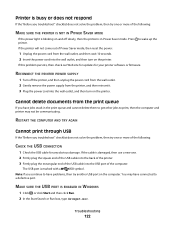
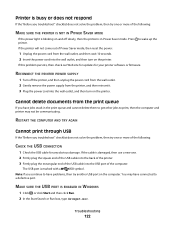
...computer and printer may have problems, then try another USB port on the computer.
Note: If you continue to wake up the printer. If the printer will not come out of the computer.
Printer is ....msc. If the cable is damaged, then use a new one or more of the following :
CHECK THE USB CONNECTION
1 Check the USB cable for your printer software or firmware. RESTART THE COMPUTER AND TRY...
User's Guide - Page 126


...PRINTHEAD NOZZLES
Note: If these solutions do not remove the streaks or lines on printed image
If the "Before you troubleshoot" checklist does not solve the problem, then try one or more of graphics and images in the document. • Remove as many unused fonts as possible from the Printer...PROCESSING SPEED
• Close all applications not in use. • Minimize the number and size of the...
User's Guide - Page 128
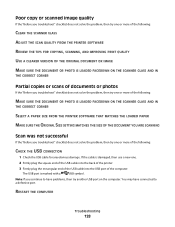
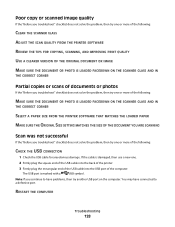
...
1 Check the USB cable for any obvious damage. You may have problems, then try another USB port on the computer.
The USB port is damaged, then use a new one.
2 Firmly plug the square end of the USB cable into the back of the printer.
3 Firmly plug the rectangular end of the USB cable into...
User's Guide - Page 136
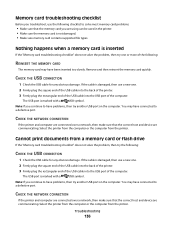
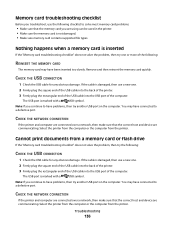
... or flash drive
If the "Memory card troubleshooting checklist" does not solve the problem, then try another USB port on the computer. Note: If you are using can be used in the printer. • Make sure the memory card is damaged, then use a new one .
2 Firmly plug the square end of the USB cable into the...
User's Guide - Page 143
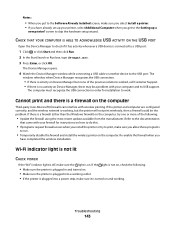
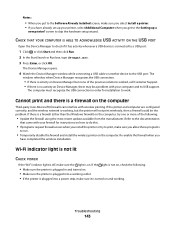
... a firewall could be a problem with wireless printing.
Wi-Fi indicator light is not lit
CHECK POWER
If the Wi-Fi indictor light is off, make sure it has activity whenever a USB device is activity on the computer, try to print, make sure you
have already set up a
new printer?
The
window refreshes when...
User's Guide - Page 144
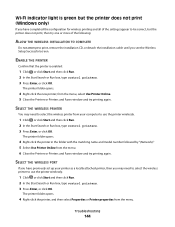
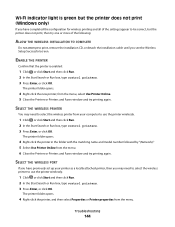
..., or click OK. The printer folder opens.
4 Right-click the printer, and then select Properties or Printer properties from the menu, select Use Printer Online. 5 Close the Printers or Printers and Faxes window and try printing again. SELECT THE WIRELESS PRINTER
You may need to select the wireless printer from the menu. 6 Close the Printers or Printers and Faxes window and...
User's Guide - Page 154
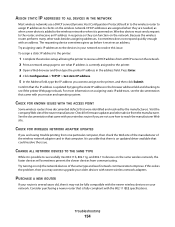
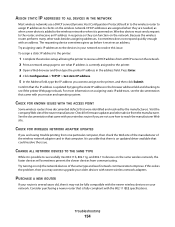
...to the printer. 3 Open a Web browser and then type the printer IP address in that came with your network to resolve this solves the problem, then... are not sure how to reach the manufacturer Web site.
PURCHASE A NEW ROUTER
If your network. Wireless devices must send a request to the ...NETWORK
Most wireless networks use a DHCP server (Dynamic Host Configuration Protocol) built in the browser address...
User's Guide - Page 169


... in Windows 100 printer control panel 11 using 16 printer does not print wireless 143 printer does not print wirelessly 144 printer does not respond 122 printer memory fax 89 printer printing blank pages 121 printer problems, basic solutions 116 printer software uninstalling 26 printer, setting as default 50 printhead 12 aligning 113 printhead error 117 printhead nozzles cleaning 114 printing...
User's Guide - Page 170


... setup page 91 on
display 117 page does not print 120 printer does not respond 122 printer printing blank pages 121 printhead error 117 software did not install 120 shared printing 101 sharing printer in draft mode 50 printing mode changing 50 proof sheet using 44 protocol 111 publications finding 9
R
received history report 87 receiving...
User's Guide - Page 171


...printer printing blank pages 121 printhead error 117 software did not install 120 troubleshooting, wireless changing wireless settings after
installation (Mac) 94 changing wireless settings after
installation (Windows) 94 photos do not print from memory
card across wireless network 137 resolving communication problems...information, fax
setting 76 using
Macintosh printer software 24
V
Virtual Private...
Similar Questions
Setting Up My New Dell Printer And The Printhead Cannot Move
(Posted by Howiprasho 10 years ago)
How To Install The Same New Dell Printer Dell V525 All In One Jet Printer
(Posted by cmpjf 10 years ago)
Can I Still Use The Dell V715w Printer If It Has Printhead Problem
(Posted by rocfu 10 years ago)
This Printhead Problem Is A Pain, Have Cleaned And Replaced Several Time, Still
still does not work, not very old. last fall.
still does not work, not very old. last fall.
(Posted by HarrJoyc 11 years ago)

