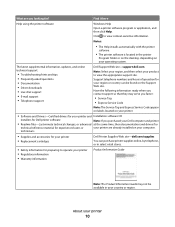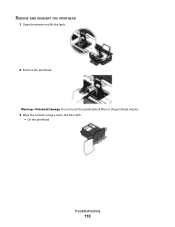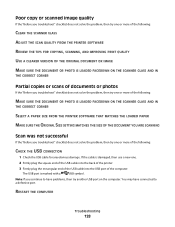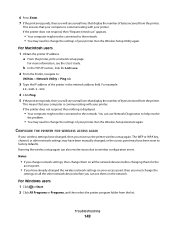Dell V515W Support Question
Find answers below for this question about Dell V515W.Need a Dell V515W manual? We have 1 online manual for this item!
Question posted by HarrJoyc on May 29th, 2012
This Printhead Problem Is A Pain, Have Cleaned And Replaced Several Time, Still
Current Answers
Answer #1: Posted by NiranjanvijaykumarAtDell on May 29th, 2012 5:41 AM
I am from Dell Social Media and Community..
Here is our support link for Troubleshooting Printhead Problems with your printer.
http://support.dell.com/support/topics/global.aspx/support/kcs/document?docid=122270
Let me know in your reply if you have any concerns.
Dell-Niranjan
NiranjanAtDell
Dell Inc