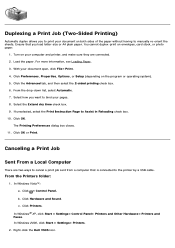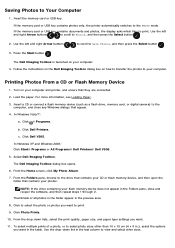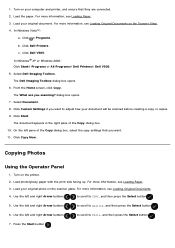Dell V505w All In One Wireless Inkjet Printer Support Question
Find answers below for this question about Dell V505w All In One Wireless Inkjet Printer.Need a Dell V505w All In One Wireless Inkjet Printer manual? We have 1 online manual for this item!
Current Answers
Answer #1: Posted by prateekk007 on August 3rd, 2013 6:42 AM
Please click on the link mentioned below and refer to 95 that might help you:
Hope that helps you.
For easy access to drivers, manuals and product updates, please visit our Support Site .
Thanks & Regards
Prateek K
Related Dell V505w All In One Wireless Inkjet Printer Manual Pages
Similar Questions
what can i do to fix this ?