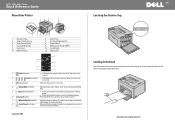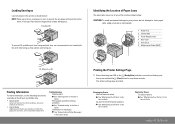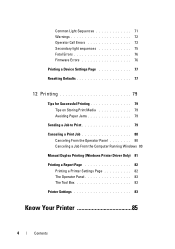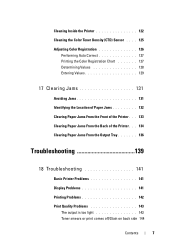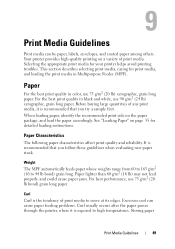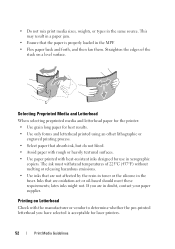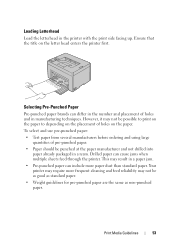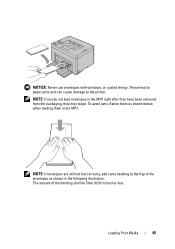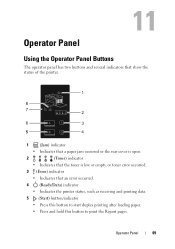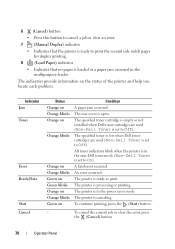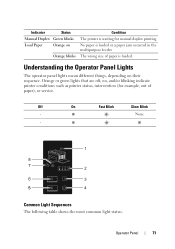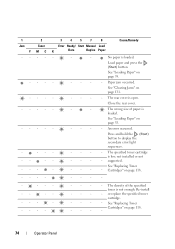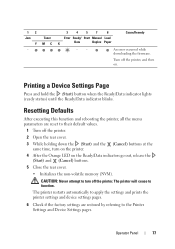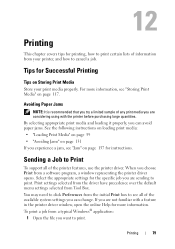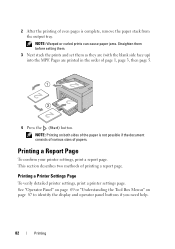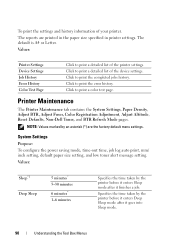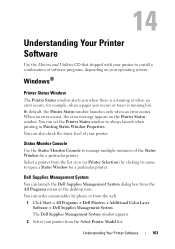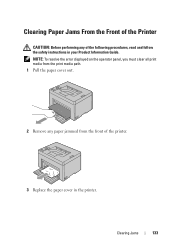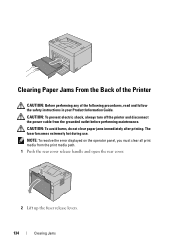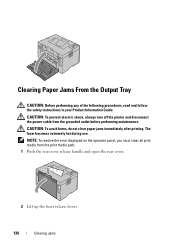Dell 1250c Color Laser Printer Support Question
Find answers below for this question about Dell 1250c Color Laser Printer.Need a Dell 1250c Color Laser Printer manual? We have 2 online manuals for this item!
Question posted by unitechhouse on June 26th, 2013
1250c Printer Gives Paper Jam Error??
Current Answers
Answer #1: Posted by RathishC on June 26th, 2013 7:15 AM
Please click on the link given below to access the User`s guide of the printer and navigate to page 136 to know the steps on how to clear paper jam:
Hope this helps.
Thanks & Regards
Rathish C
#iworkfordell