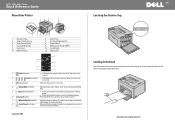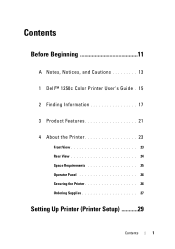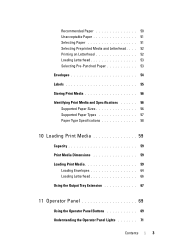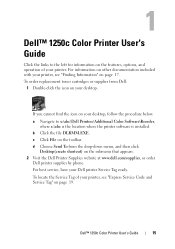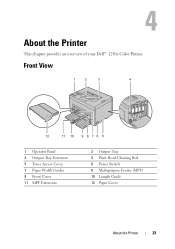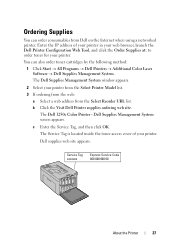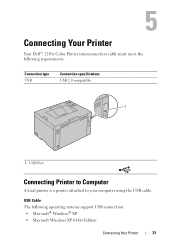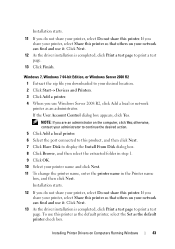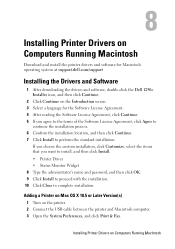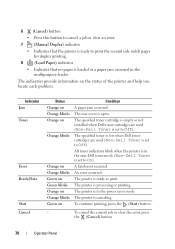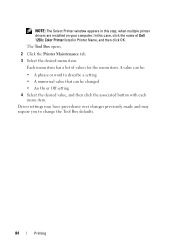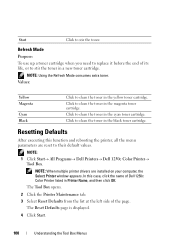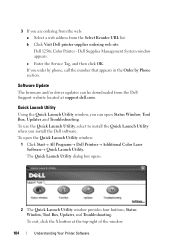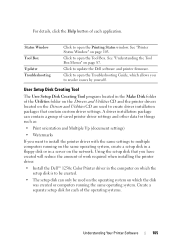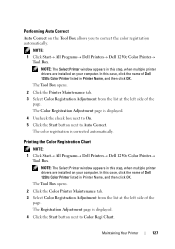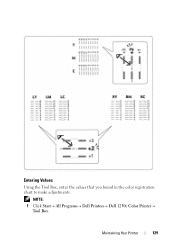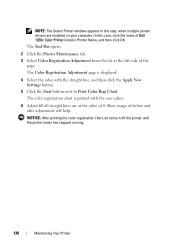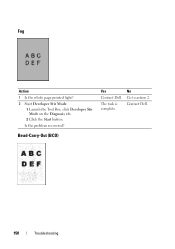Dell 1250c Color Laser Printer Support Question
Find answers below for this question about Dell 1250c Color Laser Printer.Need a Dell 1250c Color Laser Printer manual? We have 2 online manuals for this item!
Question posted by williams382 on July 26th, 2015
Labels Won't Print In My Dell 1250c, Start To Feed And Then Hang Up.
Current Answers
Answer #1: Posted by freginold on July 27th, 2015 3:22 AM
Also, make sure you are using labels marked for use in laser printers. Using inkjet labels in a laser printer will cause problems with the labels, but can also mess up the insides of your printer.
If you are still having problems after checking the paper type and the label type, you can find some more tips for using label paper with your 1250c on page 55 of the user manual. (You can download the manual here if you don't have it.)
---------------------
If this answer helped you to solve your problem, please let us know by clicking on the "Helpful" icon below. If your question wasn't answered to your satisfaction, feel free to resubmit your question, with as much information as possible so that we can provide a more complete solution. Thank you for using HelpOwl!
Related Dell 1250c Color Laser Printer Manual Pages
Similar Questions
what can i do to fix this ?