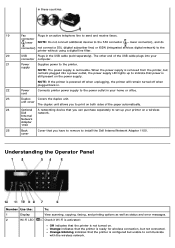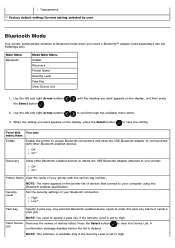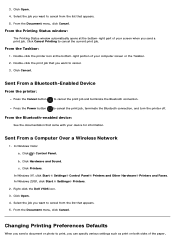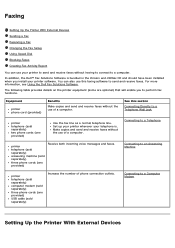Dell V505w All In One Wireless Inkjet Printer Support Question
Find answers below for this question about Dell V505w All In One Wireless Inkjet Printer.Need a Dell V505w All In One Wireless Inkjet Printer manual? We have 1 online manual for this item!
Question posted by uhalata on May 29th, 2013
Can I Get The Drivers For My Printer V505w
Current Answers
Answer #1: Posted by RathishC on May 29th, 2013 7:09 AM
You can download and install the drivers for Dell V505w printer by clicking the link mentioned below:
Once you click on the link, please select the Operating System installed on your PC to download the compatible drivers.
Hope this helps.
Thanks & Regards
Rathish C
#iworkfordell
Related Dell V505w All In One Wireless Inkjet Printer Manual Pages
Similar Questions
I'm confused about the driver, don't know how to install or which one. Printer only prints blanks. H...