Dell V313W Support Question
Find answers below for this question about Dell V313W.Need a Dell V313W manual? We have 1 online manual for this item!
Question posted by dawnconatser on December 4th, 2011
How To Clear A Paper Jam When There Is No Paper In The Printer?
The person who posted this question about this Dell product did not include a detailed explanation. Please use the "Request More Information" button to the right if more details would help you to answer this question.
Current Answers
There are currently no answers that have been posted for this question.
Be the first to post an answer! Remember that you can earn up to 1,100 points for every answer you submit. The better the quality of your answer, the better chance it has to be accepted.
Be the first to post an answer! Remember that you can earn up to 1,100 points for every answer you submit. The better the quality of your answer, the better chance it has to be accepted.
Related Dell V313W Manual Pages
User's Guide - Page 2


... software 18
Minimum system requirements...18 Using the Windows printer software...18 Using the Macintosh printer software...20 Finding and installing optional software...21 Updating the printer software (Windows only)...22 Reinstalling the printer software...22
Loading paper and original documents 24
Loading paper...24 Saving paper default settings...27 Loading original documents on the scanner...
User's Guide - Page 3
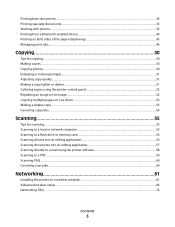
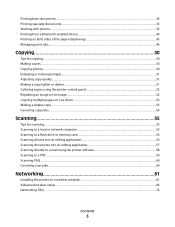
...with photos...35 Printing from a Bluetooth-enabled device...40 Printing on both sides of the paper (duplexing)...43 Managing print jobs...46
Copying 50
Tips for copying...50 Making copies...50 ...images...51 Adjusting copy quality...51 Making a copy lighter or darker...51 Collating copies using the printer control panel...52 Repeating an image on one page...52 Copying multiple pages on one sheet......
User's Guide - Page 5


...with this area for clearing a paper jam. CAUTION-SHOCK HAZARD: To avoid the risk of electric shock when cleaning the exterior of such problems. Remove the power cord from the printer before inspecting it.... the power cord to an electrical outlet that is not responsible for signs of the printer, unplug the power cord from the wall outlet and disconnect all cables from the electrical...
User's Guide - Page 6


... skim the User's Guide to learn how to Power Saver
mode after the printer has been idle for a set amount of the paper.
Wireless/network printers allow you to a
computer program, application, or flash drive for presentation.
• Use recycled paper. Conserving paper
• Activate Eco-Mode. To avoid printing multiple copies, you can print...
User's Guide - Page 7


... print documents using the "Clean Printhead" and
"Deep Clean Printhead" features. Initial setup instructions:
• Connecting the printer • Installing the printer software
Find it away. • Recycle paper from discarded print jobs. • Use recycled paper. These features clean the printhead nozzles to improve the quality of throwing it here Setup documentation The...
User's Guide - Page 9


... light blinks to the printer.
6 Paper exit tray
Hold paper as it exits.
7 Printer control panel Operate the printer.
8 Top cover
Access the scanner glass.
9 Paper feed guard
Prevent items from falling into the paper slot.
10 Paper guides
Keep paper straight when feeding. Note: This feature is being accessed.
4 Memory card slots
Insert a memory card.
5 PictBridge and USB...
User's Guide - Page 10


...
Install, replace, or remove ink cartridges.
6 Scanner unit
• Access the ink cartridges and printhead. • Remove paper jams.
About your printer.
3 Power supply with port Connect the printer to a power source.
4 USB port
Connect the printer to a computer using a USB cable. Use the
To
1 Scanner glass
Scan and copy photos and documents.
2 Security slot...
User's Guide - Page 15


... eject paper from the printer.
10 Arrow buttons
• Choose a menu or submenu item that appears on the
display.
11 Back button
• Return to the previous screen. • Exit from a menu level of the Setup menu to the top
level of inactivity or after two minutes of the previous mode.
• Clear...
User's Guide - Page 17


....
Note: If you cannot read the current language)
1 Turn off the printer.
2 From the printer control panel, press and hold for print, copy, and fax jobs. Saving paper and energy with Eco-Mode
The Eco-Mode feature significantly cuts paper usage, reduces paper waste, optimizes energy efficiency, and saves money. Initial Setup Complete appears on...
User's Guide - Page 20
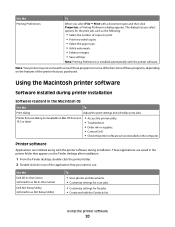
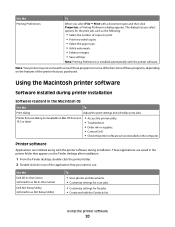
...:
• Select the number of copies to print. • Print two-sided copies. • Select the paper type. • Add a watermark. • Enhance images. • Save settings. These applications are installed along with the printer software. Use the Printing Preferences
To
When you select options for the print job, such as AIO...
User's Guide - Page 24


... edges of the stack on a level surface.
2 Center the paper on the paper support. 3 Adjust the paper guides so they rest against both paper guides.
4 From the printer control panel, select or confirm your paper settings. Loading paper and original documents
24 The paper should be flat against the paper support, and the edges should be flush against the...
User's Guide - Page 25
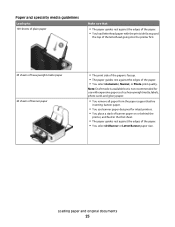
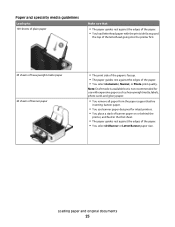
... as heavyweight matte, labels, photo cards and glossy paper.
• You remove all paper from the paper support before
inserting banner paper.
• You use banner paper designed for inkjet printers. • You place a stack of banner paper on or behind the
printer, and feed in the first sheet.
• The paper guides rest against the edges of the...
User's Guide - Page 31
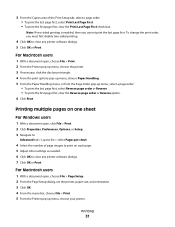
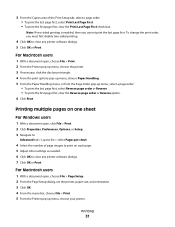
... the first page first, clear the Reverse page order or Reverse option. 6 Click Print.
For Macintosh users
1 With a document open , choose File > Print. 2 From the Printer pop-up menu, choose the printer. 3 If necessary, click the disclosure triangle. 4 From the print options pop-up menu, choose Paper Handling. 5 From the Paper Handling menu, or from...
User's Guide - Page 34


... then set a custom size.
5 Click OK to peel off during
printing, resulting in a paper jam.
Printing on the labels does not extend to create a custom size, and then click OK. ....
4 Select an orientation, and then click OK. 5 From the menu bar, choose File > Print. 6 From the Printer pop-up menu, choose Card Stock. 9 From the Print Quality menu, choose a print quality other than Quick Print or ...
User's Guide - Page 87


...to find the following:
• Live online technical support • Contact numbers for paper jam messages, and clear any errors. • Check for telephone technical support
Setup troubleshooting
• "Incorrect ... print server, or other network access point. • Check the printer for error messages, and resolve any jams. • Check the ink cartridges, and install new cartridges if ...
User's Guide - Page 94


... turn the printer back on page 96
Paper jam in the paper support
Note: The parts inside the printer are listed, then the USB port is enabled.
The Device Manager opens.
4 Click the plus sign (+) beside Universal Serial Bus controllers. Avoid unnecessarily touching these parts while clearing jams.
1 Press to turn off the printer. 2 Check the paper tray or...
User's Guide - Page 95


... caution when accessing this area for clearing a paper jam.
2 Firmly grasp the paper, and then gently pull it .
3 Reinsert the duplex unit.
4 Touch DONE or press , depending on .
Troubleshooting
95 Note: Be careful not to turn the printer back on your printer model. 5 From your computer, resume the print job.
Paper jam in the duplex unit
Note: The...
User's Guide - Page 132


... factory default
settings 103 IP address 81, 82
configuring 65 IP address, assigning 82 iron-on transfers 27
J
jams and misfeeds troubleshooting paper jam in the duplex unit 95 paper jam in the paper support 94 paper jam in the printer 94 paper or specialty media 96
K
key index 83
L
labels 26 printing 33
language changing 88
LiveBox 64 loading...
User's Guide - Page 133


... iron-on transfers 27 photo cards 26 photo/glossy paper 26 plain paper 25 postcards 26 transparencies 27 paper default settings saving 27 paper exit tray 9 paper feed guard 9 paper guides 9 paper jam in the duplex unit 95 paper jam in the paper support 94 paper jam in the printer 94 paper or specialty media misfeeds 96 paper support 9 partial document or photo scans 99 parts...
User's Guide - Page 134


... to a flash drive 56 to a memory card 56 to a network 55 using the printer control
panel 55
scanning takes too long or freezes the computer 100 security
wireless network 61 ...too long or freezes
the computer 100 troubleshooting, jams and misfeeds
paper jam in the duplex unit 95 paper jam in the paper
support 94 paper jam in the printer 94 paper or specialty media 96 troubleshooting, memory card ...
Similar Questions
Paper Jam In Printer 964
How do I remove the page safely from the printer?
How do I remove the page safely from the printer?
(Posted by qgoodrich 9 years ago)
How Do I Remove Paper Jam From The Dell V313w Printer.
I can see the very edge of the paper but don't know how to access the jam.
I can see the very edge of the paper but don't know how to access the jam.
(Posted by handy88652 10 years ago)

