Dell V313W Support Question
Find answers below for this question about Dell V313W.Need a Dell V313W manual? We have 1 online manual for this item!
Question posted by 42316big on June 21st, 2014
How To Instal Print Head In Dell V313w
The person who posted this question about this Dell product did not include a detailed explanation. Please use the "Request More Information" button to the right if more details would help you to answer this question.
Current Answers
There are currently no answers that have been posted for this question.
Be the first to post an answer! Remember that you can earn up to 1,100 points for every answer you submit. The better the quality of your answer, the better chance it has to be accepted.
Be the first to post an answer! Remember that you can earn up to 1,100 points for every answer you submit. The better the quality of your answer, the better chance it has to be accepted.
Related Dell V313W Manual Pages
User's Guide - Page 21


Dell Printer Utility (referred to as Wireless Setup Assistant)
Note: Your printer may not come with these applications, depending on a wireless network.
(referred to as Printer Utility)
• Get help with cartridge installation. • Print a test page. • Print an alignment page. • Clean the printhead nozzles. • Order ink or supplies. • Register the printer. &#...
User's Guide - Page 27
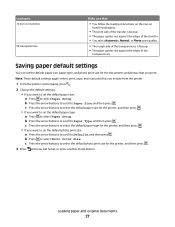
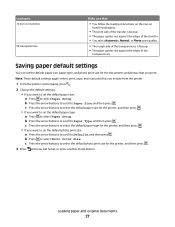
... the arrow buttons to select the default paper size for the documents and photos that you initiate from the printer.
1 From the printer control panel, press .
2 Choose the default settings: • If you print. b Press to select Paper Setup. b Press the arrow buttons to scroll to Paper Size, and then press . b Press the...
User's Guide - Page 29


... to use,
and how the pages should print.
7 Click Print. For Macintosh users
1 With a document open , click File > Print. 2 Click Properties, Preferences, Options, or Setup. 3 Select the print quality, the number of copies to print, the type of paper to close any printer software dialogs. 5 Click OK or Print. Printing
Tips for printing
• Use the appropriate paper for...
User's Guide - Page 30


... menu bar, choose File > Print. 5 From the Printer pop-up menu, choose your printer. 6 From the Copies area, enter the number of pages (not collated).
Printing
30
Collated
Not collated
Notes:
• The collate option is printed first.
If you want to print, and then choose Collated. 7 Click Print. Collating printed copies
When printing multiple copies of a document, you...
User's Guide - Page 31
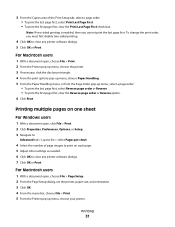
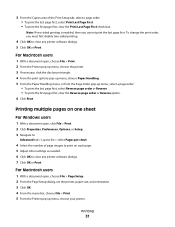
... order: • To print the last page first, select Print Last Page First. • To print the first page first, clear the Print Last Page First check box. Note: If two-sided printing is enabled, then you must first disable two-sided printing.
4 Click OK to close any printer software dialogs. 7 Click OK or Print. Printing
31 3 From the...
User's Guide - Page 33


... matches the envelope size, then set a custom size.
4 Select an orientation, and then click OK. 5 From the menu bar, choose File > Print. 6 From the Printer pop-up menu, choose your printer. 7 Click Print.
Printing
33 Printing labels
For Windows users
1 With a document open , choose File > Page Setup. 2 From the "Format for" pop-up menu, choose your...
User's Guide - Page 34


...click OK. 5 From the menu bar, choose File > Print. 6 From the Printer pop-up menu, choose your printer. 7 From the print options pop-up menu, choose Print Settings or Quality & Media. 8 From the Paper Type pop...sheet size, then set a custom size.
5 Click OK to close any printer software dialogs. 6 Click OK or Print. Partial sheets (with areas exposed by missing labels) may cause labels to within...
User's Guide - Page 35
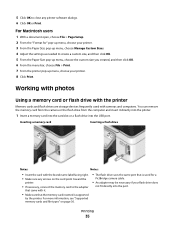
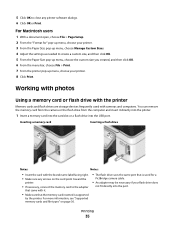
... 2 From the "Format for a
PictBridge camera cable.
• An adapter may be necessary if your printer. 8 Click Print. You can remove the memory card from the camera or the flash drive from the computer and insert it... .
• Make sure that the memory card inserted is supported
by the printer.
Printing
35 5 Click OK to close any arrows on page 36.
• The flash drive ...
User's Guide - Page 36
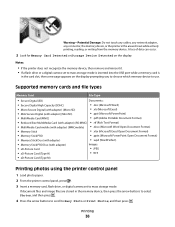
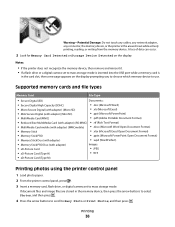
... adapter)
Images:
• xD-Picture Card
• JPEG
• xD-Picture Card (Type H)
• TIFF
• xD-Picture Card (Type M)
Printing photos using the printer control panel
1 Load photo paper. 2 From the printer control panel, press . 3 Insert a memory card, flash drive, or digital camera set to mass storage mode. A loss of data can...
User's Guide - Page 40


...Bluetooth connection.
It is recommended that you are sending a print job from a Bluetooth-enabled device
• This printer is set to High, the printer saves a list of up to determine their hardware compatibility...need to repeat the setup if:
• You reset the printer to print, how many of the paper loaded in the printer is removed from your Windows Mobile/Pocket PC PDA, additional ...
User's Guide - Page 42
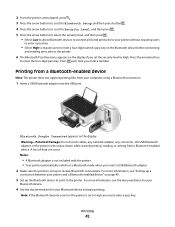
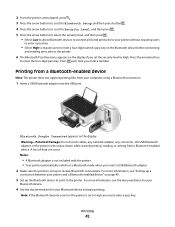
... . 5 Press the arrow buttons to select the security level, and then press .
• Select Low to allow Bluetooth devices to connect and send print jobs to your printer without requiring users
to enter a pass key.
• Select High to require users to enter a four-digit numeric pass key on the Bluetooth device...
User's Guide - Page 43
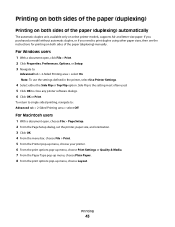
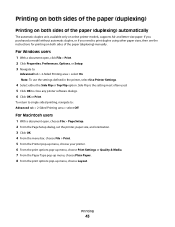
... paper (duplexing) automatically
The automatic duplex unit, available only on both sides of the paper (duplexing)
Printing on select printer models, supports A4- To return to single-sided printing, navigate to close any printer software dialogs. 6 Click OK or Print.
For Windows users
1 With a document open , choose File > Page Setup. 2 From the Page Setup dialog...
User's Guide - Page 45
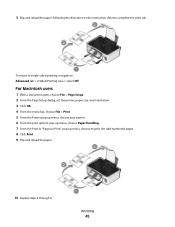
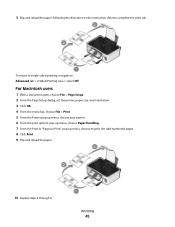
... File > Page Setup. 2 From the Page Setup dialog, set the printer, paper size, and orientation. 3 Click OK. 4 From the menu bar, choose File > Print. 5 From the Printer pop-up menu, choose your printer. 6 From the print options pop-up menu, choose Paper Handling. 7 From the Print or "Pages to Print" pop-up menu, choose to complete the...
User's Guide - Page 46
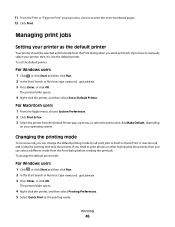
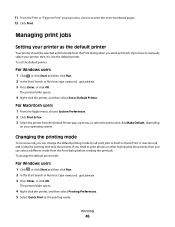
.... To change the default printing mode for all print jobs to manually select your printer, then it is ideal for printing text-only documents.
The printer folder opens.
4 Right-click the printer, and then select Printing Preferences. 5 Select Quick Print as Default Printer. 11 From the Print or "Pages to Print" pop-up menu, or select the printer and click Make Default...
User's Guide - Page 47
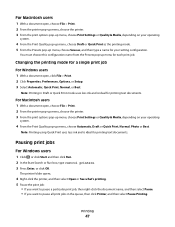
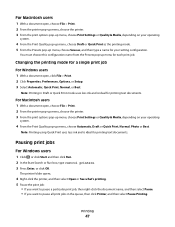
... a document open, choose File > Print. 2 From the printer pop-up menu, choose the printer. 3 From the print options pop-up menu, choose Print Settings or Quality & Media, depending on your setting configuration.
Note: Printing using Quick Print uses less ink and is ideal for printing text documents. The printer folder opens.
4 Right-click the printer, and then select Open or...
User's Guide - Page 48
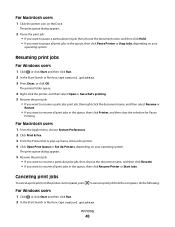
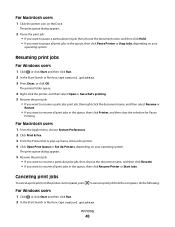
... document name, and then click Resume. • If you want to resume all print jobs in the queue, then click Printer, and then clear the selection for Pause
Printing.
To cancel a print job from the printer control panel, press .
Canceling print jobs
To cancel a print job from the computer, do the following:
For Windows users
1 Click , or...
User's Guide - Page 97


...
If the "Before you loaded a 4 x 6 photo card, then choose US 4 x 6 in its name. SELECT A HIGHER PRINT QUALITY FROM THE PRINTER SOFTWARE
MAKE SURE THE INK CARTRIDGES ARE PROPERLY INSTALLED
ALIGN THE PRINTHEAD
CLEAN OR DEEP CLEAN THE PRINTHEAD NOZZLES
Note: If these solutions do not remove the streaks or lines on the File...
User's Guide - Page 98
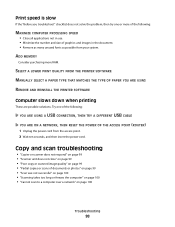
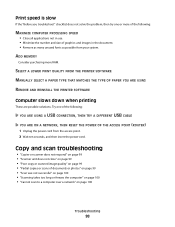
... THAT MATCHES THE TYPE OF PAPER YOU ARE USING REMOVE AND REINSTALL THE PRINTER SOFTWARE
Computer slows down when printing
These are possible solutions.
Copy and scan troubleshooting
• "Copier or ...THEN RESET THE POWER OF THE ACCESS POINT (ROUTER)
1 Unplug the power cord from your system. Print speed is slow
If the "Before you troubleshoot" checklist does not solve the problem, then try one...
User's Guide - Page 117
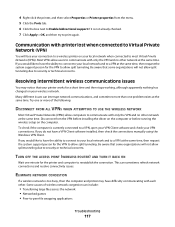
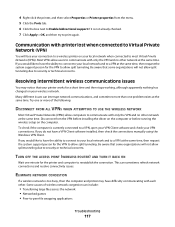
...Enable bidirectional support if it is not already checked. 7 Click Apply > OK, and then try to print again.
If you do not have the ability to connect to your local network and to a VPN ... other network at the same time. 4 Right-click the printer, and then select Properties or Printer properties from the VPN before installing the driver on the computer or before running the wireless setup...
User's Guide - Page 120
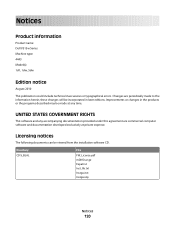
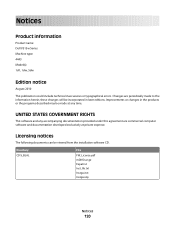
Notices
Product information
Product name: Dell V313w Series Machine type: 4443 Model(s): 1d1, 1dw, 5dw
Edition notice
August 2010
This publication could include technical inaccuracies or typographical errors....documentation provided under this agreement are periodically made at private expense. Licensing notices
The following documents can be viewed from the installation software CD.
Similar Questions
Print Head Problem
I have had this 725W for a few years. Since I put in 2 different color cartridges that were After Ma...
I have had this 725W for a few years. Since I put in 2 different color cartridges that were After Ma...
(Posted by birds48 9 years ago)

