Dell V313W Support Question
Find answers below for this question about Dell V313W.Need a Dell V313W manual? We have 1 online manual for this item!
Question posted by EBCHeje on December 12th, 2013
How To Attach Paper Tray To Dell V313w Printer
The person who posted this question about this Dell product did not include a detailed explanation. Please use the "Request More Information" button to the right if more details would help you to answer this question.
Current Answers
There are currently no answers that have been posted for this question.
Be the first to post an answer! Remember that you can earn up to 1,100 points for every answer you submit. The better the quality of your answer, the better chance it has to be accepted.
Be the first to post an answer! Remember that you can earn up to 1,100 points for every answer you submit. The better the quality of your answer, the better chance it has to be accepted.
Related Dell V313W Manual Pages
User's Guide - Page 2


... 11
Ordering ink cartridges...11 Replacing ink cartridges...11 Recycling Dell products...13
Using the printer control panel buttons and menus 14
Using the printer control panel...14 Changing temporary settings into new default settings 15 Changing the Power Saver timeout...16 Saving paper and energy with Eco-Mode...17 Resetting to factory settings...
User's Guide - Page 7


... is available on the installation software CD.
Additional setup and instructions for using the printer:
• Selecting and storing paper and specialty media • Loading paper • Performing printing, copying, scanning, and faxing tasks,
depending on your printer model
• Configuring printer settings • Viewing and printing documents and photos • Setting up and...
User's Guide - Page 9


... camera, USB Bluetooth adapter, or a flash drive to the printer.
6 Paper exit tray
Hold paper as it exits.
7 Printer control panel Operate the printer.
8 Top cover
Access the scanner glass.
9 Paper feed guard
Prevent items from falling into the paper slot.
10 Paper guides
Keep paper straight when feeding.
About your printer
9 The light blinks to indicate that a memory card is...
User's Guide - Page 10


...
Scan and copy photos and documents.
2 Security slot
Install an anti-theft cable on your printer
10 Warning-Potential Damage: Do not touch the USB port except when plugging in or removing ....
6 Scanner unit
• Access the ink cartridges and printhead. • Remove paper jams.
About your printer.
3 Power supply with port Connect the printer to a power source.
4 USB port
Connect the...
User's Guide - Page 20
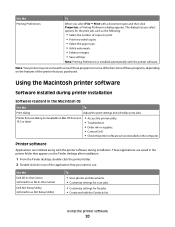
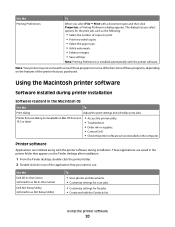
... Print two-sided copies. • Select the paper type. • Add a watermark. • Enhance images. • Save settings.
Note: Printing Preferences is installed automatically with the printer software during printer installation
Software resident in the printer folder that appears on thecomputer. Using the printer software
20 Printer Services dialog (not available in Mac OS X version...
User's Guide - Page 25
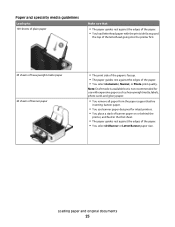
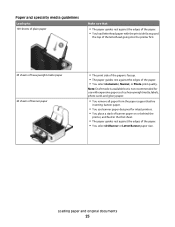
... side faceup and
the top of the letterhead going into the printer first.
25 sheets of heavyweight matte paper 20 sheets of banner paper
• The print side of the paper is not recommended for inkjet printers. • You place a stack of banner paper on or behind the
printer, and feed in the first sheet.
• The...
User's Guide - Page 27
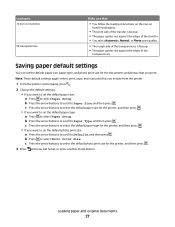
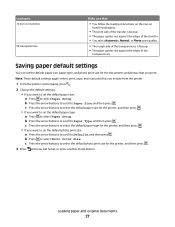
...
Make sure that you initiate from the printer.
1 From the printer control panel, press .
2 Choose the default settings: • If you want to set the default paper size: a Press to select Paper Setup. Saving paper default settings
You can set the default paper type: a Press to set the default paper size, paper type, and photo print size for...
User's Guide - Page 36
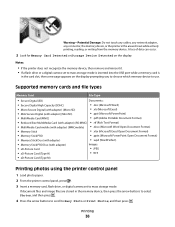
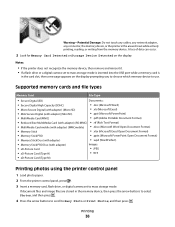
... touch any cables, any network adapter, any connector, the memory device, or the printer in the card slot, then a message appears on the display.
Supported memory cards...Type H)
• TIFF
• xD-Picture Card (Type M)
Printing photos using the printer control panel
1 Load photo paper. 2 From the printer control panel, press . 3 Insert a memory card, flash drive, or digital camera set...
User's Guide - Page 37
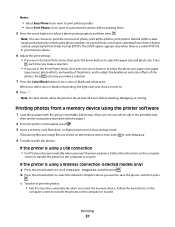
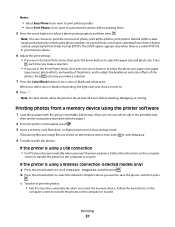
..., allow the prints to Select Computer, and then press .
If the printer is using the printer software
1 Load photo paper with the paper.)
2 From the printer control panel, press . 3 Insert a memory card, flash drive, or... the Print Photos menu, then press the arrow buttons to select the photo size, paper size, paper
type, layout, photo effects, and quality of the photos, and to adjust the ...
User's Guide - Page 39
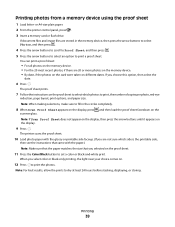
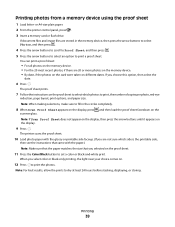
...8226; By date, if the photos on the card were taken on the display.
9 Press . The printer scans the proof sheet.
10 Load photo paper with the glossy or printable side faceup. (If you are stored in the circles completely.
8 When ...sure which photos to set a color or black-and-white print. or A4-size plain paper. 2 From the printer control panel, press . 3 Insert a memory card or flash drive.
User's Guide - Page 40


... automatically deleted from the Bluetooth device list.
When the Bluetooth security level is compliant with the paper.)
2 From the printer control panel, press . 3 Insert a memory card. You need to repeat the setup if:
• You reset the printer to its factory default settings. • You change the Bluetooth security level or the Bluetooth...
User's Guide - Page 62


... the printer on a wireless network
To set up the printer for wireless printing, you are prompted to select the type of the printer.
1 Load plain paper. 2 From the printer control panel...characters. Printing a network setup page
A network setup page lists the configuration settings of the printer, including the IP address and MAC address of security your network uses. Hexadecimal characters are ...
User's Guide - Page 84
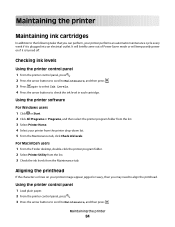
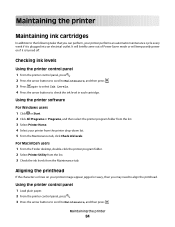
... lines on if it is turned off. Using the printer control panel
1 Load plain paper. 2 From the printer control panel, press . 3 Press the arrow buttons to scroll to check the ink level in each cartridge. Checking ink levels
Using the printer control panel
1 From the printer control panel, press . 2 Press the arrow buttons to scroll...
User's Guide - Page 92


... the ink cartridges.
Troubleshooting
92 REMOVE AND RECONNECT THE USB CABLE CONNECTED TO YOUR PRINTER
CHECK THE USB CONNECTION
1 Check the USB cable for more information.
Notes:
•... pages
Blank pages may have problems, then try installing the cartridges again.
2 Load plain paper. 3 From the printer control panel, press . 4 Press the arrow buttons to scroll to Maintenance, and then ...
User's Guide - Page 94


..." on .
Avoid unnecessarily touching these parts while clearing jams.
1 Press to turn off the printer. 2 Check the paper tray or lift the scanner unit to turn the printer back on page 96
Paper jam in the paper support
Note: The parts inside the printer are sensitive. 3 Press Enter, or click OK. Note: Be careful not to turn...
User's Guide - Page 99
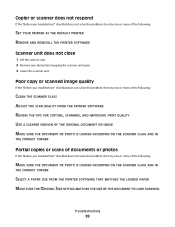
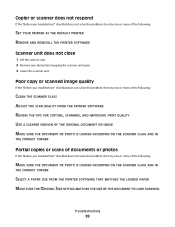
... the following :
MAKE SURE THE DOCUMENT OR PHOTO IS LOADED FACEDOWN ON THE SCANNER GLASS AND IN
THE CORRECT CORNER
SELECT A PAPER SIZE FROM THE PRINTER SOFTWARE THAT MATCHES THE LOADED PAPER MAKE SURE THE ORIGINAL SIZE SETTING MATCHES THE SIZE OF THE DOCUMENT YOU ARE SCANNING
Troubleshooting
99
Copier or scanner does...
User's Guide - Page 120
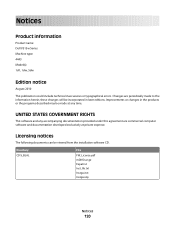
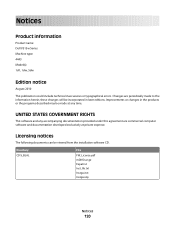
....pdf mDNS.tar.gz Expat.txt Inst_lib.txt Instgui.txt Instgui.zip
Notices
120 Improvements or changes in later editions. Notices
Product information
Product name: Dell V313w Series Machine type: 4443 Model(s): 1d1, 1dw, 5dw
Edition notice
August 2010
This publication could include technical inaccuracies or typographical errors.
these changes will be...
User's Guide - Page 132


... IP address 81, 82
configuring 65 IP address, assigning 82 iron-on transfers 27
J
jams and misfeeds troubleshooting paper jam in the duplex unit 95 paper jam in the paper support 94 paper jam in the printer 94 paper or specialty media 96
K
key index 83
L
labels 26 printing 33
language changing 88
LiveBox 64 loading...
User's Guide - Page 133


... 26 transparencies 27 paper default settings saving 27 paper exit tray 9 paper feed guard 9 paper guides 9 paper jam in the duplex unit 95 paper jam in the paper support 94 paper jam in the printer 94 paper or specialty media misfeeds 96 paper support 9 partial document or photo scans 99 parts memory card slots 9 paper exit tray 9 paper feed guard 9 paper guides 9 paper support 9 PictBridge port...
User's Guide - Page 134


... mode changing 46 proof sheet using 39 protocol 82 publications finding 7
R
recycling 6 Dell products 13
reducing an image 51 repeating an image 52 replacing ink cartridges 11 resetting
internal...
the computer 100 troubleshooting, jams and misfeeds
paper jam in the duplex unit 95 paper jam in the paper
support 94 paper jam in the printer 94 paper or specialty media 96 troubleshooting, memory card ...
Similar Questions
Huge Paper Jam V313w Printer
I have a huge paper jam in my V313w printer. It started to feed through the entire stack about 25 pa...
I have a huge paper jam in my V313w printer. It started to feed through the entire stack about 25 pa...
(Posted by warmuth704 11 years ago)
Paper Tray V515w Printer
hello....in my guide booklet, there is a picture showing the extention of the paper-tray-catcher.......
hello....in my guide booklet, there is a picture showing the extention of the paper-tray-catcher.......
(Posted by van7go 12 years ago)
How To Clear A Paper Jam When There Is No Paper In The Printer?
(Posted by dawnconatser 12 years ago)

