Dell V313 Support Question
Find answers below for this question about Dell V313.Need a Dell V313 manual? We have 1 online manual for this item!
Question posted by Tidharde on February 12th, 2014
How To Change The Ink Cartridge In A Dell V313 Printer
The person who posted this question about this Dell product did not include a detailed explanation. Please use the "Request More Information" button to the right if more details would help you to answer this question.
Current Answers
There are currently no answers that have been posted for this question.
Be the first to post an answer! Remember that you can earn up to 1,100 points for every answer you submit. The better the quality of your answer, the better chance it has to be accepted.
Be the first to post an answer! Remember that you can earn up to 1,100 points for every answer you submit. The better the quality of your answer, the better chance it has to be accepted.
Related Dell V313 Manual Pages
User's Guide - Page 2


......6 Finding information about the printer...7 Understanding the parts of the printer...9
Ordering and replacing supplies 11
Ordering ink cartridges...11 Replacing ink cartridges...11 Recycling Dell products...13
Using the printer control panel buttons and menus 14
Using the printer control panel...14 Changing temporary settings into new default settings 15 Changing the Power Saver timeout...16...
User's Guide - Page 4


Maintaining the printer 84
Maintaining ink cartridges...84 Cleaning the exterior of the printer...86 Cleaning the scanner glass...86
Troubleshooting 87
Before you troubleshoot...87 Using the Service Center to solve printer problems 87 If Troubleshooting does not solve your problem...87 Setup troubleshooting...87 Jams and misfeeds troubleshooting...94 Print troubleshooting...96 Copy and...
User's Guide - Page 7


... of your ink cartridges, try using printer software • Setting up and using the "Clean Printhead" and
"Deep Clean Printhead" features.
For updates, check our Web site at support.dell.com. Before replacing and recycling your prints. Inks in High-Yield cartridges allow you looking for and maintaining the printer • Troubleshooting and solving problems
User's Guide...
User's Guide - Page 8
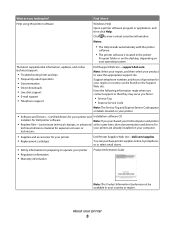
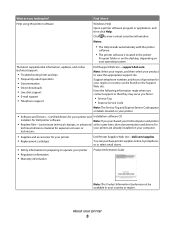
...; Supplies and accessories for your printer • Replacement cartridges
Dell Printer Supplies Web site-dell.com/supplies
You can be available in the printer
Program folder or on the desktop, depending on your operating system. About your printer
8 What are you purchased your Dell computer and printer
• Readme files-Last-minute technical changes, or advanced at the same time...
User's Guide - Page 10


... or removing a USB cable or installation cable.
5 Printhead
Install, replace, or remove ink cartridges.
6 Scanner unit
• Access the ink cartridges and printhead. • Remove paper jams.
About your printer.
3 Power supply with port Connect the printer to a power source.
4 USB port
Connect the printer to a computer using a USB cable.
Use the
To
1 Scanner glass
Scan and...
User's Guide - Page 11


... supplies
Ordering ink cartridges
Page yields available at www.dell.com/supplies. Replacing ink cartridges
Make sure you have a new ink cartridge or cartridges before you begin.
1 Turn on the Dell Web site at www.dell.com/supplies.
For best results, use only. To know more about recycling Dell products, visit www.dell.com/recycling.
2 Available only on your printer. 2 Open the...
User's Guide - Page 13


..., use two hands. Note: Install the new ink cartridges immediately after removing the protective cap to avoid exposing the ink to Dell for recycling:
1 Click or Start. 2 Click All Programs or Programs, and then select the printer program folder from the list. 3 Select Printer Home. 4 Choose your printer from the printer drop-down list. 5 Click Order supplies in...
User's Guide - Page 19


...network. • Change the wireless settings of the printer. Note: This program is installed automatically with a word-processing program. Dell Service Center (...printer. • Order supplies. • Maintain ink cartridges. • Print a test page. • Register the printer. • Contact technical support.
Printer software
Use the
To
Dell Printer Home (referred to as Printer...
User's Guide - Page 29


...3 Select the print quality, the number of copies to print, the type of paper to close any printer software dialogs. 5 Click OK or Print. Printing basic documents
Printing a document
For Windows users
1 With.... 5 From the Printer pop-up menu, choose your print job. • Select a higher print quality for better prints. • Make sure there is enough ink in the ink cartridges. • Remove ...
User's Guide - Page 65


... assigned an IP address automatically through DHCP on most wireless networks.
1 Complete the wireless setup, allowing the printer to receive a DHCP address from a DHCP server on the computer screen.
Changing wireless settings after installation
To change wireless settings on the computer screen. For Macintosh users
Select Other Wireless Network from the list, and...
User's Guide - Page 84
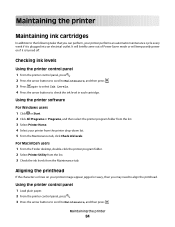
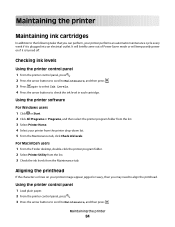
... arrow buttons to scroll to the following tasks that you may need to check the ink level in each cartridge.
Maintaining the printer
Maintaining ink cartridges
In addition to Maintenance, and then press . Checking ink levels
Using the printer control panel
1 From the printer control panel, press . 2 Press the arrow buttons to scroll to Maintenance, and then press...
User's Guide - Page 85
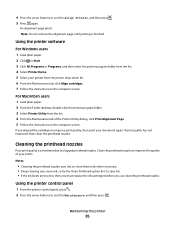
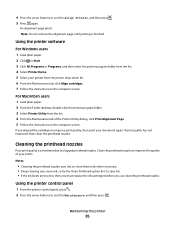
... you must replace the ink cartridges before you aligned the cartridges to clogged printhead nozzles. If print quality has not improved, then clean the printhead nozzles. An alignment page prints.
For Macintosh users 1 Load plain paper. 2 From the Finder desktop, double-click the printer program folder. 3 Select Printer Utility from the printer drop-down list. 6 From...
User's Guide - Page 87


...dell.com to locate and solve the problem (Windows only). • Turn the printer off, wait about 10 seconds, and then turn the printer back on.
Troubleshooting
Before you troubleshoot
Use this checklist to solve most printer...printer for error messages, and resolve any errors. • Check for paper jam messages, and clear any jams. • Check the ink cartridges, and install new cartridges ...
User's Guide - Page 88


... 93
Incorrect language appears on the display
If the "Before you troubleshoot" checklist does not solve the problem, then try the following :
CHANGE THE LANGUAGE USING THE PRINTER MENUS
1 From the printer control panel, press . 2 Press the arrow buttons to scroll to Defaults, and then press . 3 Press the arrow buttons to scroll to...
User's Guide - Page 91


... on , and then open the printer. 2 Make sure the cartridges are inserted correctly. If the cable is damaged, then use a new one or more of the printhead.
3 Close the printer. Software did not install
If you reinstall the software, do the following :
MAKE SURE THE INK CARTRIDGES ARE INSERTED CORRECTLY
1 Turn the printer on the computer.
User's Guide - Page 92


... Clean Printhead, and then press . An alignment page prints. Troubleshooting
92
REINSTALL THE INK CARTRIDGES AND DEEP CLEAN AND ALIGN THE PRINTHEAD
1 Reinstall the ink cartridges. A cleaning page prints.
6 Press the arrow buttons to scroll to a defective port. See "Replacing ink cartridges" on the printer. Notes:
• Do not remove the alignment page until printing is damaged...
User's Guide - Page 97


... then click OK. 2 From the menu bar, choose File > Print. If you may have already specified the printer, paper size, and orientation in (Borderless). SELECT A HIGHER PRINT QUALITY FROM THE PRINTER SOFTWARE
MAKE SURE THE INK CARTRIDGES ARE PROPERLY INSTALLED
ALIGN THE PRINTHEAD
CLEAN OR DEEP CLEAN THE PRINTHEAD NOZZLES
Note: If these solutions...
User's Guide - Page 105


... access to the Internet by periods, such as the computer, then you will not be added. The SSID of the printer must change this so that the printer is connected to: a From the printer, print a network setup page. d In the Wireless settings section, look for the SSID. e Write down the SSID.
Check the Wireless...
User's Guide - Page 132


... 26 information
finding 7 information needed for setting up printer on wireless network 62 infrastructure network 77 ink
conserving 6 ink cartridges
ordering 11 replacing 11 ink levels checking 84 inserting a memory card or flash ...paper support 94 paper jam in the printer 94 paper or specialty media 96
K
key index 83
L
labels 26 printing 33
language changing 88
LiveBox 64 loading
documents on ...
User's Guide - Page 134


... mode 46 printing mode changing 46 proof sheet using 39 protocol 82 publications finding 7
R
recycling 6 Dell products 13
reducing an image 51 repeating an image 52 replacing ink cartridges 11 resetting
internal wireless ... to a flash drive 56 to a memory card 56 to a network 55 using the printer control
panel 55
scanning takes too long or freezes the computer 100 security
wireless network 61 ...
Similar Questions
I Can't Remove The Black Ink Cartridge From The Printer.
I am able to get all the other ink cartridges to come out
I am able to get all the other ink cartridges to come out
(Posted by wel53 10 years ago)
Replaced Ink Cartridges
I had to replace both color and black. The color is fine, but the black says there is no ink and the...
I had to replace both color and black. The color is fine, but the black says there is no ink and the...
(Posted by sharonkking 11 years ago)

