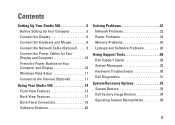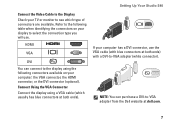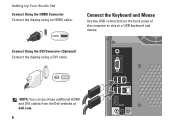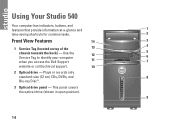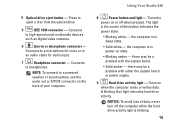Dell Studio 540 Support Question
Find answers below for this question about Dell Studio 540.Need a Dell Studio 540 manual? We have 3 online manuals for this item!
Question posted by jojr on February 20th, 2014
How To Check Dell Studio 540 Power Button
The person who posted this question about this Dell product did not include a detailed explanation. Please use the "Request More Information" button to the right if more details would help you to answer this question.
Current Answers
Related Dell Studio 540 Manual Pages
Similar Questions
How To Access The Front Power Button In Dell Precision 690 And Replace It?
The power button in my Dell Precision 690 workstation has fallen off the front panel and cannot be a...
The power button in my Dell Precision 690 workstation has fallen off the front panel and cannot be a...
(Posted by akm924 9 years ago)
How To Install Dell Studio 540 Power Supply No Sound
(Posted by nickgcfe 10 years ago)
Where Is The Power Button?
manual says power button is on the front right side of the front facia. It is not there. I assumed i...
manual says power button is on the front right side of the front facia. It is not there. I assumed i...
(Posted by simoesusa 12 years ago)