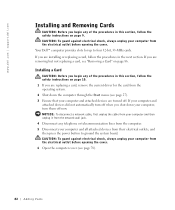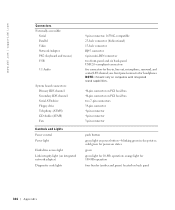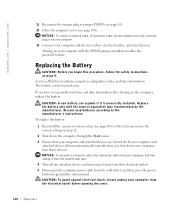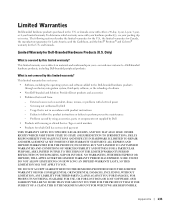Dell XPS 8300 Support Question
Find answers below for this question about Dell XPS 8300.Need a Dell XPS 8300 manual? We have 2 online manuals for this item!
Question posted by simoesusa on August 15th, 2011
Where Is The Power Button?
manual says power button is on the front right side of the front facia. It is not there. I assumed it was on the dell symbol but did not work as well
Current Answers
Answer #1: Posted by kcmjr on August 15th, 2011 5:01 PM
Page 20 of your setup guide shows the location of the power button on an illustration.
If you no longer have the guide it can be downloaded here: https://support.dell.com/support/edocs/systems/xps8300/en/SG/sg_en.pdf
Licenses & Certifications: Microsoft, Cisco, VMware, Novell, FCC RF & Amateur Radio licensed.
Related Dell XPS 8300 Manual Pages
Similar Questions
Dell Desktop Xps 400 Power Button Is Flashing Amber Brown And Will Not Power On
(Posted by nelsonquisido 9 years ago)
How To Solve Blue Screen Problem Dell Desktop Xps 8300 On Windows 7
(Posted by misdodarjon 10 years ago)