Dell XPS 8300 Support Question
Find answers below for this question about Dell XPS 8300.Need a Dell XPS 8300 manual? We have 2 online manuals for this item!
Question posted by chabgirl on January 27th, 2014
Dell Desktop Xps 8300 Wont Turn On
The person who posted this question about this Dell product did not include a detailed explanation. Please use the "Request More Information" button to the right if more details would help you to answer this question.
Current Answers
There are currently no answers that have been posted for this question.
Be the first to post an answer! Remember that you can earn up to 1,100 points for every answer you submit. The better the quality of your answer, the better chance it has to be accepted.
Be the first to post an answer! Remember that you can earn up to 1,100 points for every answer you submit. The better the quality of your answer, the better chance it has to be accepted.
Related Dell XPS 8300 Manual Pages
Owner's Manual - Page 62


...dell.com | support.dell...Reinstalling Drivers
NOTICE: The Dell Support website at support.dell.com and your Dell Dimension ResourceCD provide approved...Windows XP Device Driver Rollback If a problem occurs on the device icon. Using the Dell ...Click Device Manager. 6 Right-click the device for Dell™ computers. If an exclamation point is your computer...XP Device Driver Rollback to the operating state...
Owner's Manual - Page 63


Using Windows® System Restore
The Microsoft® Windows XP operating system provides System Restore to allow you to return your system window.... for information on using System Restore. For drivers information, see the Windows desktop, reinsert the ResourceCD. 5 At the Welcome Dell System Owner screen, click Next.
To access the Windows Help and Support Center, see page 32....
Owner's Manual - Page 67


... the computer. 4 Press immediately after the DELL™ logo appears. Advanced Troubleshooting 67 If the operating system logo appears, wait until you want to recover your current Windows XP data, type r to select the repair option, and remove the CD. 4 If you see the Windows desktop, and then shut down the computer and...
Owner's Manual - Page 88


...instructions on page 9. 1 Shut down your computer, turn off when you begin any new modules that your computer and attached devices are turned off now. If possible, do not pair an original...operating systems, such as Microsoft® Windows® XP, can only use a maximum of 4 GB of address space; www.dell.com | support.dell.com
Memory Installation Guidelines
matched pair of memory modules ...
Owner's Manual - Page 107


...your computer. 2 When the blue DELL™ logo appears, press immediately. A scrollable box listing options that you see the Microsoft® Windows® desktop. System Setup Screens
The system ...your
computer, including installed hardware, power conservation, and security features. Viewing Settings
1 Turn on the screen. Fields to access a popup menu of all screens that you wait...
Owner's Manual - Page 108


...Changing Boot Sequence for the Current Boot You can run the Dell Diagnostics on the ResourceCD, but you wait too long and ...example, to tell the computer to boot from the hard drive when the diagnostic tests are complete.
1 Turn on (or restart) your current boot sequence in the upper-right corner of devices. 4 Press the spacebar... you want to wait until you see the Microsoft Windows desktop.
Setup Guide - Page 4


... of these materials in any proprietary interest in this document to refer to change without the written permission of Microsoft Corporation in this text: Dell™, the DELL logo, XPS™, Solution Station™, and DellConnect™ are prohibited. is used in trademarks and trade names other countries; and other than its own...
Setup Guide - Page 5


Contents
Setting Up Your XPS Desktop 5 Lifting Your Computer 6 Before Setting Up Your Computer 7 Connect the Display 8 Connect the...Connect to the Internet (Optional 15
Using Your XPS Desktop 18 Front View Features 18 Top View Features 20
Back View Features 24 Back Panel Connectors 26 Software Features 28 Dell Dock 29 Dell DataSafe Online Backup 30
Solving Problems 31 Beep ...
Setup Guide - Page 7


For additional safety best practices information, see the Regulatory Compliance Homepage at www.dell.com/regulatory_compliance.
5
Setting Up Your XPS Desktop
This section provides information about setting up your computer. WARNING: Before you begin any of the procedures in this section, read the safety information that shipped with your Dell XPS 8300 desktop.
Setup Guide - Page 10


Setting Up Your XPS Desktop
Connect the Display
If you to connect your computer to more than one monitor simultaneously. NOTE: ...setup (BIOS) utility and set the Intel Multiple Monitor Feature to -DVI adapter, and additional HDMI or DVI cables at www.dell.com. Use the appropriate cable based on the connectors available on the discrete graphics card. Otherwise, connect the display using the...
Setup Guide - Page 15


...Up Your XPS Desktop
NOTE: For optimal performance of your computer, it is preconfigured with
the Microsoft Windows operating system. These steps are mandatory and may render your computer available at support.dell.com. ... reinstall the operating system. The Windows setup screens will need to support.dell.com/MyNewDell.
13 NOTE: For more information on the screen. To set up an ...
Setup Guide - Page 16


..., drivers, or other system settings have left the computer in the computer.
2. Setting Up Your XPS Desktop
Create System Recovery Media (Recommended)
NOTE: It is recommended that you create a system recovery media as...preserving data files (without the need of 8 GB or DVD-R/DVD+R/Blu-ray Disc
NOTE: Dell DataSafe Local Backup does not support rewritable discs.
Insert the disc or USB key in an...
Setup Guide - Page 17


...or WLAN adapter is not a part of the TV tuner may vary by region.
Turn on the screen. To complete setting up your Internet connection.
• If you ... USB modem and to the Internet, you can purchase one from www.dell.com.
Follow the instructions on your original order, you need an external...XPS Desktop
Set Up the TV Tuner (Optional)
NOTE: Availability of your computer.
3.
Setup Guide - Page 21


... slot.
7
USB 2.0 connectors (2) -
Using Your XPS Desktop
8 Optical drive eject buttons (2) - CAUTION: To avoid loss of the button to eject the disc tray.
9
Hard drive activity light - Can contain an additional optical drive.
5 FlexBay slot - 1 Media Card Reader light - Turns
on the lower end of data, never turn off the computer while the hard...
Setup Guide - Page 23


... system, use with the system board or the power supply. Using Your XPS Desktop
5
Power button and light -
The computer is not receiving power.
• Solid white - Connects to identify your computer.
4 Accessory tray - Turns
the computer on .
• Solid amber - Contact Dell (see "Power Problems" on page 61) for assistance.
• Blinking amber...
Setup Guide - Page 24


...XPS Desktop
6
USB 2.0 connector -
NOTE: If you
to charge portable devices that require more than 1.5 A/5 V input current for charging to your computer while charging a device, it again. Doing so may result in sleep state. The USB PowerShare
feature (enabled by default) allows you turn...Connects to charge the device. In such cases, turn off or in potential damage to the USB ...
Setup Guide - Page 31


....
29 Follow the instructions on the Dock and click Delete shortcut or Delete category.
2. Right-click the Dock and click Advanced Setting...
2. Using Your XPS Desktop
Dell Dock
The Dell Dock is a group of the icons
Add a Category
1. Remove a Category or Icon
1.
Personalize the Dock
1. Select an icon for the category in the Title...
Setup Guide - Page 32


Using Your XPS Desktop
Dell DataSafe Online Backup
NOTE: Dell DataSafe Online may not be available in the notification area of your desktop.
2. NOTE: A broadband connection is an automated backup and recovery service that... can access the service on the screen.
30 Double-click the Dell DataSafe Online icon in all regions.
For more information, go to DellDataSafe.com. To schedule backups...
Setup Guide - Page 53
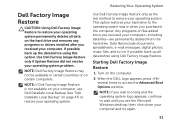
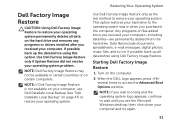
... available in when you received your computer. Turn on . Restoring Your Operating System
Dell Factory Image Restore
CAUTION: Using Dell Factory Image Restore to restore your operating system.
NOTE: If Dell Factory Image Restore is not available on your computer, use Dell DataSafe Local Backup (see the Microsoft Windows desktop; This option restores your hard drive...
Setup Guide - Page 66


Computer Model
Dell XPS 8300
Processor
Type
Intel Core i5 Intel Core i7
System Chipset
Type
Intel H67
Drives
...ray Disc rewritable (optional)
one 3.5-inch bay for , and upgrading your computer, see the Detailed System Information section in the Dell Support Center. Specifications
This section provides information that you may vary by region.
NOTE: Offerings may need when setting up, ...
Similar Questions
How To Solve Blue Screen Problem Dell Desktop Xps 8300 On Windows 7
(Posted by misdodarjon 10 years ago)
Dell Desktop Studio Xps 435mt Wont Turn On 3 Beeps
(Posted by majsu 10 years ago)

