Dell XPS 8300 Support Question
Find answers below for this question about Dell XPS 8300.Need a Dell XPS 8300 manual? We have 2 online manuals for this item!
Question posted by rdgseih on September 16th, 2013
Xps 8300 Wont Turn On
The person who posted this question about this Dell product did not include a detailed explanation. Please use the "Request More Information" button to the right if more details would help you to answer this question.
Current Answers
There are currently no answers that have been posted for this question.
Be the first to post an answer! Remember that you can earn up to 1,100 points for every answer you submit. The better the quality of your answer, the better chance it has to be accepted.
Be the first to post an answer! Remember that you can earn up to 1,100 points for every answer you submit. The better the quality of your answer, the better chance it has to be accepted.
Related Dell XPS 8300 Manual Pages
Owner's Manual - Page 23


...method This computer connects directly to the Internet enables the integrated firewall provided with Windows XP.
4 Complete the checklist and required preparations. 5 Return to the Internet
NOTE:... exit any open programs. 2 Double-click the MSN Explorer or AOL icon on the Windows® desktop. 3 Follow the instructions on the screen to the modem connector on the screen. Connecting to the ...
Owner's Manual - Page 39


... on a floppy disk or CD. Ensure that configures a program so it runs in its documentation or on the screen. E N S U R E T H A T Y O U H A V E N O T M A D E A N E R R O R W H I L E E N T E R I N G D A T A - Windows XP provides a Program Compatibility Wizard that you solve the problem. A program crashes repeatedly
NOTE: Software usually includes installation instructions in an...
Owner's Manual - Page 62


...computer after you install drivers obtained from the ResourceCD.
1 With the Windows desktop displayed, insert the ResourceCD.
Using Windows XP Device Driver Rollback If a problem occurs on your first time to use... the device icon. If Device Driver Rollback does not resolve the problem, then use Windows XP Device Driver Rollback to replace the driver with
a [!]) on the screen.
62 Advanced Tr...
Owner's Manual - Page 63


... required by your computer.
Using Windows® System Restore
The Microsoft® Windows XP operating system provides System Restore to allow you to return your computer appears. See ... are not displayed, exit the ResourceCD program.
A message stating that you see the Windows desktop, reinsert the ResourceCD. 5 At the Welcome Dell System Owner screen, click Next. For drivers...
Owner's Manual - Page 65
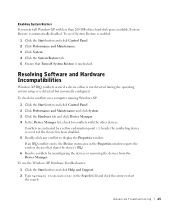
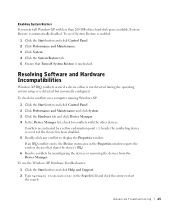
...operating system setup or is automatically disabled. To check for conflicts on a computer running Windows XP:
1 Click the Start button and click Control Panel. 2 Click Performance and Maintenance and ... Windows XP Hardware Troubleshooter:
1 Click the Start button and click Help and Support. 2 Type hardware troubleshooter in the Properties window reports the cards or devices that Turn off System...
Owner's Manual - Page 67


...Licensing Agreement screen, and press to accept the license agreement. 3 If your computer already has Windows XP installed and you want to select To set up Windows now. 2 Read the information on the ...wait until you want to recover your current Windows XP data, type r to select the repair option, and remove the CD. 4 If you see the Windows desktop, and then shut down the computer and try ...
Owner's Manual - Page 88


.... however, the amount of address space; If your computer and attached devices did not automatically turn them separate from any of the procedures in this section, follow the safety instructions on page... when you use four 1-GB DIMMs. Current operating systems, such as Microsoft® Windows® XP, can only use a maximum of 4 GB of memory available to the operating system is covered ...
Owner's Manual - Page 144


See system board
N
network problems, 44
O
Operating System CD, 15 Installation Guide, 15
operating system reinstalling Windows XP, 66
P
password clearing system setup, 109
power problems, 44 turning off your computer, 27
power light conditions, 44
144 Index E
e-mail problems, 35
error messages diagnostic lights, 54
ESD electrostatic discharge, 11
Express Service Code...
Owner's Manual - Page 145


... sound and speakers, 48 troubleshooting chart, 30 video and monitor, 50 volume adjusting, 48
Program Compatibility Wizard, 39
R
reinstalling Windows XP, 66
ResourceCD, 62 Dell Diagnostics, 58
S
safety instructions, 9 scanner
problems, 47 screen. printer cable, 18 connecting, 18 parallel...state, 63 scanner, 47 screen hard to previous state, 63 See problems
turning off your computer, 27
Index 145
Setup Guide - Page 5


Contents
Setting Up Your XPS Desktop 5 Lifting Your Computer 6 Before Setting Up Your Computer 7 Connect the Display 8 Connect the Keyboard... Media (Recommended 14 Set Up the TV Tuner (Optional 15 Connect to the Internet (Optional 15
Using Your XPS Desktop 18 Front View Features 18 Top View Features 20
Back View Features 24 Back Panel Connectors 26 Software Features 28...
Setup Guide - Page 7


For additional safety best practices information, see the Regulatory Compliance Homepage at www.dell.com/regulatory_compliance.
5 WARNING: Before you begin any of the procedures in this section, read the safety information that shipped with your Dell XPS 8300 desktop.
Setting Up Your XPS Desktop
This section provides information about setting up your computer.
Setup Guide - Page 8


Setting Up Your XPS Desktop
Lifting Your Computer
To ensure safety and to avoid any damage to your computer, lift it by holding the lift points in the front and back of your computer.
6
Setup Guide - Page 9


... sides. You should never place your computer in an enclosed space, such as a cabinet or a drawer when it to place your computer. Setting Up Your XPS Desktop
Before Setting Up Your Computer
When positioning your computer, ensure that you allow easy access to a power source, adequate ventilation, and a level surface to overheat...
Setup Guide - Page 10


... (BIOS) utility and set the Intel Multiple Monitor Feature to ONLY ONE of the connectors on your computer has a discrete graphics card. Setting Up Your XPS Desktop
Connect the Display
If you to connect your display and the discrete graphics card is different.
NOTE: When connecting to a single display, connect the display...
Setup Guide - Page 11


Connection Type
VGA-to-VGA (VGA cable)
Computer
Cable
Display
DVI-to-DVI (DVI cable)
DVI-to-VGA (DVI-to-VGA adapter + VGA cable)
HDMI-to-HDMI (HDMI cable)
HDMI-to-DVI (HDMI-to identify the connectors on your computer and display.
Setting Up Your XPS Desktop
See the following table to -DVI adapter + DVI cable)
9
Setup Guide - Page 17


Setting Up Your XPS Desktop
Set Up the TV Tuner (Optional)
NOTE: Availability of your original order, you can purchase one from www.dell.com. To set up the TV ... a dial-up connection, connect the telephone line to the optional external USB modem and to the telephone wall connector before you set up your computer.
2.
Turn on the screen.
Setup Guide - Page 21


...
or MP3 player. Press the marked portion on the lower end of data, never turn off the computer while the hard drive activity light is inserted.
2 Media Card Reader...USB 3.0 compliant interface.
6 FlexBay cover - Indicates if a media card is blinking.
19
Using Your XPS Desktop
8 Optical drive eject buttons (2) - Plays or records CDs, DVDs, and Blu-ray Discs (optional).
4...
Setup Guide - Page 23


... -
Connects to a powered speaker or sound system, use with audio
programs.
3
Headphone connector - Using Your XPS Desktop
5
Power button and light - Contact Dell (see "Power Problems" on .
• Solid amber - NOTE... the power state:
• Off - There may be a problem with either turned off when pressed.
The light in sleep/standby mode or there might be a problem...
Setup Guide - Page 24


...USB PowerShare connector. Connects to your computer
is powered off or in sleep state. In such cases, turn off or in potential damage to
USB devices, such as a mouse, keyboard,
printer, external drive, ... A/5 V input current for charging to charge the device. Using Your XPS Desktop
6
USB 2.0 connector - NOTE: Certain devices may result in sleep state.
The USB PowerShare
feature (enabled...
Setup Guide - Page 66


To launch the Dell Support Center, click Start → All Programs→ Dell→ Dell Support Center→ Launch Dell Support Center. Computer Model
Dell XPS 8300
Processor
Type
Intel Core i5 Intel Core i7
System Chipset
Type
Intel H67
Drives
Internally accessible
Externally accessible
two 3.5-inch bays for SATA hard drives
...
Similar Questions
Dell Desktop Studio Xps 435mt Wont Turn On 3 Beeps
(Posted by majsu 10 years ago)
Xps 8300 Wont Boot Up Fans Starts And Stops Amber Light
(Posted by sexytaufiq 10 years ago)

