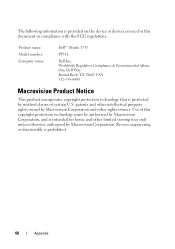Dell Studio 1735 Support Question
Find answers below for this question about Dell Studio 1735.Need a Dell Studio 1735 manual? We have 3 online manuals for this item!
Question posted by zalism on September 9th, 2014
How To Adjust Brightness On Dell Studio 1735 Laptop
Current Answers
Answer #1: Posted by DellJesse1 on September 15th, 2014 8:03 AM
To adjust the brightness you can hold down the FN key and use the up or down arrow to turn the brightness up or down. You may also have another FN key at the top they may have an brigthness image. You would do the same by holding down the FN key + the key that allows you to adjust the brightness.
Thank You,
Dell-Jesse1
Dell Social Media and Communities
email:[email protected]
Dell Community Forum.
www.en.community.dell.com
Dell Twitter Support
@dellcares
Dell Facebook Support
www.facebook.com/dell
#iwork4dell
Related Dell Studio 1735 Manual Pages
Similar Questions
Hi How do I activate the Del Studio 1735 Media Control Buttons when installing Windows 8?