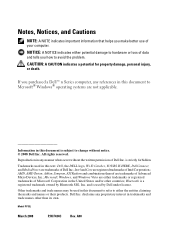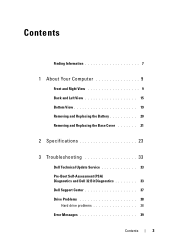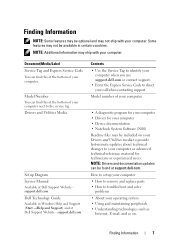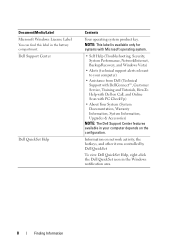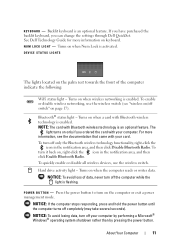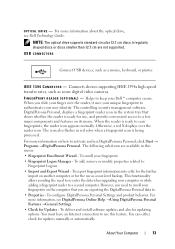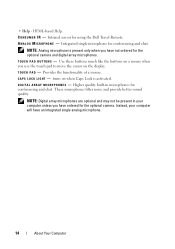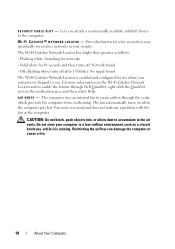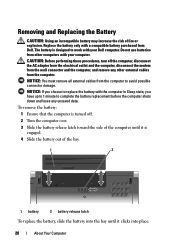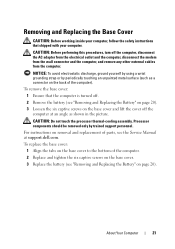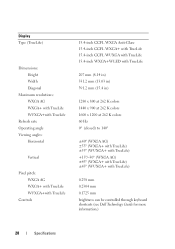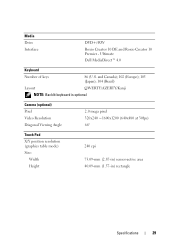Dell 1535 Support Question
Find answers below for this question about Dell 1535 - Studio Core 2 Duo T8100 2.10GHz 4GB 320GB.Need a Dell 1535 manual? We have 2 online manuals for this item!
Question posted by annevesano on November 23rd, 2012
How To Adjust Brightness On Dell Studio 1535
Current Answers
Answer #1: Posted by RathishC on November 24th, 2012 3:51 AM
You can adjust the brightness by pressing the FN key + Up/Down arrow key combination. If you are not able to use the shortcut keys to increase or decrease the brightness of the computer. This is because the QuickSet drivers may not be installed which enables the short cut keys located on the keyboard to work.
I recommend clicking the link below which will take you to our Dell support site from where we can download QuickSet drivers:
Please select the Operating System which you are using. Then download QuickSet driver which is listed under Application, install Dell Application “QuickSet”.
Please reply for any further assistance.
Thanks & RegardsRathish C
#iworkfordell
Related Dell 1535 Manual Pages
Similar Questions
I am using the Windows 7 Home Premium operating system in my Dell N4020 laptop. The User's Manual on...