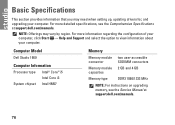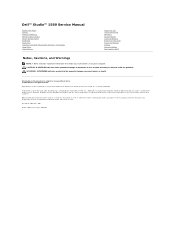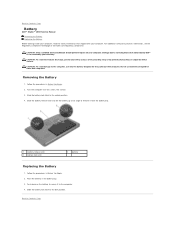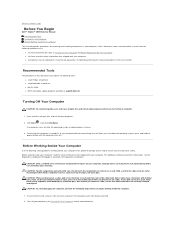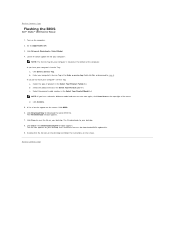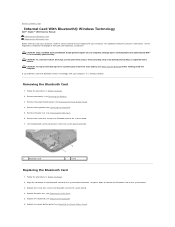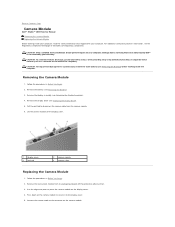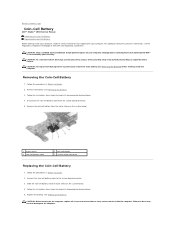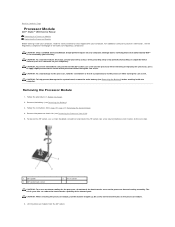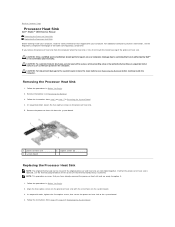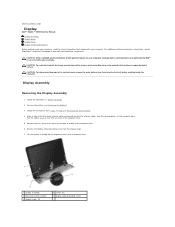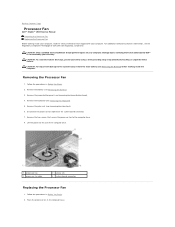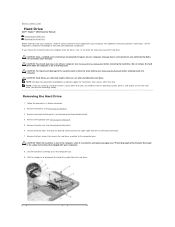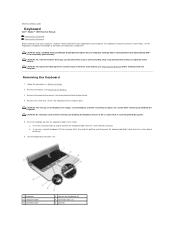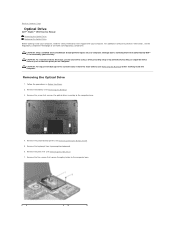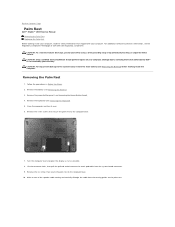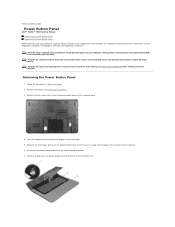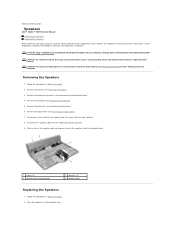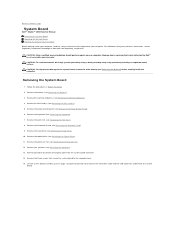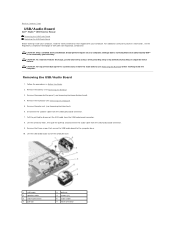Dell Studio 1569 Support Question
Find answers below for this question about Dell Studio 1569.Need a Dell Studio 1569 manual? We have 3 online manuals for this item!
Question posted by ga2rbac on September 19th, 2014
How To Turn On Backlight Keyboard Dell Studio 1569
The person who posted this question about this Dell product did not include a detailed explanation. Please use the "Request More Information" button to the right if more details would help you to answer this question.
Current Answers
Related Dell Studio 1569 Manual Pages
Similar Questions
Shortcut Key How To Turn Off The Display On Dell Studio 1569
(Posted by bevvpi 9 years ago)
How Do I Turn Off Wifi On My Dell Studio 1569 Using The Function Key
(Posted by kawaktau 9 years ago)
How To Turn On Keyboard Backlight On Dell Inspiron N5050
(Posted by Blindsu 10 years ago)
Dell Studio 1569 Switch On The Keyboard? Thanks For Your Help
Dell studio 1569 laptop..please locate my wifi switch? many thanks. ps
Dell studio 1569 laptop..please locate my wifi switch? many thanks. ps
(Posted by prakashsingh 12 years ago)