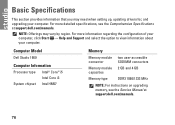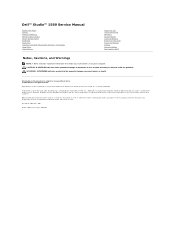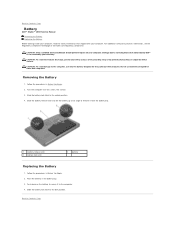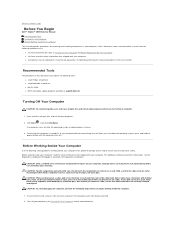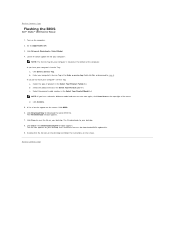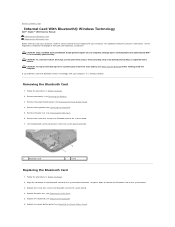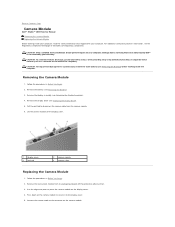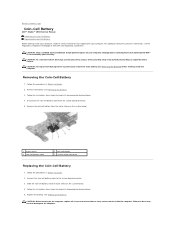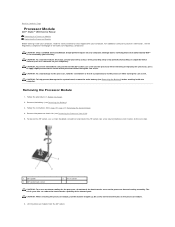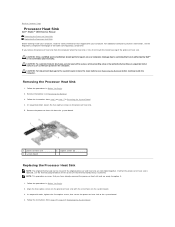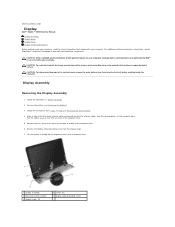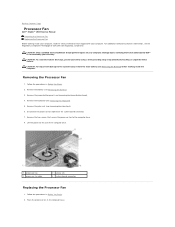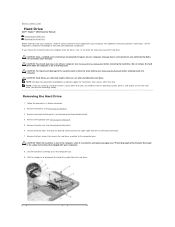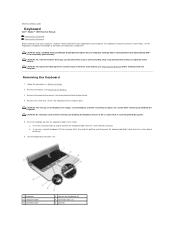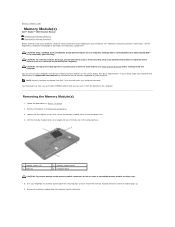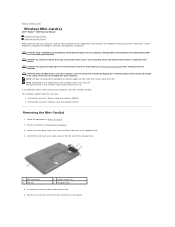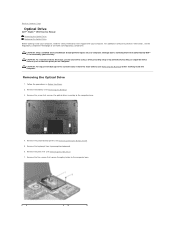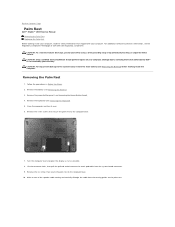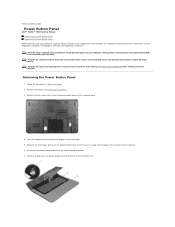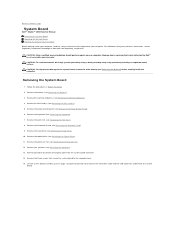Dell Studio 1569 Support Question
Find answers below for this question about Dell Studio 1569.Need a Dell Studio 1569 manual? We have 3 online manuals for this item!
Question posted by bevvpi on October 13th, 2014
Shortcut Key How To Turn Off The Display On Dell Studio 1569
The person who posted this question about this Dell product did not include a detailed explanation. Please use the "Request More Information" button to the right if more details would help you to answer this question.
Current Answers
Answer #1: Posted by DellJesse1 on October 13th, 2014 11:29 AM
bevvpi,
Below are FN keystokes used on the Studio 1569.
F1 Switches the video image to the next display option. The options include the integrated display, an external monitor, and both displays simultaneously. F2 Switches on Wireless. F3 Opens the Battery Meter. F4 Decreases brightness on the integrated display only (not on an external monitor). F5 Increases brightness on the integrated display only (not on an external monitor). F6 Enable / Disable Keyboard Backlight or Wireless Display. System would ship with either backlit keyboard or Wireless Display, but not both on the same system. F7 Mute F8 Turn down the volume F9 Turn up the volume F10 Play the previous track or chapter F11 Play or pause F12 Play the next track or chapterThank You,
Dell-Jesse1
Dell Social Media and Communities
email:[email protected]
Dell Community Forum.
www.en.community.dell.com
Dell Twitter Support
@dellcares
Dell Facebook Support
www.facebook.com/dell
#iwork4dell
Related Dell Studio 1569 Manual Pages
Similar Questions
How Do I Turn Off Wifi On My Dell Studio 1569 Using The Function Key
(Posted by kawaktau 9 years ago)
How To Turn Wireless On Dell Laptop Dell Studio 1569
(Posted by haelidio 9 years ago)
Dell Studio 1745 On Button Turns Off When Opening Laptop
(Posted by d3nn1JOVE 10 years ago)
Dell Inspiron N5110
Does Not Work And The The First Quick Access Key Turns On
Yesterday my GF spilled tomatto sauce on the keykeybord ( little amount), anyway the laptop worked n...
Yesterday my GF spilled tomatto sauce on the keykeybord ( little amount), anyway the laptop worked n...
(Posted by bash90 11 years ago)