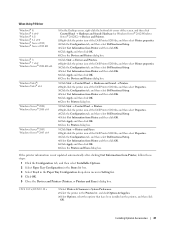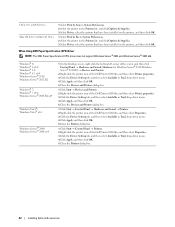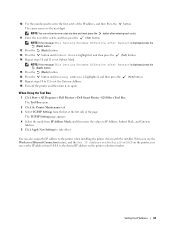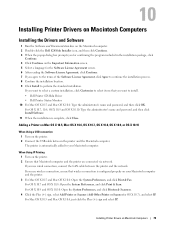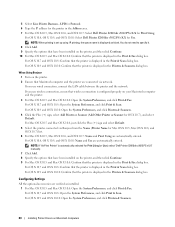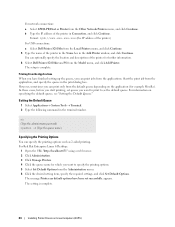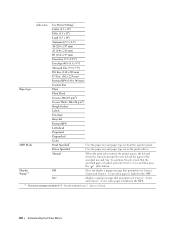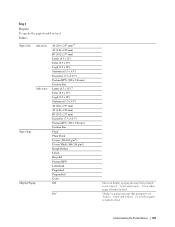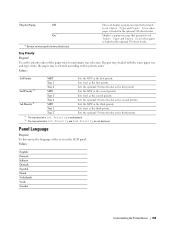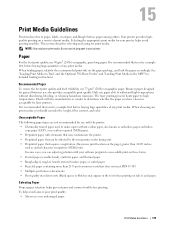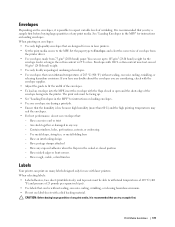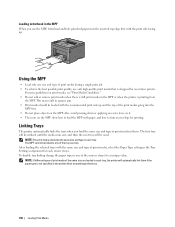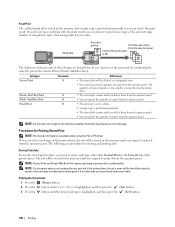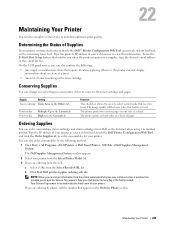Dell S2810dn Support Question
Find answers below for this question about Dell S2810dn.Need a Dell S2810dn manual? We have 2 online manuals for this item!
Question posted by sherrys97264 on March 3rd, 2016
Set Paper
Hello, I just got the new S810d printer and something isn't right. I keep getting messages that say the paper isn't set. How do I do that?
Current Answers
Answer #1: Posted by TechSupport101 on March 3rd, 2016 9:09 AM
Hi. See the guide here https://www.helpowl.com/manuals/Dell/S2810dn/240240 for the best starter pointer
Related Dell S2810dn Manual Pages
Similar Questions
I Replaced The Fuser Unit And The Printer Still Shows An Error Message To Replac
(Posted by Micheleo 2 years ago)
How To Enable Settings For Duplex Options In Dell 3130cn Laser Printer
(Posted by cr28102 9 years ago)
My Dell 3010 Cn Laser Printer Has A Paper Jam Fuser What Should Be Done?
(Posted by karmeenkulkarni 9 years ago)
Dell Laser Printer 5310n Switches Paper Trays When Empty
(Posted by kylesh 10 years ago)
How To Reset A Dell Laser Printer 3130cn To Factory Settings
(Posted by johnklauje 10 years ago)