Dell Precision 380 Support Question
Find answers below for this question about Dell Precision 380.Need a Dell Precision 380 manual? We have 1 online manual for this item!
Question posted by tovarhg on March 20th, 2012
Hi , Presicion 380 Tower. It Fail When Turn On. Only Light Green Led On Moth Boa
this pc is to manage a sem .
Current Answers
There are currently no answers that have been posted for this question.
Be the first to post an answer! Remember that you can earn up to 1,100 points for every answer you submit. The better the quality of your answer, the better chance it has to be accepted.
Be the first to post an answer! Remember that you can earn up to 1,100 points for every answer you submit. The better the quality of your answer, the better chance it has to be accepted.
Related Dell Precision 380 Manual Pages
Quick Reference Guide - Page 3


...5 Setting Up Your Computer (Tower Orientation 9 Setting Up Your Computer (Desktop Orientation 14 About Your Computer 19
Front View (Tower Orientation 19 Back View (Tower Orientation 21 Front View (Desktop Orientation 22 Back View (Desktop Orientation 24 Back-Panel Connectors ... 36 Beep Codes 36 Error Messages 37 Diagnostic Lights 37 Frequently Asked Questions 42
Index 45
Contents
3
Quick Reference Guide - Page 5


... • How to reinstall drivers, run the Dell Diagnostics • Error codes and diagnostic lights • How to remove and install parts • How to open my computer cover
NOTE... CD to care for my computer • My computer documentation • My device documentation • Desktop System Software (DSS)
Find It Here
Drivers and Utilities CD (also known as a PDF at support...
Quick Reference Guide - Page 9


Setting Up Your Computer (Tower Orientation)
CAUTION: Before you begin any of the procedures in this section, follow the safety instructions in the Product Information Guide. You must complete all ...
Quick Reference Guide - Page 13
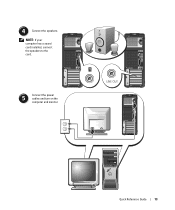
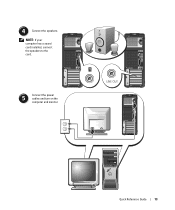
LINE OUT
1234
Quick Reference Guide
13
NOTE: If your computer has a sound card installed, connect the speakers to the card.
Connect the power
5
cables and turn on the
computer and monitor. 4
Connect the speakers.
Quick Reference Guide - Page 14
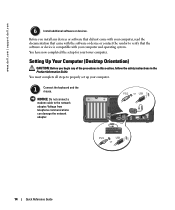
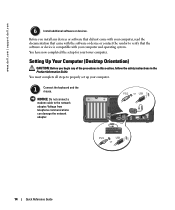
...
Connect the keyboard and the mouse.
You must complete all steps to properly set up your tower computer. PS/2 or USB
PS/2
USB
or
14
Quick Reference Guide www.dell.com | support... software or device is compatible with your computer and operating system. Setting Up Your Computer (Desktop Orientation)
CAUTION: Before you install any of the procedures in this section, follow the safety...
Quick Reference Guide - Page 18
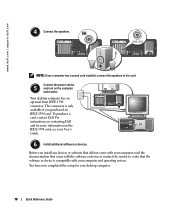
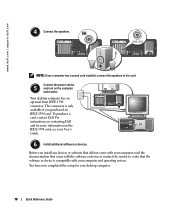
... have now completed the setup for more information on the computer
and monitor.
Connect the power cables
5
and turn on the
3 2
1
IEEE 1394 card, see your desktop computer.
18
Quick Reference Guide Your desktop computer has an
optional front IEEE 1394
connector.
This connector is compatible with the software or device or contact...
Quick Reference Guide - Page 19
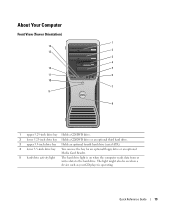
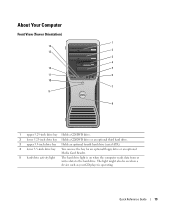
Quick Reference Guide
19 The light might also be on when the computer reads data from or writes data to the hard drive. About Your Computer
Front View (Tower Orientation)
1 14
2 13
3
4
12
5
11
6
1234
10
7 9
8
1 upper 5.25-inch drive bay Holds a CD/DVD drive.
2 lower 5.25-inch drive bay Holds a CD/DVD...
Quick Reference Guide - Page 20
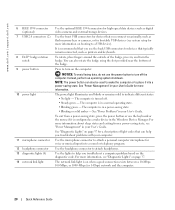
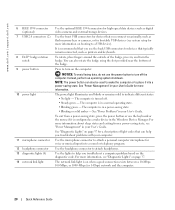
... Guide. To exit from a power-saving state, see "Power Management" in a power-saving state. • Blinking or solid amber -
Use the lights to turn on when a good connection exists between a 10-Mbps, 100...in , and turn off . • Steady green - Use the front USB connectors for devices that typically remain connected, such as a wake device in your User's Guide. It is turned off the ...
Quick Reference Guide - Page 21
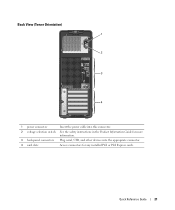
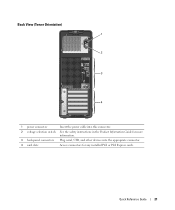
Quick Reference Guide
21 Back View (Tower Orientation)
1 2
3
4
1 power connector
Insert the power cable into this connector.
2 voltage selection switch See the safety instructions in the Product Information Guide for more information.
3 ...
Quick Reference Guide - Page 22
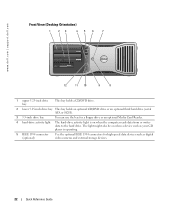
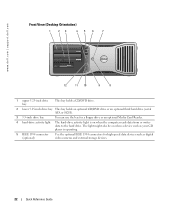
The light might also be on when the computer reads data from or writes data to the hard drive. www.dell.com | support.dell.com
Front View (Desktop Orientation)
1
23
456
7
4 3 2 1
12
11 10
9
8
1 ...the bay for a floppy drive or an optional Media Card Reader.
4 hard-drive activity light The hard-drive activity light is on when a device such as your CD player is operating.
5 IEEE 1394 ...
Quick Reference Guide - Page 23
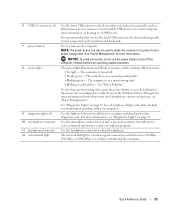
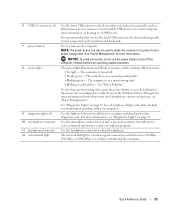
... the computer. Use the headphone connector to turn off . • Steady green - See "Power Problems." Use the lights to turn on page 37 for voice or musical input into a power-saving state. For more information, see "Power Management." Use the microphone connector to place it is recommended that you connect occasionally, such as a wake device...
Quick Reference Guide - Page 25
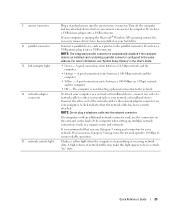
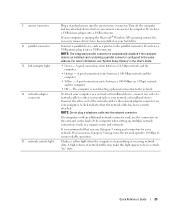
... exists between a 100-Mbps network and the computer.
• Yellow -
Turn off the computer and any attached devices before you have a USB printer,...device, connect one end of network traffic may make this light appear to either a network jack or your computer is...network. NOTE: Do not plug a telephone cable into the green mouse connector. and extranet).
If you connect a mouse ...
Quick Reference Guide - Page 26
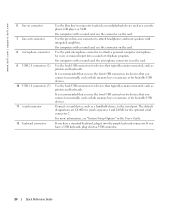
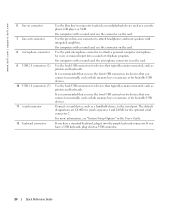
... connector 2. On computers with a sound card, use the connector on the card.
On computers with a sound card, use the connector on the card. Use the green line-out connector to the serial port. It is recommended that you use the front USB connectors for devices that you have a USB keyboard, plug...
Quick Reference Guide - Page 29
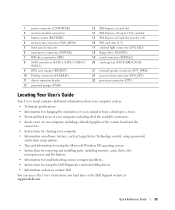
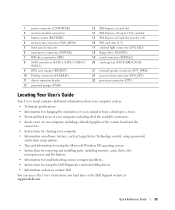
...-Express x8 card slot (wired as x4) 16 PCI card slots (1-3) 17 external light connector (AUX LED) 18 floppy drive (FLOPPY) 19 serial connector (SERIAL2) 20 card cage fan (FAN...as: • Technical specifications • Information for changing the orientation of your computer from a desktop to a tower • Front and back views of your computer, including all of the available connectors •...
Quick Reference Guide - Page 30
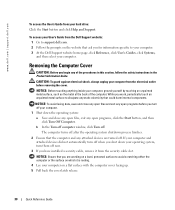
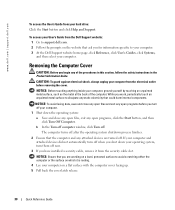
... for information specific to dissipate any open programs, click the Start button, and then
click Turn Off Computer. To access your computer on which it from your computer, ground yourself by ...CAUTION: To guard against electrical shock, always unplug your computer. 1 Shut down your operating system, turn off . NOTICE: To avoid losing data, save and close any open files and exit any open ...
Quick Reference Guide - Page 31
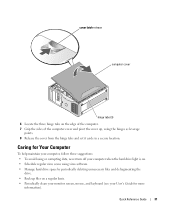
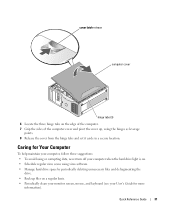
... follow these suggestions: • To avoid losing or corrupting data, never turn off your computer when the hard drive light is on a regular basis. • Periodically clean your monitor screen,... cover up files on . • Schedule regular virus scans using virus software. • Manage hard drive space by periodically deleting unnecessary files and defragmenting the
drive. • Back up ...
Quick Reference Guide - Page 34
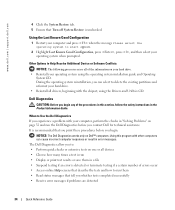
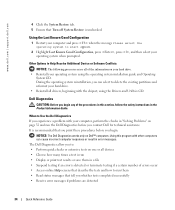
... drive. • Reinstall your operating system when prompted.
NOTICE: The Dell Diagnostics works only on page 32 and run them • Read status messages that Turn off System Restore is detected or terminate testing if a certain number of errors occur • Access online Help screens that you print these procedures before...
Quick Reference Guide - Page 37
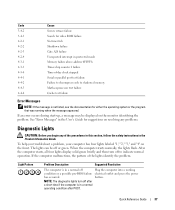
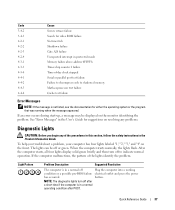
... Timer-chip counter 2 failure Time-of the lights identify the problem.
When the computer starts normally, the lights flash.
NOTE: The diagnostic lights turn off after POST.
button.
The lights can be displayed on the front. After the computer starts, all four lights display solid green briefly and then turn off to shadowed memory Math-coprocessor test failure...
Quick Reference Guide - Page 42
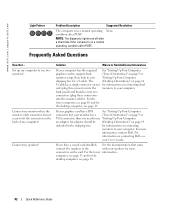
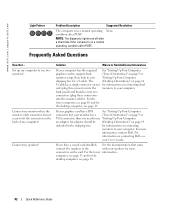
...the connector on page 9 or
monitor setup, then look in your User's Guide. For the
tower computer, see page 10 and for information on page 9 or
VGA connector, then you have ...my computer to the
with your computer. NOTE: The diagnostic lights turn off after a short time if the computer is in a normal operating None. The
(Desktop Orientation)" on page 14
Y-cable has a single connector ...
Quick Reference Guide - Page 45
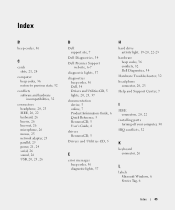
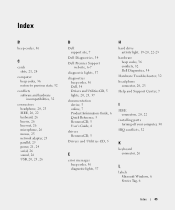
..., 5
Drivers and Utilities CD, 5
E
error messages beep codes, 36 diagnostic lights, 37
H
hard drive activity light, 19-20, 22-23
hardware beep codes, 36 conflicts, 32 Dell Diagnostics, ...34
Hardware Troubleshooter, 32 headphone
connector, 20, 23 Help and Support Center, 7
I
IEEE connectors, 20, 22
installing parts turning...
Similar Questions
Dell Optiplex 755 Will Not Turn On Green Flashing Network Light
(Posted by nettPOS197 10 years ago)
Dell Studio Xps 435mt Won't Turn On, Green Light On
(Posted by micurti 10 years ago)
Dell Precision 380 Tower Ubdate Bios
dell precision 380 tower ubdate bios
dell precision 380 tower ubdate bios
(Posted by chef55555 12 years ago)

