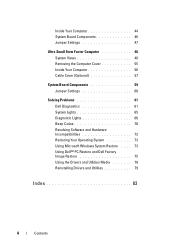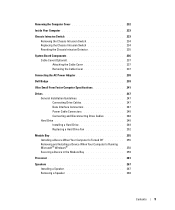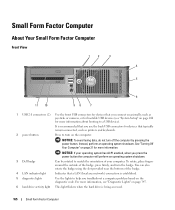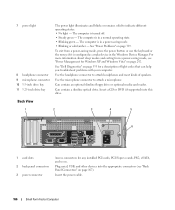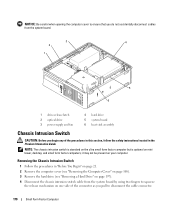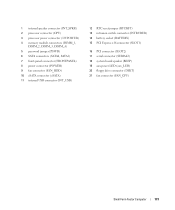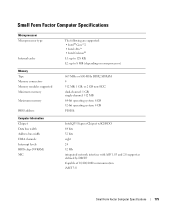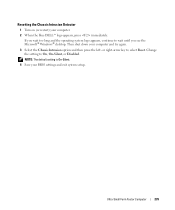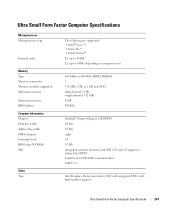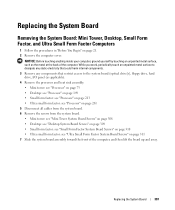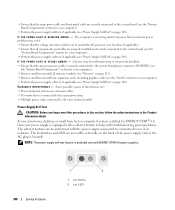Dell OptiPlex 755 Support and Manuals
Get Help and Manuals for this Dell item

View All Support Options Below
Free Dell OptiPlex 755 manuals!
Problems with Dell OptiPlex 755?
Ask a Question
Free Dell OptiPlex 755 manuals!
Problems with Dell OptiPlex 755?
Ask a Question
Most Recent Dell OptiPlex 755 Questions
It Is Important To Give As Much Information As Possible So That People Who Look
It is important to give as much information as possible so that people who look at your question can...
It is important to give as much information as possible so that people who look at your question can...
(Posted by sjzl1972 5 years ago)
The Monitor Said ..no Signal... No Video,no Sound.... But Im Test The Monitor,ca
im test the monitor,monitor cable,mouse and keyboard....all is in good condition....Im think the pro...
im test the monitor,monitor cable,mouse and keyboard....all is in good condition....Im think the pro...
(Posted by angellrodriguez82 9 years ago)
Optiplex 755 How To Turni Off The Mebx Bios
(Posted by keogkha 9 years ago)
How To Troubleshoot Dell Optiplex 755 Lights 3 & 4
(Posted by misjosm 9 years ago)
Dell OptiPlex 755 Videos
Popular Dell OptiPlex 755 Manual Pages
Dell OptiPlex 755 Reviews
We have not received any reviews for Dell yet.