Dell Precision 380 Support Question
Find answers below for this question about Dell Precision 380.Need a Dell Precision 380 manual? We have 1 online manual for this item!
Question posted by borHoo on February 25th, 2014
Dell Precision 380 Solid Green Won't Start
The person who posted this question about this Dell product did not include a detailed explanation. Please use the "Request More Information" button to the right if more details would help you to answer this question.
Current Answers
There are currently no answers that have been posted for this question.
Be the first to post an answer! Remember that you can earn up to 1,100 points for every answer you submit. The better the quality of your answer, the better chance it has to be accepted.
Be the first to post an answer! Remember that you can earn up to 1,100 points for every answer you submit. The better the quality of your answer, the better chance it has to be accepted.
Related Dell Precision 380 Manual Pages
Quick Reference Guide - Page 2
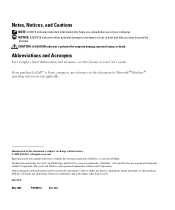
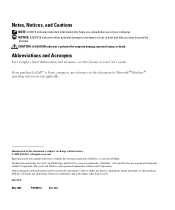
... written permission of Dell Inc. Model DCTA
May 2005
P/N N8152
Rev. Information in your computer. Trademarks used in this text: Dell, the DELL logo, and Dell Precision are registered trademarks ... either the entities claiming the marks and names or their products. If you purchased a Dell™ n Series computer, any proprietary interest in this document to avoid the problem....
Quick Reference Guide - Page 3


...View (Tower Orientation 19 Back View (Tower Orientation 21 Front View (Desktop Orientation 22 Back View (Desktop Orientation 24 Back-Panel Connectors 24 Inside View 27 System Board Components 28... XP System Restore 32 Using the Last Known Good Configuration 34 Dell Diagnostics 34 Before You Start Testing 36 Beep Codes 36 Error Messages 37 Diagnostic Lights 37 Frequently Asked Questions ...
Quick Reference Guide - Page 5


...• How to set up my computer • How to reinstall drivers, run the "Dell Diagnostics" on page 34, or access your documentation. NOTE: Additional information may ship with your ... documentation • My device documentation • Desktop System Software (DSS)
Find It Here
Drivers and Utilities CD (also known as a PDF at support.dell.com. Quick Reference Guide
NOTE: This document is...
Quick Reference Guide - Page 6
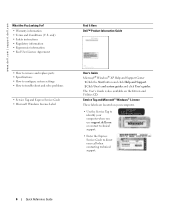
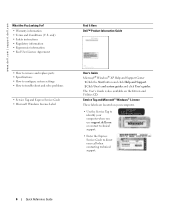
...How to configure system settings • How to direct your computer when you use support.dell.com or contact technical support. • Enter the Express Service Code to troubleshoot and solve... Windows License Label
Find It Here Dell™ Product Information Guide
User's Guide Microsoft® Windows® XP Help and Support Center
1 Click the Start button and click Help and Support....
Quick Reference Guide - Page 7


... click Dell Desktop System Software.
• How to use the customized Dell Premier Support website
• Upgrades - DSS is necessary for your Dell computer.
Find It Here
• Solutions - To download Desktop System...website may not be
as a modem)
Windows Help and Support Center 1 Click the Start button and click Help and Support. 2 Type a word or phrase that describes your...
Quick Reference Guide - Page 8
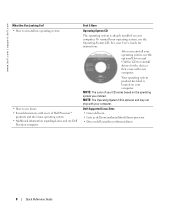
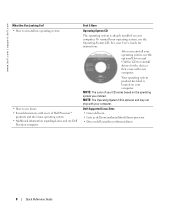
... System CD. See your User's Guide for the devices that came with your computer. NOTE: The color of Dell Precision™
products and the Linux operating system • Additional information regarding Linux and my Dell
Precision computer
Find It Here
Operating System CD
The operating system is already installed on your computer. NOTE: The...
Quick Reference Guide - Page 16
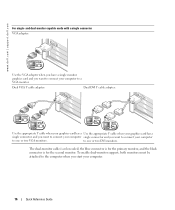
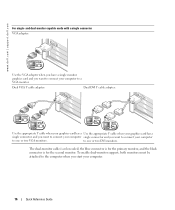
...single connector VGA adapter:
VGA
Use the VGA adapter when you have a single monitor graphics card and you start your computer to one or two VGA monitors.
Dual VGA Y cable adapter:
Dual DVI Y cable adapter...you want to connect your computer.
16
Quick Reference Guide www.dell.com | support.dell.com
For single- To enable dual-monitor support, both monitors must be attached to one...
Quick Reference Guide - Page 20
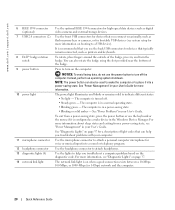
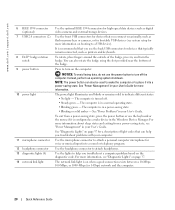
.... The power light illuminates and blinks or remains solid to turn on booting to turn the badge.
Use...on the diagnostic code. www.dell.com | support.dell.com
6 IEEE 1394 connector (optional)
7 USB 2.0 connectors (2)
8 Dell™ badge rotation notch
9 ...Power Problems" in a normal operating state. • Blinking green - You can help you troubleshoot a computer problem based on ...
Quick Reference Guide - Page 23
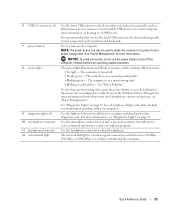
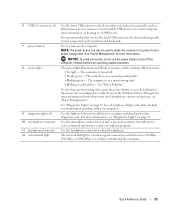
... the microphone connector to place it is in a normal operating state. • Blinking green -
Press to help you connect occasionally, such as a wake device in the Windows ...booting to indicate different states: • No light -
The power light illuminates and blinks or remains solid to a USB device). 6 USB 2.0 connectors (2) 7 power button 8 power light
9 diagnostic lights ...
Quick Reference Guide - Page 26
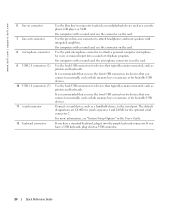
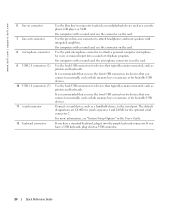
... for devices that typically remain connected, such as printers and keyboards.
Use the green line-out connector to attach headphones and most speakers with a sound card, the... connector to attach a record/playback device such as a handheld device, to the serial port.
www.dell.com | support.dell.com
6 line-in connector 7 line-out connector 8 microphone connector 9 USB 2.0 connectors (2)
10 ...
Quick Reference Guide - Page 30
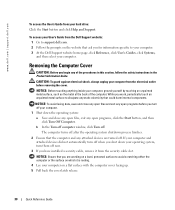
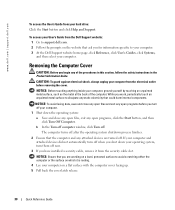
... turn them off now.
3 If you for information specific to your computer. 3 At the Dell Support website home page, click Reference, click User's Guides, click Systems, and then select your...cable, remove it is resting.
4 Lay your hard drive: Click the Start button and click Help and Support. www.dell.com | support.dell.com
To access the User's Guide from the electrical outlet before you ...
Quick Reference Guide - Page 32
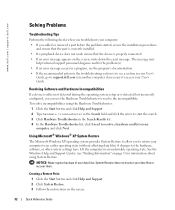
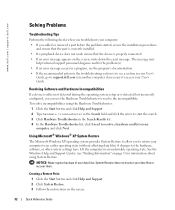
... NOTICE: Make regular backups of your data files or recover them. www.dell.com | support.dell.com
Solving Problems
Troubleshooting Tips
Perform the following checks when you troubleshoot your ...computer: • If you added or removed a part before the problem started, review the...
Quick Reference Guide - Page 34
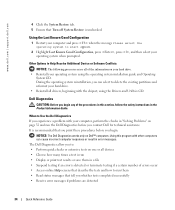
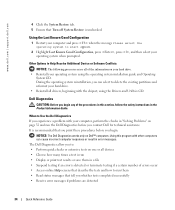
...error messages if problems are detected
34
Quick Reference Guide
The Dell Diagnostics allow you contact Dell for technical assistance.
It is recommended that you print these ...Dell Diagnostics If you begin . Other Options to Help Resolve Additional Device or Software Conflicts
NOTICE: The following processes erase all drivers, beginning with other computers can select to start...
Quick Reference Guide - Page 35
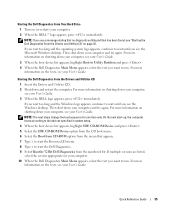
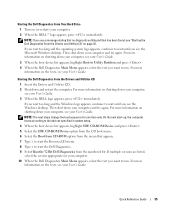
... you wait too long and the operating system logo appears, continue to start the Dell Diagnostics. 9 Select Run the 32 Bit Dell Diagnostics from the menu that no diagnostics utility partition has been found, see your computer, see the Microsoft Windows desktop.
Quick Reference Guide
35 For more information on page 35. If you...
Quick Reference Guide - Page 36
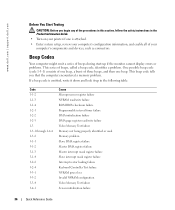
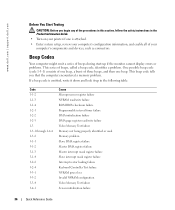
www.dell.com | support.dell.com
Before You Start Testing
CAUTION: Before you that the computer encountered a memory problem. One possible beep code (code ...Test failure Screen initialization failure
36
Quick Reference Guide Beep Codes
Your computer might emit a series of beeps during start-up in the Product Information Guide. • Turn on your printer if one beep. This beep code tells...
Quick Reference Guide - Page 37
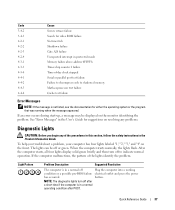
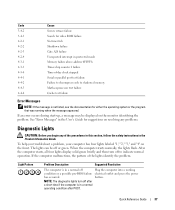
... 2 failure Time-of-day clock stopped Serial or parallel port test failure Failure to decompress code to indicate normal operation. After the computer starts, all four lights display solid green briefly and then turn off to shadowed memory Math-coprocessor test failure Cache test failure
Error Messages
NOTE: If the message is in...
Quick Reference Guide - Page 38
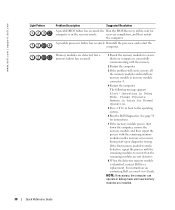
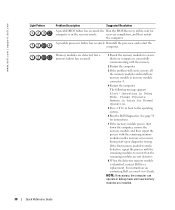
... modules and install one memory module in debug mode until a memory error occurs during start-up or diagnostic testing. A possible processor failure has occurred.
If the first memory ... remaining modules are not defective.
8 When the defective memory module is identified, contact Dell for
computer is successfully communicating with the remaining memory modules until new memory modules are ...
Quick Reference Guide - Page 39
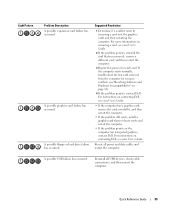
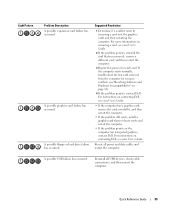
If the computer starts normally, troubleshoot the last card removed from the computer for each card. For instructions on contacting Dell, see your User's Guide.
2 If the ... (see"Resolving Software and Hardware Incompatibilities" on page 32).
4 If the problem persists, contact Dell. Reinstall all power and data cables and restart the computer.
A possible graphics card failure has occurred...
Quick Reference Guide - Page 40
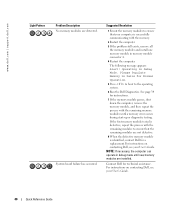
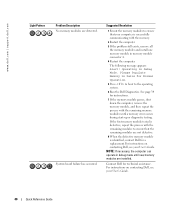
... memory modules are detected. Please Populate
Memory in debug mode until a memory error occurs during start-up or diagnostic testing. NOTE: If necessary, the computer can operate in Pairs for technical assistance. For instructions on contacting Dell, see your User's Guide.
40
Quick Reference Guide System board failure has occurred.
The following...
Quick Reference Guide - Page 41
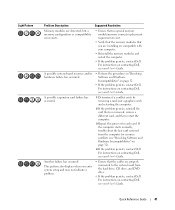
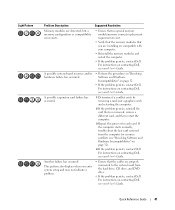
... persists, reinstall the card that you are installing are compatible with your User's Guide.
For instructions on contacting Dell, see your User's Guide. For instructions on contacting Dell, see your User's Guide.
If the computer starts normally, troubleshoot the last card removed from the hard drive, CD drive, and DVD drive.
• If...
Similar Questions
No Internet, Ethernet Light Solid Green And Yellow Flashing
(Posted by lrugg52 11 years ago)
I Would Like To Print A Copy Of Users Manual For A Dell Precision 380 Computer
(Posted by deirdrenjerry 11 years ago)
Dell Precision 380 Tower Ubdate Bios
dell precision 380 tower ubdate bios
dell precision 380 tower ubdate bios
(Posted by chef55555 12 years ago)

