Dell Precision 380 Support Question
Find answers below for this question about Dell Precision 380.Need a Dell Precision 380 manual? We have 1 online manual for this item!
Question posted by wintbg3 on September 9th, 2013
Dell Precision 380 Will Not Power Up
The person who posted this question about this Dell product did not include a detailed explanation. Please use the "Request More Information" button to the right if more details would help you to answer this question.
Current Answers
There are currently no answers that have been posted for this question.
Be the first to post an answer! Remember that you can earn up to 1,100 points for every answer you submit. The better the quality of your answer, the better chance it has to be accepted.
Be the first to post an answer! Remember that you can earn up to 1,100 points for every answer you submit. The better the quality of your answer, the better chance it has to be accepted.
Related Dell Precision 380 Manual Pages
Quick Reference Guide - Page 2
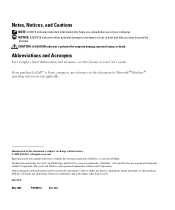
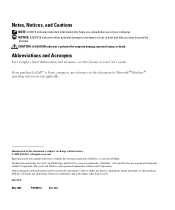
... refer to change without the written permission of your User's Guide.
Reproduction in this document is strictly forbidden. Trademarks used in this text: Dell, the DELL logo, and Dell Precision are registered trademarks of Intel Corporation; Information in this document to hardware or loss of abbreviations and acronyms, see the Glossary in trademarks and...
Quick Reference Guide - Page 3


... View (Tower Orientation 19 Back View (Tower Orientation 21 Front View (Desktop Orientation 22 Back View (Desktop Orientation 24 Back-Panel Connectors 24 Inside View 27 System Board Components 28...174; Windows® XP System Restore 32 Using the Last Known Good Configuration 34 Dell Diagnostics 34 Before You Start Testing 36 Beep Codes 36 Error Messages 37 Diagnostic Lights 37 ...
Quick Reference Guide - Page 5


... troubleshooting information • How to run the Dell Diagnostics • Error codes and diagnostic lights • How to ... • How to reinstall drivers, run the "Dell Diagnostics" on your computer.
Quick Reference Guide
5
NOTE... cover
NOTE: Drivers and documentation updates can be found at support.dell.com. What Are You Looking For?
• A diagnostic program...
Quick Reference Guide - Page 6
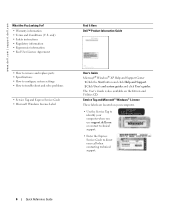
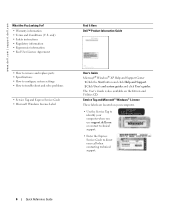
...How to configure system settings • How to direct your computer when you use support.dell.com or contact technical support. • Enter the Express Service Code to troubleshoot and solve... Help and Support. 2 Click User's and system guides and click User's guides. www.dell.com | support.dell.com
What Are You Looking For? • Warranty information • Terms and Conditions (U.S....
Quick Reference Guide - Page 7


..., Intel® Pentium® M processors, optical drives, and USB devices. Troubleshooting hints and tips, articles Dell Support Website - Under Select a Device, scroll to System and Configuration Utilities, and click Dell Desktop System Software.
• How to support.dell.com and click Downloads.
2 Enter your Service Tag or product model.
3 In the Download Category drop...
Quick Reference Guide - Page 8
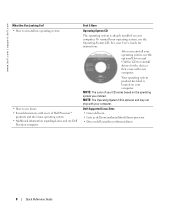
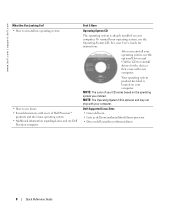
... reinstall your operating system, use the optional Drivers and Utilities CD to use Linux • E-mail discussions with users of Dell Precision™
products and the Linux operating system • Additional information regarding Linux and my Dell
Precision computer
Find It Here
Operating System CD
The operating system is located on your computer.
www...
Quick Reference Guide - Page 10
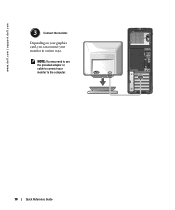
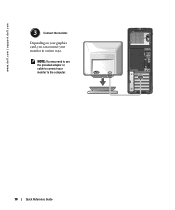
Depending on your graphics card, you can connect your monitor to connect your monitor in various ways.
NOTE: You may need to use the provided adapter or cable to the computer.
10
Quick Reference Guide www.dell.com | support.dell.com
3
Connect the monitor.
Quick Reference Guide - Page 14
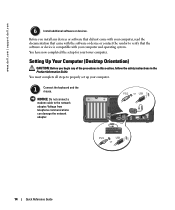
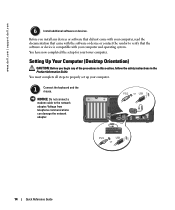
www.dell.com | support.dell.com
6
Install additional software or devices.
NOTICE: Do not connect a modem cable to properly set up...contact the vendor to verify that the software or device is compatible with your tower computer. Setting Up Your Computer (Desktop Orientation)
CAUTION: Before you install any of the procedures in this section, follow the safety instructions in the Product...
Quick Reference Guide - Page 18
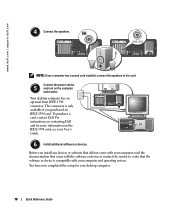
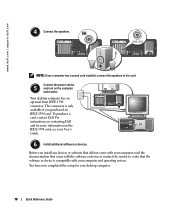
... or device or contact the vendor to the card.
Connect the power cables
5
and turn on contacting Dell
4
and for your User's
Guide.
6
Install additional software or devices. Your desktop computer has an
optional front IEEE 1394
connector. To purchase a
card, contact Dell. You have now completed the setup for more information on the...
Quick Reference Guide - Page 20
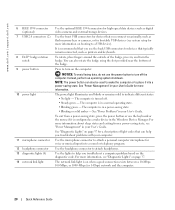
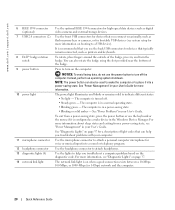
... to help you troubleshoot problems with your User's Guide.
Use the lights to turn the badge. www.dell.com | support.dell.com
6 IEEE 1394 connector (optional)
7 USB 2.0 connectors (2)
8 Dell™ badge rotation notch
9 power button
10 power light
11 microphone connector 12 headphone connector 13 diagnostic lights (4) 14 network link light
Use the optional IEEE...
Quick Reference Guide - Page 22
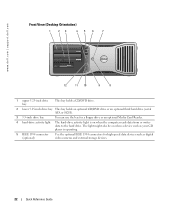
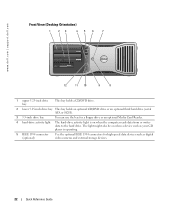
The light might also be on when the computer reads data from or writes data to the hard drive. www.dell.com | support.dell.com
Front View (Desktop Orientation)
1
23
456
7
4 3 2 1
12
11 10
9
8
1 upper 5.25-inch drive bay
This bay holds a CD/DVD drive.
2 lower 5.25-inch drive bay This bay holds ...
Quick Reference Guide - Page 24


www.dell.com | support.dell.com
Back View (Desktop Orientation)
1
2
3
4
1 card slots
Access connectors for any installed PCI or PCI Express cards.
2 power connector
Insert the power cable into this connector.
3 voltage selection switch See the safety instructions in the Product Information Guide for more information.
4 back-panel connectors Plug serial, USB, ...
Quick Reference Guide - Page 29
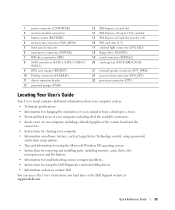
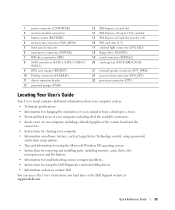
...4 memory fan connector (FAN_MEM) 5 front panel connector 6 main power connector (POWER) 7 IDE drive connector (IDE) 8 SATA connectors (SATA-1,... • Information for changing the orientation of your computer from a desktop to a tower • Front and back views of your computer,...using the Dell Diagnostics and reinstalling drivers • Information on how to contact Dell You can access the User's...
Quick Reference Guide - Page 35
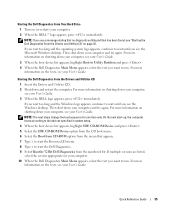
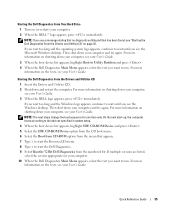
... the boot device list appears, highlight Boot to Utility Partition and press . 4 When the Dell Diagnostics Main Menu appears, select the test you see the Windows desktop.
On the next start the Dell Diagnostics. 9 Select Run the 32 Bit Dell Diagnostics from the menu that no diagnostics utility partition has been found, see the...
Quick Reference Guide - Page 36
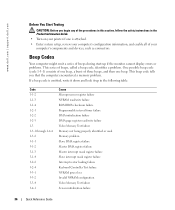
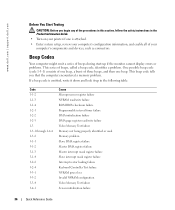
...computer's configuration information, and enable all of your printer if one beep. www.dell.com | support.dell.com
Before You Start Testing
CAUTION: Before you that the computer encountered a ... mask register failure Interrupt vector loading failure Keyboard Controller Test failure NVRAM power loss Invalid NVRAM configuration Video Memory Test failure Screen initialization failure
36
Quick...
Quick Reference Guide - Page 39
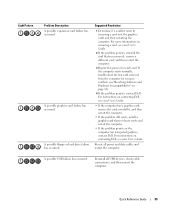
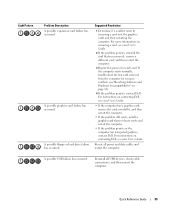
...).
4 If the problem persists, contact Dell. Reseat all USB devices, check cable ... failure has occurred. For more information on contacting Dell, see your User's Guide. A possible graphics ...(see"Resolving Software and Hardware Incompatibilities" on contacting Dell, see your User's Guide.
• If the...graphics, contact Dell.
Suggested Resolution
1 Determine if a conflict exists...
Quick Reference Guide - Page 42
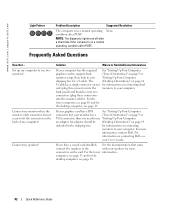
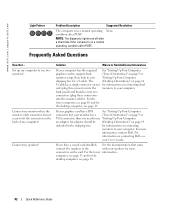
...cable. For the
tower computer, see page 10 and for the
desktop computer, see page 15.
www.dell.com | support.dell.com
Light Pattern
Problem Description
Suggested Resolution
The computer is in ...
information on page 9 or
monitor setup, then look in the shipping box.
The
(Desktop Orientation)" on page 14
Y-cable has a single connector on connecting
monitors to your "...
Quick Reference Guide - Page 43
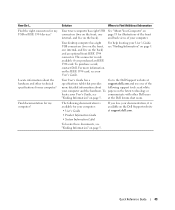
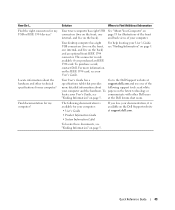
...IEEE 1394 card, see
communicate with other technical specifications for my computer? at support.dell.com. To locate these documents, see "Finding Information" on the back) and... your computer and the hardware. To papers on the Dell Support website at the Dell forum chat room. Quick Reference Guide
43
How Do I... Your desktop computer has eight USB connectors (two on the back)....
Quick Reference Guide - Page 45
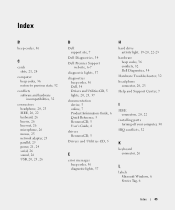
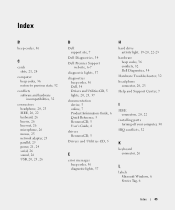
...25 parallel, 25 power, 21, 24 serial, 26 sound, 26 USB, 20, 23, 26
D
Dell support site, 7
Dell Diagnostics, 34
Dell Premier Support website, 6-7
diagnostic lights, 37
diagnostics beep codes, 36 Dell, 34 Drivers and ...H
hard drive activity light, 19-20, 22-23
hardware beep codes, 36 conflicts, 32 Dell Diagnostics, 34
Hardware Troubleshooter, 32 headphone
connector, 20, 23 Help and Support Center, 7
...
Quick Reference Guide - Page 46
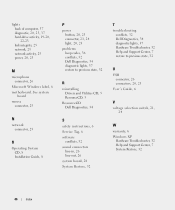
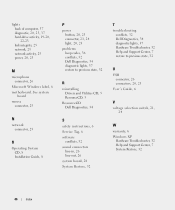
See system
board
mouse connector, 25
P
power button, 20, 23 connector, 21, 24 light, 20, 23
problems beep codes, 36 conflicts, 32 Dell Diagnostics, 34 diagnostic lights, 37 restore to previous state, 32
R
reinstalling Drivers and Utilities CD, 5 ResourceCD, 5
ResourceCD Dell Diagnostics, 34
N
network connector, 25
O
Operating System CD, 8 Installation Guide, 8
S
safety instructions, 6 Service...
Similar Questions
Dell Precision 380 Won't Power On Clicks Between 2 4 And 3 4
(Posted by dumbst 9 years ago)
I Would Like To Print A Copy Of Users Manual For A Dell Precision 380 Computer
(Posted by deirdrenjerry 11 years ago)
Dell Precision 380 Tower Ubdate Bios
dell precision 380 tower ubdate bios
dell precision 380 tower ubdate bios
(Posted by chef55555 12 years ago)

