Dell Precision 380 Support Question
Find answers below for this question about Dell Precision 380.Need a Dell Precision 380 manual? We have 1 online manual for this item!
Question posted by dumbst on August 16th, 2014
Dell Precision 380 Won't Power On Clicks Between 2 4 And 3 4
The person who posted this question about this Dell product did not include a detailed explanation. Please use the "Request More Information" button to the right if more details would help you to answer this question.
Current Answers
There are currently no answers that have been posted for this question.
Be the first to post an answer! Remember that you can earn up to 1,100 points for every answer you submit. The better the quality of your answer, the better chance it has to be accepted.
Be the first to post an answer! Remember that you can earn up to 1,100 points for every answer you submit. The better the quality of your answer, the better chance it has to be accepted.
Related Dell Precision 380 Manual Pages
Quick Reference Guide - Page 2
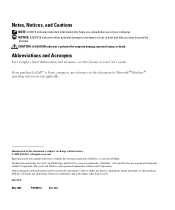
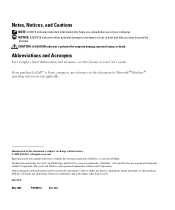
... the entities claiming the marks and names or their products. CAUTION: A CAUTION indicates a potential for property damage, personal injury, or death. Dell Inc.
Reproduction in this text: Dell, the DELL logo, and Dell Precision are registered trademarks of Microsoft Corporation. Model DCTA
May 2005
P/N N8152
Rev. Other trademarks and trade names may be used in...
Quick Reference Guide - Page 3


... View (Tower Orientation 19 Back View (Tower Orientation 21 Front View (Desktop Orientation 22 Back View (Desktop Orientation 24 Back-Panel Connectors 24 Inside View 27 System Board Components 28...174; Windows® XP System Restore 32 Using the Last Known Good Configuration 34 Dell Diagnostics 34 Before You Start Testing 36 Beep Codes 36 Error Messages 37 Diagnostic Lights 37 ...
Quick Reference Guide - Page 5


... computer documentation • My device documentation • Desktop System Software (DSS)
Find It Here
Drivers and Utilities CD (also known as a PDF at support.dell.com. NOTE: Additional information may ship with your ...• How to remove and install parts • How to run the "Dell Diagnostics" on your documentation.
Quick Reference Guide
NOTE: This document is available as ...
Quick Reference Guide - Page 6
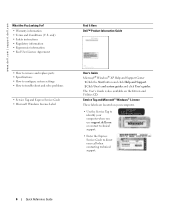
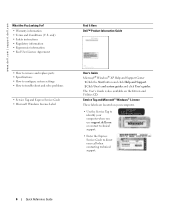
...your computer. • Use the Service Tag to
identify your computer when you use support.dell.com or contact technical support. • Enter the Express Service Code to troubleshoot and ...Here Dell™ Product Information Guide
User's Guide Microsoft® Windows® XP Help and Support Center
1 Click the Start button and click Help and Support. 2 Click User's and system guides and click ...
Quick Reference Guide - Page 7


....
Quick Reference Guide
7 Computer documentation, details on the screen. Under Select a Device, scroll to System and Configuration Utilities, and click Dell Desktop System Software.
• How to view the appropriate support site.
• Community - DSS provides critical updates for your operating system and support for your Service ...
Quick Reference Guide - Page 8
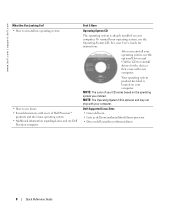
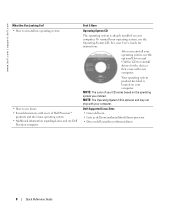
... • E-mail discussions with users of your operating system, use the Operating System CD. NOTE: The color of Dell Precision™
products and the Linux operating system • Additional information regarding Linux and my Dell
Precision computer
Find It Here
Operating System CD
The operating system is already installed on your operating system, use...
Quick Reference Guide - Page 10
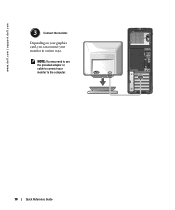
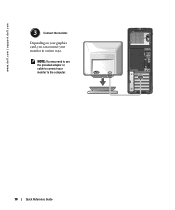
Depending on your graphics card, you can connect your monitor to connect your monitor in various ways. NOTE: You may need to use the provided adapter or cable to the computer.
10
Quick Reference Guide www.dell.com | support.dell.com
3
Connect the monitor.
Quick Reference Guide - Page 12
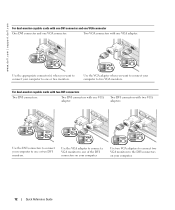
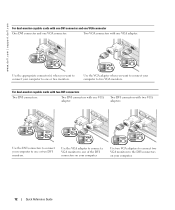
... to one or two DVI monitors.
VGA
VGA
Use the VGA adapter when you want to connect your computer to two VGA monitors. www.dell.com | support.dell.com
For dual-monitor capable cards with one DVI connector and one VGA connector
One DVI connector and one VGA connector:
Two VGA connectors...
Quick Reference Guide - Page 13
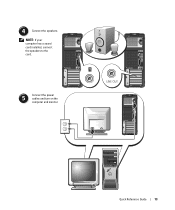
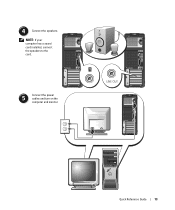
LINE OUT
1234
Quick Reference Guide
13 Connect the power
5
cables and turn on the
computer and monitor.
NOTE: If your computer has a sound card installed, connect the speakers to the card. 4
Connect the speakers.
Quick Reference Guide - Page 18
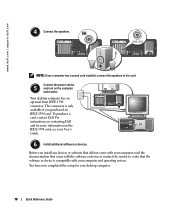
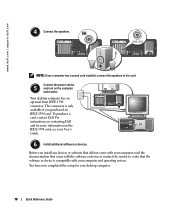
... for more information on the
3 2
1
IEEE 1394 card, see your desktop computer.
18
Quick Reference Guide Your desktop computer has an
optional front IEEE 1394
connector. For
instructions on the computer
...with your computer and operating system. Connect the power cables
5
and turn on contacting Dell
4
and for your User's
Guide.
6
Install additional software or devices.
www...
Quick Reference Guide - Page 20
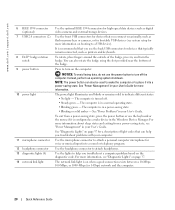
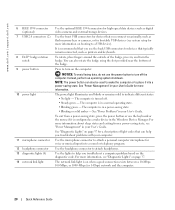
... on page 37 for a description of the badge, press in, and turn off . • Steady green - www.dell.com | support.dell.com
6 IEEE 1394 connector (optional)
7 USB 2.0 connectors (2)
8 Dell™ badge rotation notch
9 power button
10 power light
11 microphone connector 12 headphone connector 13 diagnostic lights (4) 14 network link light
Use the optional IEEE...
Quick Reference Guide - Page 24


www.dell.com | support.dell.com
Back View (Desktop Orientation)
1
2
3
4
1 card slots
Access connectors for any installed PCI or PCI Express cards.
2 power connector
Insert the power cable into this connector.
3 voltage selection switch See the safety instructions in the Product Information Guide for more information.
4 back-panel connectors Plug serial, USB, ...
Quick Reference Guide - Page 29
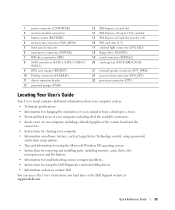
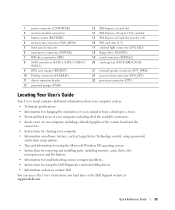
...4 memory fan connector (FAN_MEM) 5 front panel connector 6 main power connector (POWER) 7 IDE drive connector (IDE) 8 SATA connectors (SATA-1,... • Information for changing the orientation of your computer from a desktop to a tower • Front and back views of your computer,...using the Dell Diagnostics and reinstalling drivers • Information on how to contact Dell You can access the User's...
Quick Reference Guide - Page 30
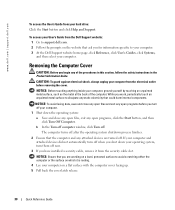
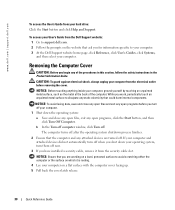
... cover latch release.
30
Quick Reference Guide While you for information specific to your computer. 3 At the Dell Support website home page, click Reference, click User's Guides, click Systems, and then select your hard drive: Click the Start button and click Help and Support. CAUTION: To guard against electrical shock, always unplug your computer from the...
Quick Reference Guide - Page 32
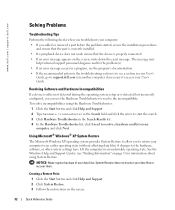
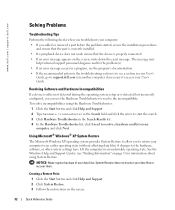
... the hardware, software, or other system settings have left the computer in the Search Results list. 4 In the Hardware Troubleshooter list, click I need to resolve the incompatibility. www.dell.com | support.dell.com
Solving Problems
Troubleshooting Tips
Perform the following checks when you troubleshoot your computer: • If you can use the Hardware...
Quick Reference Guide - Page 34
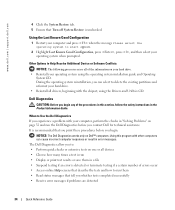
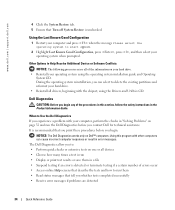
...using the operating system installation guide and Operating
System CD. The Dell Diagnostics allow you to Use the Dell Diagnostics If you whether tests completed successfully • Receive error messages...checks in a file • Suspend testing if an error is unchecked.
www.dell.com | support.dell.com
4 Click the System Restore tab. 5 Ensure that Turn off System Restore is detected or...
Quick Reference Guide - Page 36
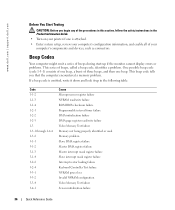
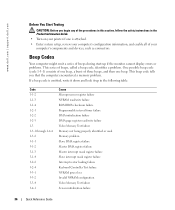
... procedures in this section, follow the safety instructions in the following table. www.dell.com | support.dell.com
Before You Start Testing
CAUTION: Before you that the computer encountered a memory... mask register failure Interrupt vector loading failure Keyboard Controller Test failure NVRAM power loss Invalid NVRAM configuration Video Memory Test failure Screen initialization failure
36
...
Quick Reference Guide - Page 39
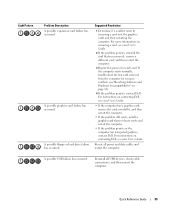
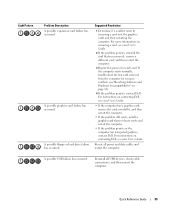
... "Resolving Software and Hardware Incompatibilities" on page 32).
4 If the problem persists, contact Dell.
A possible floppy or hard drive failure has occurred. Reinstall all power and data cables and restart the computer. For more information on contacting Dell, see your User's Guide.
2 If the problem persists, reinstall the card that you removed, remove...
Quick Reference Guide - Page 45
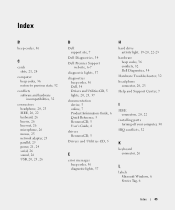
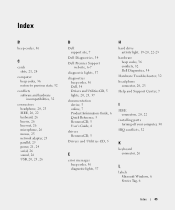
...25 parallel, 25 power, 21, 24 serial, 26 sound, 26 USB, 20, 23, 26
D
Dell support site, 7
Dell Diagnostics, 34
Dell Premier Support website, 6-7
diagnostic lights, 37
diagnostics beep codes, 36 Dell, 34 Drivers and ...H
hard drive activity light, 19-20, 22-23
hardware beep codes, 36 conflicts, 32 Dell Diagnostics, 34
Hardware Troubleshooter, 32 headphone
connector, 20, 23 Help and Support Center, 7
...
Quick Reference Guide - Page 46
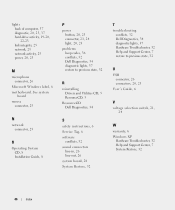
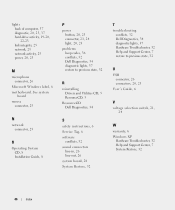
See system
board
mouse connector, 25
P
power button, 20, 23 connector, 21, 24 light, 20, 23
problems beep codes, 36 conflicts, 32 Dell Diagnostics, 34 diagnostic lights, 37 restore to previous state, 32
R
reinstalling Drivers and Utilities CD, 5 ResourceCD, 5
ResourceCD Dell Diagnostics, 34
N
network connector, 25
O
Operating System CD, 8 Installation Guide, 8
S
safety instructions, 6 Service...
Similar Questions
I Would Like To Print A Copy Of Users Manual For A Dell Precision 380 Computer
(Posted by deirdrenjerry 11 years ago)
Dell Precision 380 Tower Ubdate Bios
dell precision 380 tower ubdate bios
dell precision 380 tower ubdate bios
(Posted by chef55555 12 years ago)

