Dell PowerEdge R210 Support Question
Find answers below for this question about Dell PowerEdge R210.Need a Dell PowerEdge R210 manual? We have 6 online manuals for this item!
Question posted by knigyap on September 29th, 2013
How To Open Dell Poweredge R210 Case
The person who posted this question about this Dell product did not include a detailed explanation. Please use the "Request More Information" button to the right if more details would help you to answer this question.
Current Answers
There are currently no answers that have been posted for this question.
Be the first to post an answer! Remember that you can earn up to 1,100 points for every answer you submit. The better the quality of your answer, the better chance it has to be accepted.
Be the first to post an answer! Remember that you can earn up to 1,100 points for every answer you submit. The better the quality of your answer, the better chance it has to be accepted.
Related Dell PowerEdge R210 Manual Pages
Getting Started Guide - Page 3


Dell™ PowerEdge™ R210 Systems
Getting Started With Your System
Regulatory Model E10S Regulatory Type E10S001
www.dell.com | support.dell.com
Getting Started Guide - Page 4


... and/or other countries; WARNING: A WARNING indicates a potential for property damage, personal injury, or death. Reproduction of Dell Inc.;
Microsoft, Hyper-V, Windows, and Windows Server are trademarks of these materials in this text: Dell, the DELL logo, and PowerEdge are either the entities claiming the marks and names or their products. A01
CAUTION: A CAUTION indicates...
Hardware Owner's Manual - Page 2


... death.
Microsoft, Windows, Windows Server, and MS-DOS are not ...Dell Inc.;
CAUTION: A CAUTION indicates potential damage to hardware or loss of Dell Inc. All rights reserved. Trademarks used in trademarks and trade names other countries.
Dell Inc.
August 2009
Rev. Reproduction of these materials in any proprietary interest in this text: Dell, the DELL logo, and PowerEdge...
Hardware Owner's Manual - Page 60
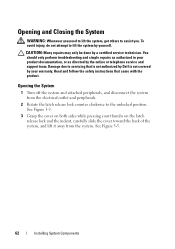
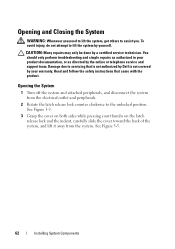
...counter clockwise to assist you.
CAUTION: Many repairs may only be done by your warranty. Opening and Closing the System
WARNING: Whenever you need to lift the system, get others to...62
Installing System Components Read and follow the safety instructions that is not authorized by Dell is not covered by a certified service technician.
You should only perform troubleshooting and simple...
Hardware Owner's Manual - Page 62


...your warranty.
You must route these cables properly when you remove them from its electrical outlet.
3 Open the system. Lift and angle the drive to servicing that came with the product.
1 If ...drive out of the drive. Read and follow the safety instructions that is not authorized by Dell is not covered by the online or telephone service and support team. See "Closing the System...
Hardware Owner's Manual - Page 64


...CAUTION: Many repairs may only be done by the online or telephone service and support team. See "Opening the System" on page 62.
4 Press down the release latch and place the optical drive in ...the holes on the system board. Read and follow the safety instructions that is not authorized by Dell is not covered by your product documentation, or as authorized in position.
5 Align the two ...
Hardware Owner's Manual - Page 65


...supports up , grip the hard-drive bracket and slide it
away from the peripherals.
2 Open the system. See "Opening the System" on page 64. 5 While pulling the release pin up to two 3.5-...from the chassis wall. Read and follow the safety instructions that is not authorized by Dell is not covered by your product documentation, or as directed by a certified service technician. The ...
Hardware Owner's Manual - Page 67
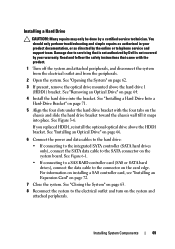
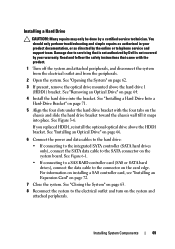
...Turn off the system and attached peripherals, and disconnect the system from the electrical outlet and from the peripherals.
2 Open the system. See Figure 6-1.
• If connecting to a SAS RAID controller card (SAS or SATA hard ...and follow the safety instructions that is not authorized by Dell is not covered by your product documentation, or as directed by a certified service technician. See...
Hardware Owner's Manual - Page 70
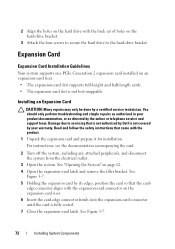
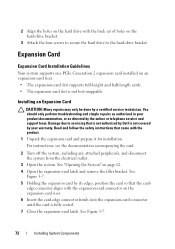
... expansion card and prepare it for installation. See Figure 3-7.
72
Installing System Components See "Opening the System" on an expansion-card riser. • The expansion-card slot supports full-...expansion-card slot is not covered by your product documentation, or as directed by Dell is not hot-swappable. You should only perform troubleshooting and simple repairs as authorized ...
Hardware Owner's Manual - Page 71


... disconnect the system from the electrical outlet.
2 Open the system.
See "Closing the System" on page 63.
10 Reconnect the system to its electrical outlet and turn the system on page 62. Read and follow the safety instructions that is not authorized by Dell is not covered by the online or telephone...
Hardware Owner's Manual - Page 72


... riser, press the release tab and lift the
expansion-card riser from the card. 4 Open the expansion-card latch. 3 Disconnect all cables from the chassis. Read and follow the safety instructions that is not authorized by Dell is not covered by your product documentation, or as directed by the online or telephone...
Hardware Owner's Manual - Page 74
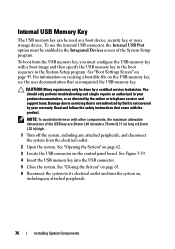
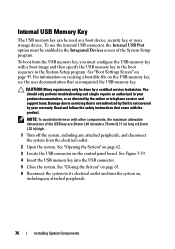
... the System" on page 63.
6 Reconnect the system to servicing that is not authorized by Dell is not covered by the online or telephone service and support team. To use the internal USB...the system.
NOTE: To avoid interference with the product. To boot from the electrical outlet.
2 Open the system. See "Opening the System" on page 62.
3 Locate the USB connector on the USB memory key, see ...
Hardware Owner's Manual - Page 79


... module. CAUTION: Many repairs may only be installed in any attached peripherals, and disconnect the system from the electrical outlet.
2 Open the system.
Installing Memory Modules
WARNING: The memory modules are hot to install memory in those sockets.
1 Turn off the system... if you intend to the touch for the memory modules to servicing that is not authorized by Dell is not occupied.
Hardware Owner's Manual - Page 81


...CAUTION: Many repairs may not be installed properly. Read and follow the safety instructions that is not authorized by Dell is not covered by the online or telephone service and support team. Handle each end of the socket until...be installed in any attached peripherals, and disconnect the system from the electrical outlet.
2 Open the system. See "Removing the Cooling Shroud" on page 126.
Hardware Owner's Manual - Page 82
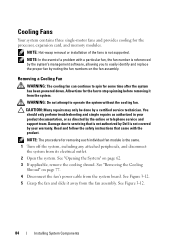
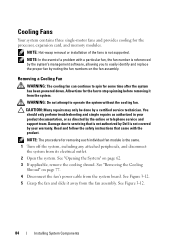
... the system, including any attached peripherals, and disconnect
the system from its electrical outlet. 2 Open the system. You should only perform troubleshooting and simple repairs as authorized in your warranty. See..., or as directed by Dell is not supported. CAUTION: Many repairs may only be done by noting the fan numbers on the fan assembly.
See "Opening the System" on page 77...
Hardware Owner's Manual - Page 84


...Removing an Expansion Card" on page 73. 4 Insert the notch on the Integrated Dell Remote Access Controller 6
(iDRAC6) Express card into the clip on page 62. 3 If installed, ...remove the expansion card from the electrical outlet.
2 Open the system.
See "Opening the System" on the system board. 5 Align the front edge of the card with the product...
Hardware Owner's Manual - Page 86


... on page 62.
3 If installed, remove the expansion card from the electrical outlet.
2 Open the system. See Figure 3-14. See "Closing the System" on page 63.
8 Reconnect the system to servicing ...that is not authorized by Dell is not covered by the online or telephone service and support team. Removing an iDRAC6 Express Card...
Hardware Owner's Manual - Page 87


...: Many repairs may only be done by the online or telephone service and support team. See "Opening the System" on page 73.
4 Remove the plastic filler plug for the iDRAC6 Enterprise port from... came with the two front plastic retention standoffs next to servicing that is not authorized by Dell is fully seated, the plastic standoffs snap over the edge of the card. Installing System Components...
Hardware Owner's Manual - Page 89


...that is not authorized by Dell is clear of the back panel, then lift the card out of the card off the system, including any attached peripherals. See "Opening the System" on page 73... present, disconnect the Ethernet cable from the back of the retention standoffs. See Figure 1-2.
3 Open the system.
See "Closing the System" on the system back panel.
As the card releases from...
Hardware Owner's Manual - Page 90


... the slot.
Removing a VFlash Media Card
To remove the VFlash media, push inward on support.dell.com. 2 Turn off the system, including any attached peripherals, and disconnect the system from the...the system. See "Removing the Cooling Shroud" on page 62. 4 Remove the cooling shroud. See "Opening the System" on page 77.
92
Installing System Components NOTE: The slot is a Secure Digital (...

