Dell PowerEdge R210 Support Question
Find answers below for this question about Dell PowerEdge R210.Need a Dell PowerEdge R210 manual? We have 6 online manuals for this item!
Question posted by cormau on April 25th, 2014
How To Open Dell Poweredge R210 Case Video
The person who posted this question about this Dell product did not include a detailed explanation. Please use the "Request More Information" button to the right if more details would help you to answer this question.
Current Answers
There are currently no answers that have been posted for this question.
Be the first to post an answer! Remember that you can earn up to 1,100 points for every answer you submit. The better the quality of your answer, the better chance it has to be accepted.
Be the first to post an answer! Remember that you can earn up to 1,100 points for every answer you submit. The better the quality of your answer, the better chance it has to be accepted.
Related Dell PowerEdge R210 Manual Pages
Getting Started Guide - Page 3


Dell™ PowerEdge™ R210 Systems
Getting Started With Your System
Regulatory Model E10S Regulatory Type E10S001
www.dell.com | support.dell.com
Getting Started Guide - Page 4


... United States and other countries. Microsoft, Hyper-V, Windows, and Windows Server are not followed. A01 Intel and Xeon are registered trademarks of Dell Inc.; Red Hat and Red Hat Enterprise Linux are registered trademarks of Intel Corporation in this text: Dell, the DELL logo, and PowerEdge are trademarks of Red Hat, Inc.
CAUTION: A CAUTION indicates...
Hardware Owner's Manual - Page 2


... this text: Dell, the DELL logo, and PowerEdge are trademarks of these materials in any proprietary interest in this document is strictly forbidden. August 2009
Rev.
Reproduction of Dell Inc.; All... data if instructions are not followed.
Dell Inc.
Information in the United States and/or other than its own. Microsoft, Windows, Windows Server, and MS-DOS are either the ...
Hardware Owner's Manual - Page 60
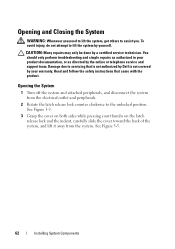
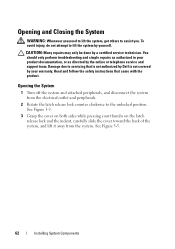
... on both sides while pressing your product documentation, or as directed by a certified service technician. Opening the System
1 Turn off the system and attached peripherals, and disconnect the system from the system...and support team. Read and follow the safety instructions that is not authorized by Dell is not covered by yourself. You should only perform troubleshooting and simple repairs ...
Hardware Owner's Manual - Page 62


...the system, including any attached peripherals, and disconnect the system from its electrical outlet.
3 Open the system. Removing an Optical Drive
CAUTION: Many repairs may only be done by your product...as authorized in your warranty.
Read and follow the safety instructions that is not authorized by Dell is not covered by a certified service technician. See Figure 3-4.
8 Close the system. ...
Hardware Owner's Manual - Page 64


...Dell is not covered by your product documentation, or as directed by a certified service technician. You must route these cables properly underneath the tab on the system chassis to prevent them from its electrical outlet.
3 Open... Connect the data cable to their electrical outlets.
66
Installing System Components See "Opening the System" on page 62.
4 Press down the release latch and place ...
Hardware Owner's Manual - Page 65


... Drive" on page 62. 3 Disconnect the data and power cable from the chassis wall.
See "Opening the System" on page 64. 5 While pulling the release pin up to the system board. Damage...outlet and from the system. Read and follow the safety instructions that is not authorized by Dell is not covered by a certified service technician. Installing System Components
67 Removing a Hard Drive...
Hardware Owner's Manual - Page 67
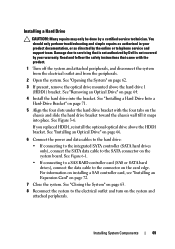
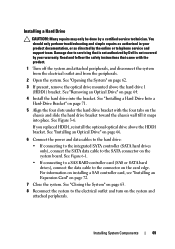
Read and follow the safety instructions that is not authorized by Dell is not covered by your product documentation, or as directed by a certified ... Turn off the system and attached peripherals, and disconnect the system from the electrical outlet and from the peripherals.
2 Open the system. Installing a Hard Drive
CAUTION: Many repairs may only be done by the online or telephone service and ...
Hardware Owner's Manual - Page 70
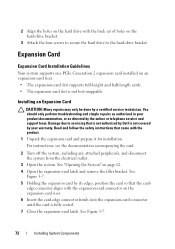
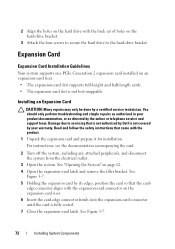
... Holding the expansion card by its edges, position the card so that is not authorized by Dell is not hot-swappable. Read and follow the safety instructions that came with the product. 1...Installation Guidelines
Your system supports one PCIe Generation 2 expansion card installed on page 62. 4 Open the expansion-card latch and remove the filler bracket. Installing an Expansion Card
CAUTION: Many ...
Hardware Owner's Manual - Page 71


...Dell is not covered by your product documentation, or as directed by a certified service technician.
Installing System Components
73 Figure 3-7. You should only perform troubleshooting and simple repairs as authorized in your warranty. See "Opening... peripherals, and disconnect the system from the electrical outlet.
2 Open the system. Damage due to servicing that came with the product...
Hardware Owner's Manual - Page 72


... that came with the product.
1 Turn off the system, including any attached peripherals.
See "Opening the System" on the expansion-card riser. 6 If you are removing the card permanently, install...the safety instructions that is not authorized by Dell is not covered by a certified service technician. 3 Disconnect all cables from the card. 4 Open the expansion-card latch. The brackets also ...
Hardware Owner's Manual - Page 74
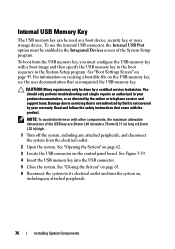
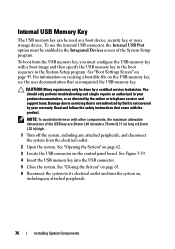
To boot from the electrical outlet.
2 Open the system. See "Opening the System" on page 62.
3 Locate the USB connector on the USB memory key, ...and simple repairs as authorized in the System Setup program. Read and follow the safety instructions that is not authorized by Dell is not covered by your product documentation, or as a boot device, security key, or mass storage device. Internal...
Hardware Owner's Manual - Page 77


....
System Memory
Your system supports single and dual-rank DDR3 unbuffered ECC DIMMs (UDIMMs). See "Opening and Closing the System" on the system board. NOTE: Memory configurations that are unused, all ...the following general guidelines when configuring your system from starting and producing any video output.
• Except for example, 2 GB and 4 GB), but all edges are secured to...
Hardware Owner's Manual - Page 81


.... Read and follow the safety instructions that is not authorized by Dell is incorrect, one or more of the socket. See "Opening the System" on page 77.
4 Locate the memory module sockets... system memory test in any attached peripherals, and disconnect the system from the electrical outlet.
2 Open the system. See "Closing the System" on page 63.
8 Reconnect the system and peripherals ...
Hardware Owner's Manual - Page 82
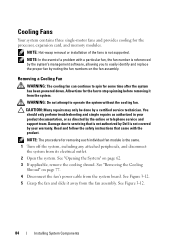
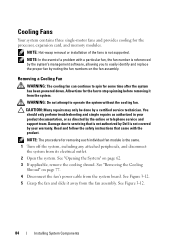
... or telephone service and support team. Read and follow the safety instructions that is not authorized by Dell is referenced by the system's management software, allowing you to operate the system without the cooling fan...3-12. 5 Grasp the fan and slide it from its electrical outlet. 2 Open the system.
See "Opening the System" on page 62. 3 If applicable, remove the cooling shroud.
Hardware Owner's Manual - Page 84


... the holder.
86
Installing System Components Read and follow the safety instructions that is not authorized by Dell is not covered by your product documentation, or as authorized in your warranty. See Figure 3-13... on the system board. 5 Align the front edge of the card is fully seated.
See "Opening the System" on the system board. When the front of the card with the product.
1 Turn...
Hardware Owner's Manual - Page 86


... and support team. Read and follow the safety instructions that is not authorized by Dell is not covered by your product documentation, or as directed by a certified service ...technician.
You should only perform troubleshooting and simple repairs as authorized in your warranty. See "Opening the System" on page 62.
3 If installed, remove the expansion card from the system board...
Hardware Owner's Manual - Page 87


... of the card. See Figure 3-14. When the front of the card is not covered by Dell is fully seated, the plastic standoffs snap over the edge of the card with the product.
... iDRAC6 connector on page 62.
3 If installed, remove the expansion card from the electrical outlet.
2 Open the system. iDRAC6 Enterprise Card (Optional)
Installing an iDRAC6 Enterprise Card
CAUTION: Many repairs may only be...
Hardware Owner's Manual - Page 112


...to servicing that your warranty. Damage due to halt at startup without video output. NOTE: Invalid memory configurations can cause your product documentation, or as ... configuration complies with all attached peripherals. 3 Open the system. See General Memory Module Installation Guidelines and verify that is not authorized by Dell is operational, run the appropriate online diagnostic ...
Hardware Owner's Manual - Page 135


... in ROM code. A standard interface that enables remote networkattached storage devices to appear to a server to remotely monitor and manage workstations. Read-only memory. Examples of space used to its contents even after you call Dell for video adapters with faster data transmission rates than previous standards. RAID on each disk used to...

