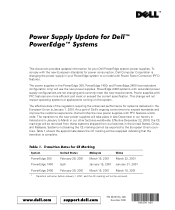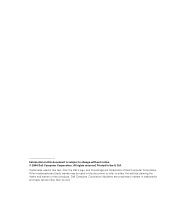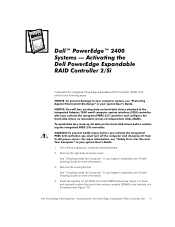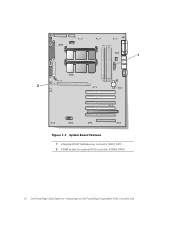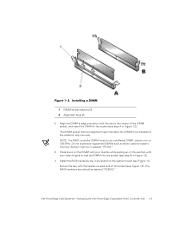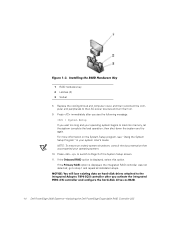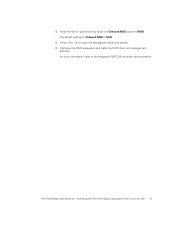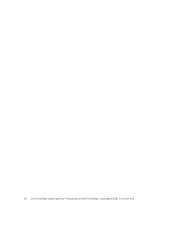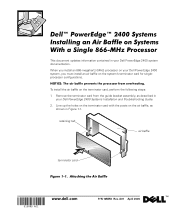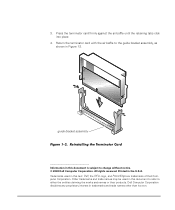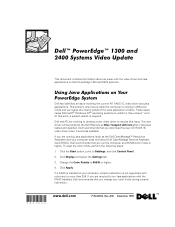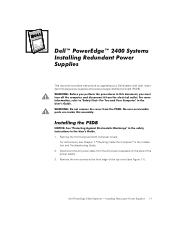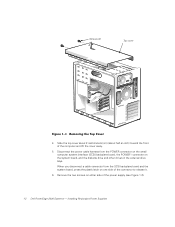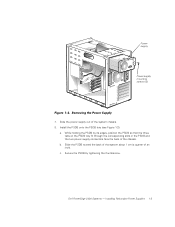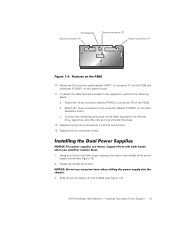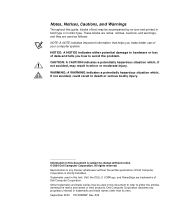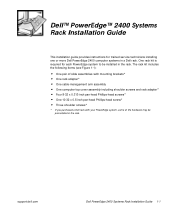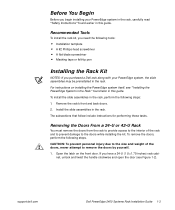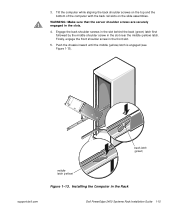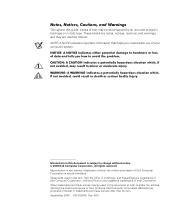Dell PowerEdge 2400 Support Question
Find answers below for this question about Dell PowerEdge 2400.Need a Dell PowerEdge 2400 manual? We have 7 online manuals for this item!
Question posted by jstep45 on August 10th, 2011
Hard Drive
I need to replace my Dell Hard Drives. I have (2) Dell 2400 Computers which I had for years. I have a 5GB, 15GB and 10GB drives in the computer. What size drives can I replace it with?
Current Answers
Answer #1: Posted by peter1627 on August 10th, 2011 8:44 AM
Hi they should be SATA drives & all you need to do is just install then in your comp[uter & then put all the connections in & then power up & go but dont forget that you will also need the required DELL installation disc to reinstall windows then also dont forget to download windows SP2 & SP3 & also update all your drivers if you need any more help email me at
goodluck
Peter
Answer #2: Posted by DellProSupport on August 10th, 2011 9:38 AM
With the Dell Power Edge 2400 was released in fall of 1999. The system took SCSI hard drives, running at mainly U160 80 PIN hard drives. There were very few U320 drives used in the unit. At the time, the most common size was 9, 18 or 36 GB drives, but system can take a 73 GB drive. As long as the replacement is a 80 PIN drive SCSI drive, you should be okay.
Related Dell PowerEdge 2400 Manual Pages
Similar Questions
Dell. Poweredge Cmos Battery Replacement For Sc420
what battery part # is used ? cr2032
what battery part # is used ? cr2032
(Posted by Marc42842 2 years ago)
How To Upgrade The Firmware On A Dell Poweredge 2400 Server
(Posted by pldtnisc 9 years ago)
How To Configure Raid In Dell Server Poweredge 710
(Posted by brandaniep 10 years ago)
Dell Server Poweredge T310 Can't Find The Raid Drive
(Posted by monSERM 10 years ago)