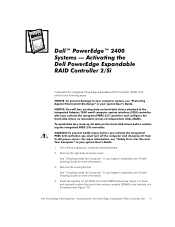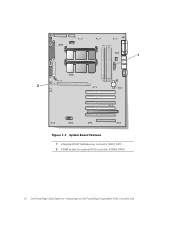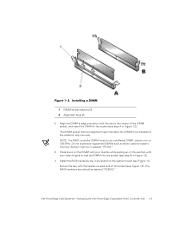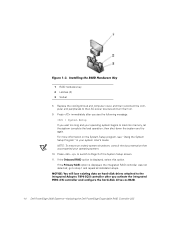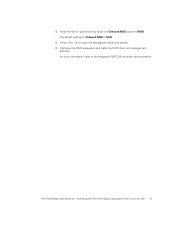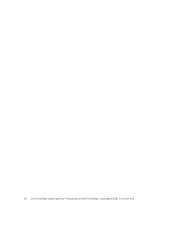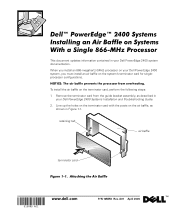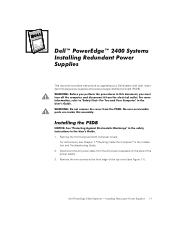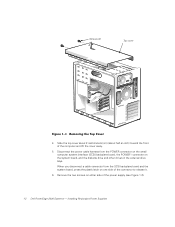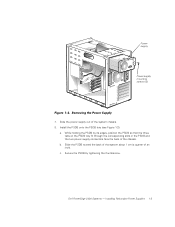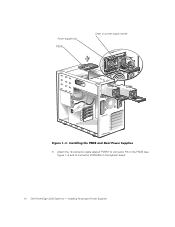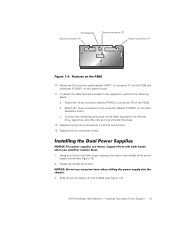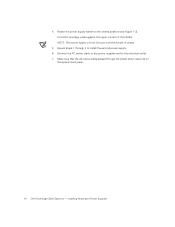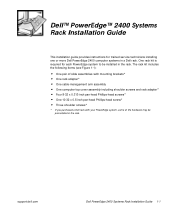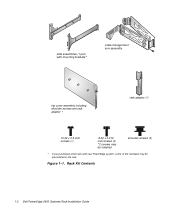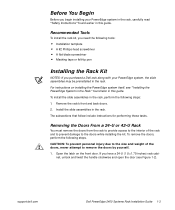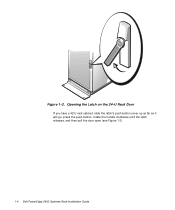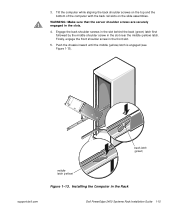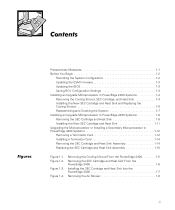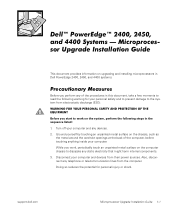Dell PowerEdge 2400 Support Question
Find answers below for this question about Dell PowerEdge 2400.Need a Dell PowerEdge 2400 manual? We have 7 online manuals for this item!
Question posted by pldtnisc on September 6th, 2014
How To Upgrade The Firmware On A Dell Poweredge 2400 Server
The person who posted this question about this Dell product did not include a detailed explanation. Please use the "Request More Information" button to the right if more details would help you to answer this question.
Current Answers
Related Dell PowerEdge 2400 Manual Pages
Similar Questions
Upgrading A Poweredge Sc1430 Server
My client presently has a PowerEdge SC1430 server at their office. It has a Xeon CPU 5110 @1.60 GHz....
My client presently has a PowerEdge SC1430 server at their office. It has a Xeon CPU 5110 @1.60 GHz....
(Posted by rlbconsulting21 6 years ago)
How To Upgrade Firmware On Dell Poweredge R810 Server Step By Step Tutorial
(Posted by jess2Destin 9 years ago)
Memory Error When Upgrading Dell Poweredge T310 Server
(Posted by zsgmpablit 10 years ago)
Hard Drive
I need to replace my Dell Hard Drives. I have (2) Dell 2400 Computers which I had for years. I have ...
I need to replace my Dell Hard Drives. I have (2) Dell 2400 Computers which I had for years. I have ...
(Posted by jstep45 12 years ago)