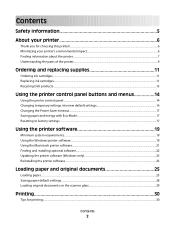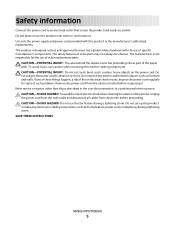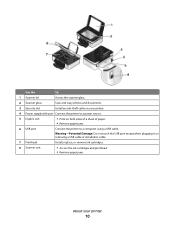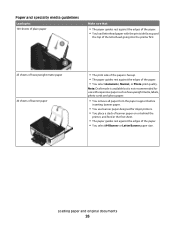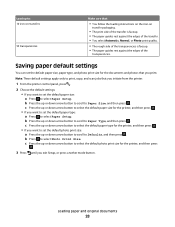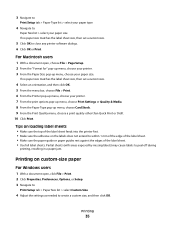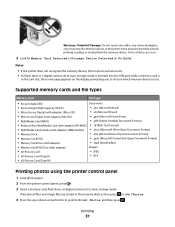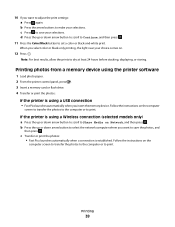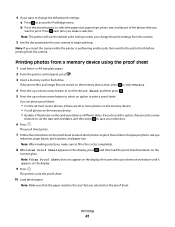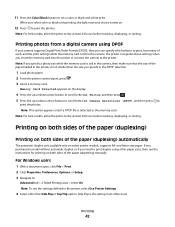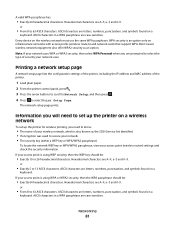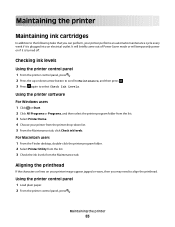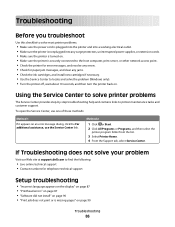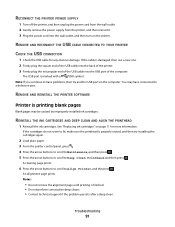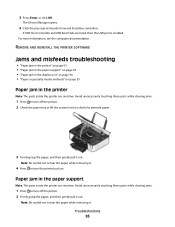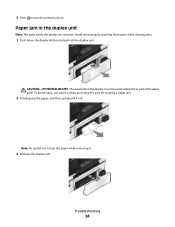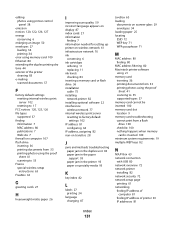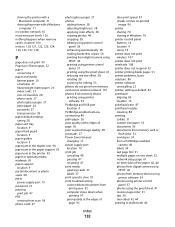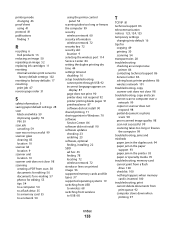Dell P513W Support Question
Find answers below for this question about Dell P513W.Need a Dell P513W manual? We have 1 online manual for this item!
Question posted by bjfolkart on January 13th, 2013
Cannot Fix Paper Jam Because Paper Is Wrapped Around Roller Inside Printer.
how do I get to the roller?
Current Answers
Answer #1: Posted by NiranjanvijaykumarAtDell on January 14th, 2013 5:00 AM
Hello bjfolkart,
I am from Dell Social Media and Community.
Please follow the link below to find the users guide for your printer and go to page 93 to learn about "Jams and misfeeds troubleshooting".
http://support.dell.com/support/edocs/systems/PRN_P513W/en/UG/en_ug.pdf
If this has not helped you or if you need any further assistance, feel free to message me on Twitter. I will be happy to assist.
Dell-Niranjan
Twitter: @NiranjanatDell
I am from Dell Social Media and Community.
Please follow the link below to find the users guide for your printer and go to page 93 to learn about "Jams and misfeeds troubleshooting".
http://support.dell.com/support/edocs/systems/PRN_P513W/en/UG/en_ug.pdf
If this has not helped you or if you need any further assistance, feel free to message me on Twitter. I will be happy to assist.
Dell-Niranjan
Twitter: @NiranjanatDell
NiranjanAtDell
Dell Inc
Related Dell P513W Manual Pages
Similar Questions
Dell Printer P513w Cannot Communicate With Computer Windows 7
(Posted by megaauct 9 years ago)
How Do I Remove Paper Jam From The Dell V313w Printer.
I can see the very edge of the paper but don't know how to access the jam.
I can see the very edge of the paper but don't know how to access the jam.
(Posted by handy88652 10 years ago)
Printhead
My printer P513w show the message on the screen that there is the problem with printhead , check pri...
My printer P513w show the message on the screen that there is the problem with printhead , check pri...
(Posted by minfel1 12 years ago)