Dell P513W Support Question
Find answers below for this question about Dell P513W.Need a Dell P513W manual? We have 1 online manual for this item!
Question posted by minfel1 on February 20th, 2012
Printhead
My printer P513w show the message on the screen that there is the problem with printhead , check printer manual. Please help to resolve the problem. I did the deep cleaning and it did not help.
Current Answers
There are currently no answers that have been posted for this question.
Be the first to post an answer! Remember that you can earn up to 1,100 points for every answer you submit. The better the quality of your answer, the better chance it has to be accepted.
Be the first to post an answer! Remember that you can earn up to 1,100 points for every answer you submit. The better the quality of your answer, the better chance it has to be accepted.
Related Dell P513W Manual Pages
User's Guide - Page 6
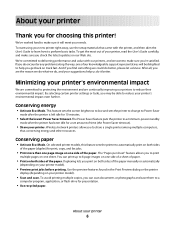
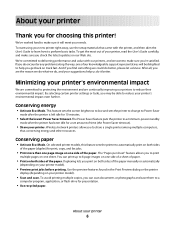
... printing multiple copies, you can print up to Power Saver
mode after the printer has been idle for a set amount of the paper manually or automatically
(depending on track fast. Wireless/network printers allow you check the latest updates on your printer model).
• Scan and save them to a
computer program, application, or flash drive...
User's Guide - Page 7
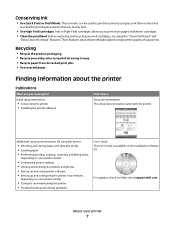
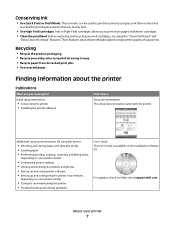
Finding information about the printer
Publications
What are mostly text.
• Use High Yield cartridges.
For updates, check our Web site at support.dell.com. These modes can be used to print documents using the "Clean Printhead" and
"Deep Clean Printhead" features. Inks in High-Yield cartridges allow you looking for printing documents that are you to improve...
User's Guide - Page 10
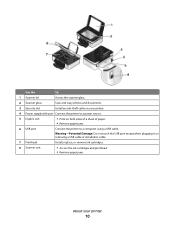
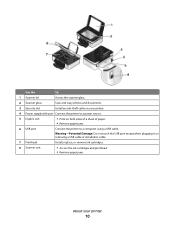
... of paper. • Remove paper jams.
6 USB port
Connect the printer to a power source.
5 Duplex unit
• Print on your printer
10
Warning-Potential Damage: Do not touch the USB port except when plugging in or removing a USB cable or installation cable.
7 Printhead
Install, replace, or remove ink cartridges.
8 Scanner unit
• Access...
User's Guide - Page 11
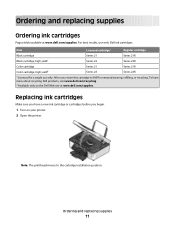
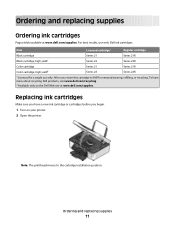
... 22R
1 Licensed for remanufacturing, refilling, or recycling. To learn more about recycling Dell products, visit www.dell.com/recycling.
2 Available only on your printer. 2 Open the printer. Note: The printhead moves to Dell for a single use only Dell ink cartridges.
Ordering and replacing supplies
Ordering ink cartridges
Page yields available at www.dell...
User's Guide - Page 13
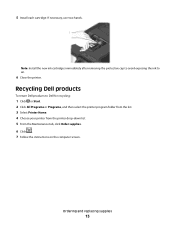
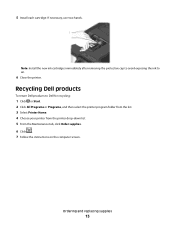
... or Start. 2 Click All Programs or Programs, and then select the printer program folder from the list. 3 Select Printer Home. 4 Choose your printer from the printer drop-down list. 5 From the Maintenance tab, click Order supplies. 6 Click . 7 Follow the instructions on the computer screen. Recycling Dell products
To return Dell products to air.
6 Close the...
User's Guide - Page 14
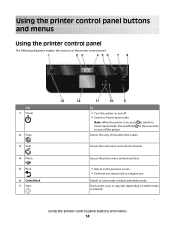
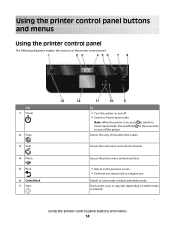
... and print photos.
• Return to the previous screen. • Exit from one menu level to color mode or black-and-white mode. Press and hold for three seconds to turn off . • Switch to Power Saver mode.
Switch to a higher one. Using the printer control panel buttons and menus
Using the...
User's Guide - Page 15
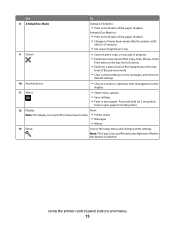
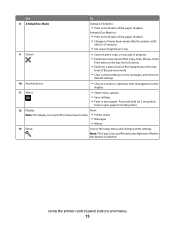
... button is left
idle for 10 minutes.
• Set screen brightness to low.
9 Cancel
• Cancel a print, copy, or scan job in Power Saver mode. • Printer status
• Messages
• Menus
13 Setup
Access the setup menu and change printer settings.
Using the printer control panel buttons and menus
15 Activate Eco-Mode to...
User's Guide - Page 19
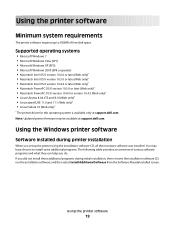
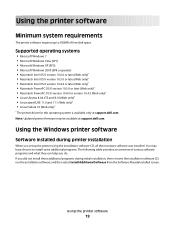
... installed during printer installation
When you set up to 500MB of various software programs and what they can help you did not install these additional programs during initial installation, then reinsert the installation software CD, run the installation software, and then select Install Additional Software from the Software Already Installed screen. You may...
User's Guide - Page 22


... page. • Clean the printhead nozzles. • Order ink or supplies. • Register the printer. • Contact technical support.
Finding and installing optional software
For Windows users
1 Click or Start. 2 Click All Programs or Programs, and then select the printer program folder from a memory device to as Printer Utility)
• Get help with these applications...
User's Guide - Page 23
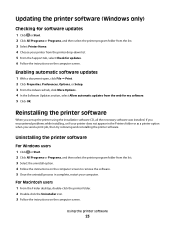
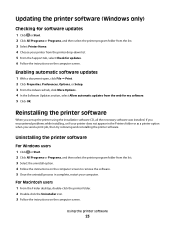
... folder from the web for updates. 6 Follow the instructions on the computer screen. Using the printer software
23
If you encountered problems while installing, or if your printer does not appear in complete, restart your computer.
Updating the printer software (Windows only)
Checking for software updates
1 Click or Start. 2 Click All Programs or Programs, and then...
User's Guide - Page 24
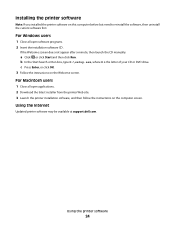
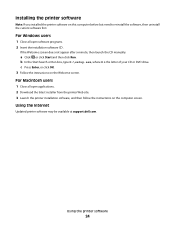
... users
1 Close all open software programs. 2 Insert the installation software CD. Using the Internet
Updated printer software may be available at support.dell.com.
If the Welcome screen does not appear after a minute, then launch the CD manually:
a Click , or click Start and then click Run. c Press Enter, or click OK. 3 Follow the...
User's Guide - Page 37
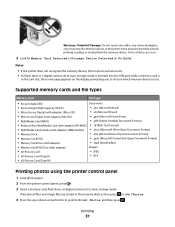
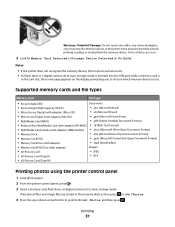
... panel
1 Load photo paper. 2 From the printer control panel, press . 3 Insert a memory card, flash drive, or digital camera set to mass storage mode is inserted into the USB port while a memory card is
in the card slot, then a message appears on the display. If document files and image files are stored in...
User's Guide - Page 39
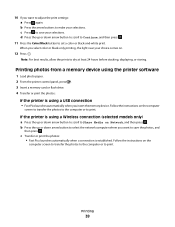
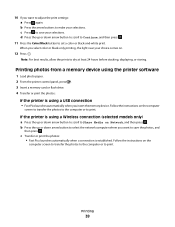
...to make your selections. c Press to Share Media on the
computer screen to transfer the photos to the computer or to adjust the print settings...printer is established. Follow the instructions on .
12 Press . If the printer is using a USB connection
• Fast Pics launches automatically when you select color or black-only printing, the light near your choice comes on the computer
screen...
User's Guide - Page 40
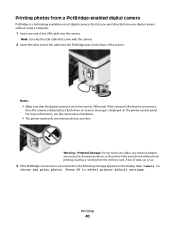
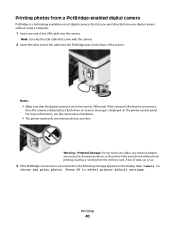
...not touch any cables, any network adapter, any connector, the memory device, or the printer in most digital cameras that lets you print directly from the memory card. Press OK to...selection is incorrect,
then the camera is detected as a flash drive, or an error message is successful, then the following message appears on the front of the cable into the camera. Printing photos from a PictBridge...
User's Guide - Page 84
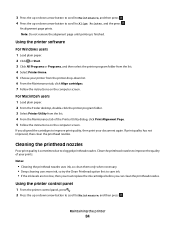
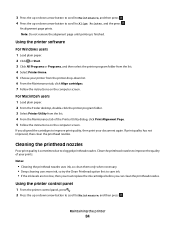
... instructions on the computer screen. If you can clean the printhead nozzles.
Notes:
• Cleaning the printhead nozzles uses ink, so clean them only when necessary. • Deep cleaning uses more ink, so try the Clean Printhead option first to Align Printer, and the press . Cleaning the printhead nozzles
Poor print quality is finished.
Clean the printhead nozzles to improve print...
User's Guide - Page 86
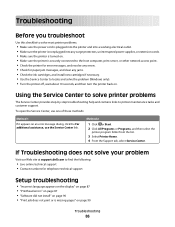
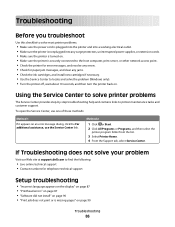
... page 87 • "Printhead errors" on page 87 • "Software did not install" on page 90 • "Print job does not print or is securely connected to the host computer, print server, or other network access point. • Check the printer for error messages, and resolve any errors. • Check for paper jam messages, and clear any...
User's Guide - Page 91
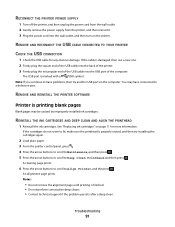
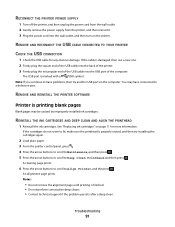
... CABLE CONNECTED TO YOUR PRINTER
CHECK THE USB CONNECTION
1 Check the USB cable for more information. If the cable is finished. • Do not perform consecutive deep cleans. • Contact technical support if the problem persists after a deep clean. Note: If you continue to a defective port. REINSTALL THE INK CARTRIDGES AND DEEP CLEAN AND ALIGN THE PRINTHEAD
1 Reinstall the ink cartridges...
User's Guide - Page 97
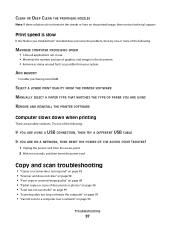
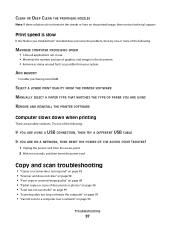
...PRINTER SOFTWARE
MANUALLY SELECT A PAPER TYPE THAT MATCHES THE TYPE OF PAPER YOU ARE USING
REMOVE AND REINSTALL THE PRINTER SOFTWARE
Computer slows down when printing
These are possible solutions. Print speed is slow
If the "Before you troubleshoot" checklist does not solve the problem...Unplug the power cord from your system. CLEAN OR DEEP CLEAN THE PRINTHEAD NOZZLES
Note: If these solutions do not...
User's Guide - Page 114


For Macintosh users 1 From the Finder, navigate to:
Applications > select your printer folder
2 Double-click Wireless Setup Assistant. 3 Follow the instructions on the computer screen. "Communication not available" message appears when printing wirelessly
Try one or more of the following :
CHECK POWER
Make sure the light is capable of the setup process.
4 Follow the instructions...
User's Guide - Page 130
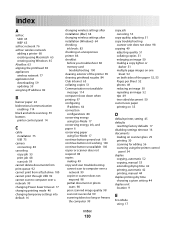
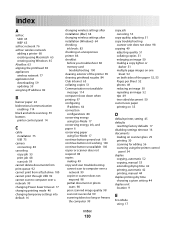
... (Mac) 64 changing wireless settings after installation (Windows) 64 checking
ink levels 83 checking an unresponsive printer 86 checklist
before you troubleshoot 86 memory card
troubleshooting 100 cleaning exterior of the printer 85 cleaning printhead nozzles 84 Club Internet 63 collating copies 51 Communication not available
message 114 computer slows down when printing 97 configuring
IP address...
Similar Questions
Dell Printer P513w Cannot Communicate With Computer Windows 7
(Posted by megaauct 9 years ago)
How To Connect My Dell P513w Printer To My Dell Laptop?
(Posted by wpengelhardt 11 years ago)

