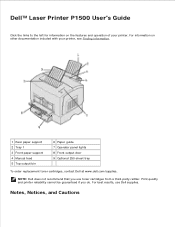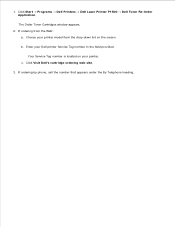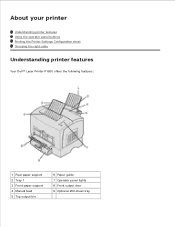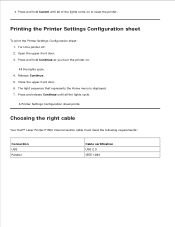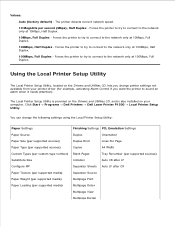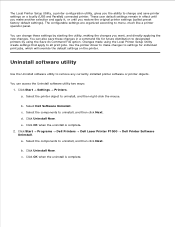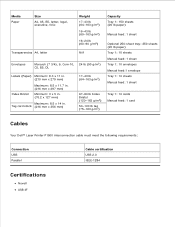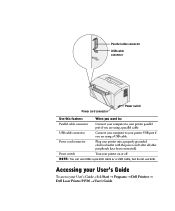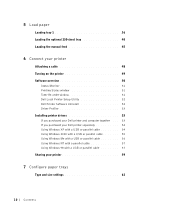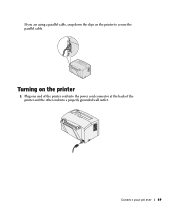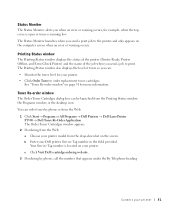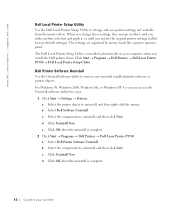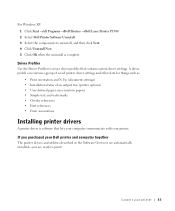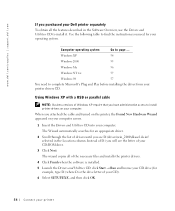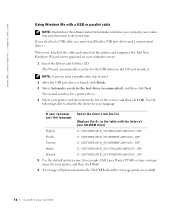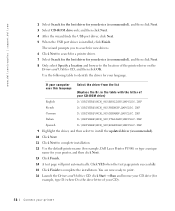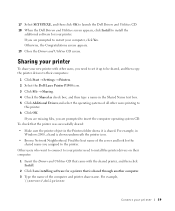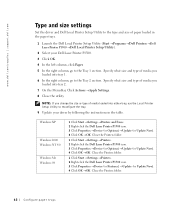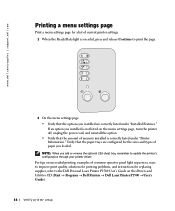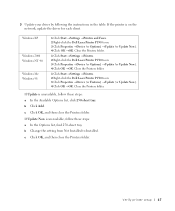Dell P1500 Personal Mono Laser Printer Support Question
Find answers below for this question about Dell P1500 Personal Mono Laser Printer.Need a Dell P1500 Personal Mono Laser Printer manual? We have 2 online manuals for this item!
Question posted by alineCone on August 18th, 2014
Need A Parallel Cable For My P1500 Dell Laser Printer
The person who posted this question about this Dell product did not include a detailed explanation. Please use the "Request More Information" button to the right if more details would help you to answer this question.
Current Answers
Related Dell P1500 Personal Mono Laser Printer Manual Pages
Similar Questions
My Dell 1815dn Multifunction Mono Laser Printer Prints Blank Page. What To Do?
(Posted by saniahmadma 2 years ago)
What Kind Of Power Cord Do I Need For A Dell 968w Printer
(Posted by lwshasjaxn 9 years ago)
How Do I Set Up Fax For Dell 1355cn Laser Printer With Need Of Significant Ring
(Posted by jsknaram 9 years ago)