Dell OptiPlex GX60 Support Question
Find answers below for this question about Dell OptiPlex GX60.Need a Dell OptiPlex GX60 manual? We have 1 online manual for this item!
Question posted by qualitypainting on January 2nd, 2012
Can't Boot Pc...flashing Yellow Light When Power Is Turned On..
The person who posted this question about this Dell product did not include a detailed explanation. Please use the "Request More Information" button to the right if more details would help you to answer this question.
Current Answers
There are currently no answers that have been posted for this question.
Be the first to post an answer! Remember that you can earn up to 1,100 points for every answer you submit. The better the quality of your answer, the better chance it has to be accepted.
Be the first to post an answer! Remember that you can earn up to 1,100 points for every answer you submit. The better the quality of your answer, the better chance it has to be accepted.
Related Dell OptiPlex GX60 Manual Pages
Setup and Quick Reference Guide - Page 3
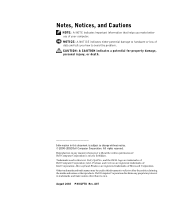
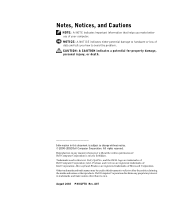
... tells you make better use of Dell Computer Corporation is subject to change without the written permission of your computer. Information in this text: Dell, OptiPlex, and the DELL logo are trademarks of Microsoft Corporation. Intel, Pentium, and Celeron are registered trademarks of Dell Computer Corporation; August 2002 P/N 81FTK Rev. Notes...
Setup and Quick Reference Guide - Page 9
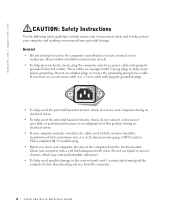
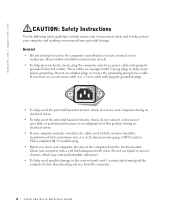
... computer includes a modem, the cable used with the modem should be manufactured with 3-prong plugs to help prevent electric shock, plug the computer and device power cables into properly grounded electrical outlets. Clean your computer and working environment from the electrical outlet.
General
• Do not attempt to the system board...
Setup and Quick Reference Guide - Page 10
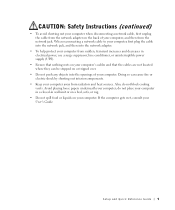
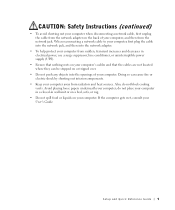
... the cable from the network adapter on the back of your computer. Also, do not place your computer in a closed-in electrical power, use a surge suppressor, line conditioner, or uninterruptible power supply (UPS).
• Ensure that nothing rests on your computer; do not block cooling vents. Avoid placing loose papers underneath your...
Setup and Quick Reference Guide - Page 11
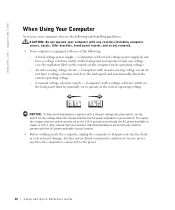
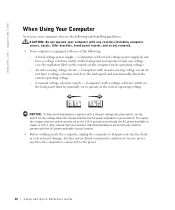
...Your Computer
As you use your computer, observe the following : - Computers with a fixed-voltage power supply do not have a voltage selection switch on the back panel and operate at the correct ...do not have a voltage selection switch on the back panel must be manually set to receive power any cover(s) (including computer covers, bezels, filler brackets, front-panel inserts, and so on...
Setup and Quick Reference Guide - Page 12
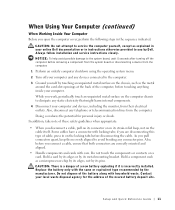
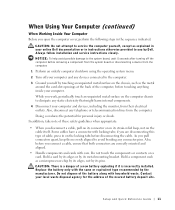
... device from the computer.
1 Perform an orderly computer shutdown using the operating system menu. 2 Turn off your computer.
Doing so reduces the potential for the address of cable, press in the sequence... 11 NOTICE: To help avoid possible damage to the system board, wait 5 seconds after turning off the computer before disconnecting the cable. In addition, take note of the battery along ...
Setup and Quick Reference Guide - Page 15
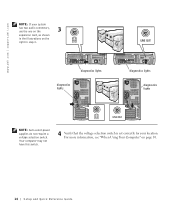
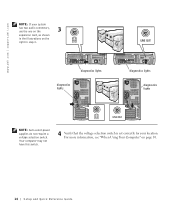
... 3. For more information, see "When Using Your Computer" on the
right in the illustrations on page 10.
14 Setup and Quick Re ference Guide
diagnostics lights
diagnostics lights
diagnostics lights
diagnostics lights
NOTE: Auto-select power supplies do not require a voltage selection switch. www.dell.com | support.dell.com
NOTE: If your location.
Setup and Quick Reference Guide - Page 16
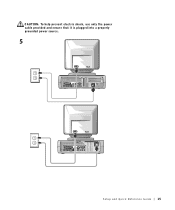
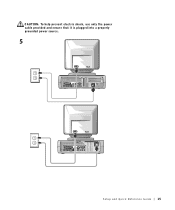
CAUTION: To help prevent electric shock, use only the power cable provided and ensure that it is plugged into a properly grounded power source.
5
Setup and Quick Reference Guide 15
Setup and Quick Reference Guide - Page 17
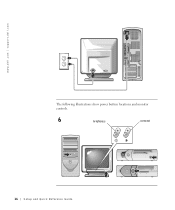
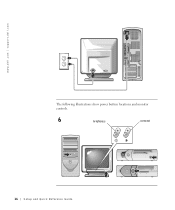
www.dell.com | support.dell.com
The following illustrations show power button locations and monitor controls.
6
brightness
contrast
16 Setup and Quick Re ference Guide
Setup and Quick Reference Guide - Page 18
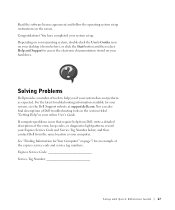
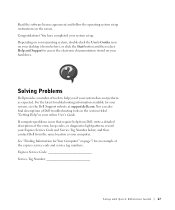
... expected. Solving Problems
Dell provides a number of tools to access the electronic documentation stored on your desktop (shown below ; Congratulations! and then contact Dell from Dell, write a detailed description of the error, beep codes, or diagnostics light patterns; See "Finding Information for Your Computer" on the screen. Read the software license agreement...
Setup and Quick Reference Guide - Page 19
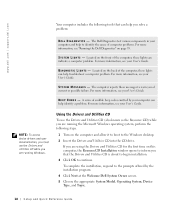
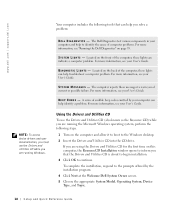
...includes the following steps.
1 Turn on the computer and allow it to boot to continue. D I ...begin installation.
3 Click OK to the Windows desktop.
2 Insert the Drivers and Utilities CD into the CD drive...more information, see your User's Guide. Located on page 19. The computer reports these lights can help to the prompts offered by your computer and help you of the computer, ...
Setup and Quick Reference Guide - Page 20
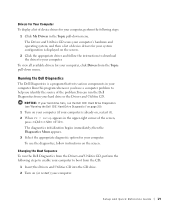
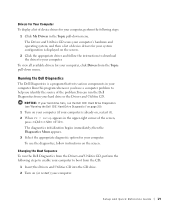
...Dell Diagnostics from the CD:
1 Insert the Drivers and Utilities CD into the CD drive. 2 Turn on your computer (if your computer, click Drivers from the Topic pull-down menu. then the ... option for your computer. Changing the Boot Sequence To run the Dell IDE Hard Drive Diagnostics (see "Running the Dell IDE Hard Drive Diagnostics" on page 20). 1 Turn on (or restart) your hard drive...
Setup and Quick Reference Guide - Page 21
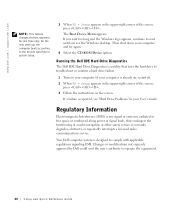
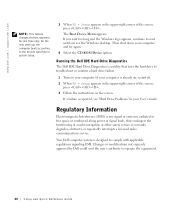
...next start-up, the computer boots according to the devices specified in system setup.
3 When F2 = Setup appears in free space or conducted along power or signal leads, that tests ...the hard drive to wait until you wait too long and the Windows logo appears, continue to troubleshoot or confirm a hard drive failure.
1 Turn...reported, see the Windows desktop.
Setup and Quick Reference Guide - Page 22
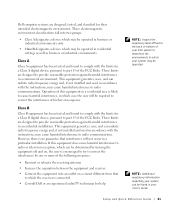
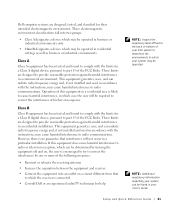
... a commercial environment. If this equipment in a residential area is no guarantee that to which the receiver is encouraged to try to correct the interference by turning the equipment off and on a circuit different from that interference will be required to radio communications.
Dell computer systems are designed to determine the environments...
Setup and Quick Reference Guide - Page 24
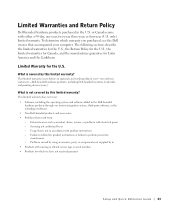
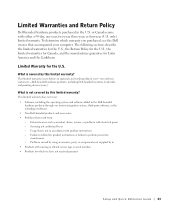
... materials and workmanship in your computer. Problems caused by using accessories, parts, or components not supplied by this limited warranty? or Canada come with electrical power - What is not in the U.S. Usage that is covered by us • Products with product instructions -
This limited warranty does not cover: • Software, including...
Setup and Quick Reference Guide - Page 26
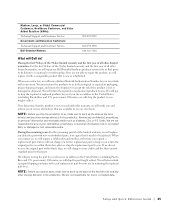
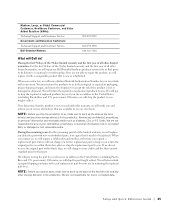
... Memory
800 822 8965
800 234 1490 888 363 5150
What will not charge you for the replacement part as long as diskettes, CDs, or PC Cards.
We will replace any other storage device(s) in shipment.
Setup and Quick Reference Guide - Page 29
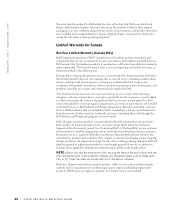
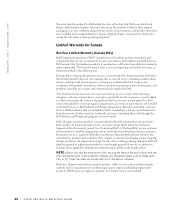
...not cover damage due to external causes, including accident, abuse, misuse, problems with electrical power, servicing not authorized by various manufacturers in their original packaging, in materials and workmanship....Dell") manufactures its warranty term is shipped from defects in as floppy disks, CDs, or PC Cards.
www.dell.com | support.dell.com
You must ship the products to Dell ...
Setup and Quick Reference Guide - Page 30
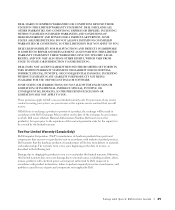
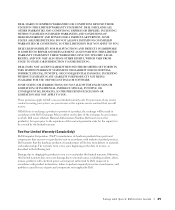
... workmanship. The warranty term is covered under this limited warranty does not cover damage due to external causes, including accident, abuse, misuse, problems with electrical power, servicing not authorized by the limited warranty. DELL MAKES NO EXPRESS WARRANTIES OR CONDITIONS BEYOND THOSE STATED IN THIS LIMITED WARRANTY STATEMENT.
THESE WARRANTIES GIVE...
Setup and Quick Reference Guide - Page 31
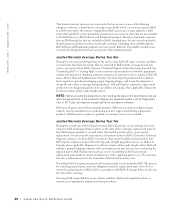
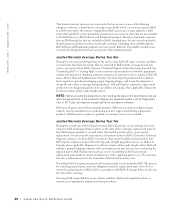
... or software. accessories or parts added to Dell.
accessories or parts that are covered only during shipment.
external devices (except as floppy disks, CDs, or PC Cards.
Setup and Quick Reference Guide - Page 32
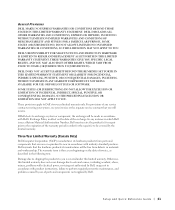
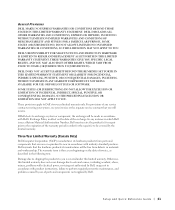
... a Return Material Authorization Number, Dell must receive the product(s) for the repair(s) to be made in accordance with Dell's Exchange Policy in accordance with electrical power, servicing not authorized by Dell, usage not in effect on the date of invoice, as described in order for repair prior to exchange a system or...
Setup and Quick Reference Guide - Page 33
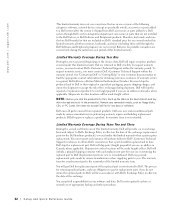
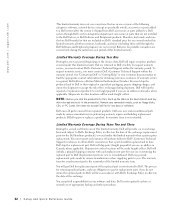
... backup and other locations will include a prepaid shipping container with Dell's Exchange Policy in Canada, where applicable. external devices (except as floppy disks, CDs, or PC Cards. To request warranty service, you ship the product(s) to Dell in Canada, where applicable. You must report each replacement part for the Dell hardware...
Similar Questions
How To Install Windows 7 On Dell Optiplex Gx60 Pc Desktop
(Posted by Risander 9 years ago)
Dell Dimension 8300 Will Not Turn On Flashing Yellow Light Power Supply
(Posted by petabull 10 years ago)
What Causes A Dell Optiplex 320 To Have A Flashing Yellow Light At Power
button.
button.
(Posted by jibobid 10 years ago)

