Dell OptiPlex 320 Support Question
Find answers below for this question about Dell OptiPlex 320.Need a Dell OptiPlex 320 manual? We have 2 online manuals for this item!
Question posted by jibobid on October 8th, 2013
What Causes A Dell Optiplex 320 To Have A Flashing Yellow Light At Power
button.
Current Answers
There are currently no answers that have been posted for this question.
Be the first to post an answer! Remember that you can earn up to 1,100 points for every answer you submit. The better the quality of your answer, the better chance it has to be accepted.
Be the first to post an answer! Remember that you can earn up to 1,100 points for every answer you submit. The better the quality of your answer, the better chance it has to be accepted.
Related Dell OptiPlex 320 Manual Pages
User Guide - Page 2


... applications. Back to Contents Page
Advanced Features
Dell™ OptiPlex™ 320 User's Guide
LegacySelect Technology Control Manageability Security ...Power Management
LegacySelect Technology Control
LegacySelect technology control offers legacy-full, legacy-reduced, or legacy-free solutions based on the Dell Support website at support.dell.com. Dell OpenManage Client Instrumentation
Dell...
User Guide - Page 15
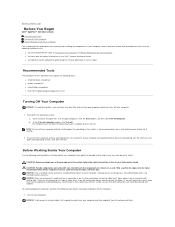
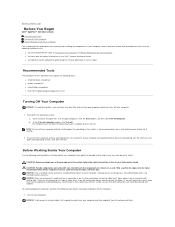
...-blade screwdriver l Phillips screwdriver l Long Phillips screwdriver l Flash BIOS update program floppy disk or CD
Turning Off Your ...button, and then click Turn Off Computer. Shut down the operating system (which is not covered by Dell is not recommended), press and hold the power button... Page
Before You Begin
Dell™ OptiPlex™ 320 User's Guide Recommended Tools Turning Off Your Computer ...
User Guide - Page 17


... the compressed air. l Use a vacuum cleaner with water. l To clean your monitor screen, lightly dampen a soft, clean cloth with a brush attachment to gently remove dust from between the keys... or a diluted solution of the disc.
Back to Contents Page
Cleaning Your Computer
Dell™ OptiPlex™ 320 User's Guide
CAUTION: Before you begin any soap or alcohol solution.
Computer, Keyboard...
User Guide - Page 21


... is recommended that you press the power button the computer will perform an operating system shutdown. The power light illuminates and blinks or remains solid to help you troubleshoot problems with your computer. Back to Contents Page
Desktop Computer
Dell™ OptiPlex™ 320 User's Guide About Your Desktop Computer Inside Your Computer
About Your Desktop Computer
Front View
1 USB...
User Guide - Page 31


...
1 colored stripe on IDE cable 2 interface cable connector 3 interface connector
Back to Contents Page
Drives
Dell™ OptiPlex™ 320 User's Guide Drives General Installation Guidelines CD/DVD Drive Floppy Drive Hard Drive
Your computer supports: l One...
When you install a drive, you connect two cables-a DC power cable and a data cable-to the back of the drive and to the system board.
User Guide - Page 40


... the safety instructions located in the Product Information Guide. Back to Contents Page
Power Supply
Dell™ OptiPlex™ 320 User's Guide Replacing the Power Supply DC Power Connectors
Replacing the Power Supply
CAUTION: Before you begin any of the computer chassis. 4. Disconnect the DC power cables from the system board and drives. Replace the screws that attach...
User Guide - Page 48


... Rock, TX 78682 USA 512-338-4400
NOTE: For Further regulatory information, see your authority to operate this equipment does cause harmful interference with the limits for additional suggestions. Only)
Dell™ OptiPlex™ 320 User's Guide
FCC Class B
This equipment generates, uses, and can be determined by turning the equipment off and on...
User Guide - Page 49


...), to run the Dell Diagnostics l Error codes and diagnostic lights l Tools and utilities...Desktop System Software (DSS)
Find It Here Drivers and Utilities CD (also known as a PDF at support.dell.com. l How to set up my computer l Basic troubleshooting information l How to run the Dell Diagnostics (see Dell Diagnostics), or to Contents Page
Finding Information
Dell™ OptiPlex™ 320...
User Guide - Page 52


... fill in Solving Problems.
2. Online Services
You can assist you . Run the Dell Diagnostics (see Technical Support Service. You can contact Dell electronically using the technical support service, see Dell Diagnostics).
3. Back to Contents Page
Getting Help
Dell™ OptiPlex™ 320 User's Guide Technical Assistance Problems With Your Order Product Information Returning Items for...
User Guide - Page 64


...- Back to Contents Page
Glossary
Dell™ OptiPlex™ 320 User's Guide
Terms in this Glossary... are provided for
enabled
devices
to
automatically recognize each device attached to the computer. alternating current -
ambient light...
m
[29
feet])
networking
devices
that powers your computer when you can either a reserved...
User Guide - Page 72


... of the specifications for your computer: l Mini Tower Computer Specifications l Desktop Computer Specifications NOTICE: Before you use a maximum of 4 GB of ... identifies the components that installed. Back to Contents Page
Memory
Dell™ OptiPlex™ 320 User's Guide DDR2 Memory Overview Addressing Memory With 4-GB Configurations...cause the system not to boot or affect performance.
User Guide - Page 75


...strictly forbidden.
A00 Reproduction in this text: Dell, the DELL logo, OptiPlex, Inspiron, Dimension, Latitude, Dell Precision, DellNet, TravelLite, Dell OpenManage, PowerVault, Axim, PowerEdge, PowerConnect, and PowerApp are not applicable. and is a trademark owned by Dell Inc. under license. Dell™ OptiPlex™ 320 User's Guide
Mini Tower Computer
About Your Computer...
User Guide - Page 76
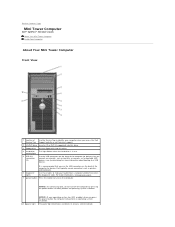
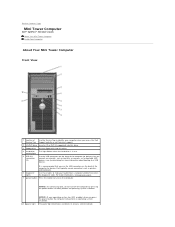
For more information about booting to a USB device).
The power light illuminates and blinks or remains solid to turn off the computer by pressing the power button. Back to Contents Page
Mini Tower Computer
Dell™ OptiPlex™ 320 User's Guide About Your Mini Tower Computer Inside Your Computer
About Your Mini Tower Computer
Front View
1 location of...
User Guide - Page 89


Back to Contents Page Dell™ OptiPlex™ 320 User's Guide
Drives
General Installation Guidelines Hard Drive Drive-Panel Inserts Floppy Drive CD/...floppy drive 3 hard drive
General Installation Guidelines Connecting Drive Cables
When you install a drive, you connect two cables-a DC power cable and a data cable-to the back of the drive and to the system board. Data Cable Connectors
IDE Data ...
User Guide - Page 102


Back to Contents Page
Power Supply
Dell™ OptiPlex™ 320 User's Guide Replacing the Power Supply DC Power Connectors
Replacing the Power Supply
CAUTION: Before you begin any of the computer chassis. 4. Disconnect the DC power cables from your computer's electronic components. Press the release button located on the computer chassis. 1. Slide the power supply approximately 1 inch ...
User Guide - Page 113


d. Gently pull the power cables toward you begin any of the procedures in this section, follow the safety ... the computer.
4. Back to close it into place by pulling back on . Back to Contents Page
Replacing the Computer Cover
Dell™ OptiPlex™ 320 User's Guide
CAUTION: Before you so that all cables are left inside the computer. 3. c. Ensure that the cover is...
User Guide - Page 114


Dell™ OptiPlex™ 320 User's Guide
Desktop Computer
About Your Computer Finding Information Desktop Computer Desktop Computer Specifications Advanced Features Connecting...Replacing Parts Before You Begin Removing the Computer Cover I/O Panel Drives PCI and PCI Express Cards Power Supply Processor Battery System Board Memory Replacing the Computer Cover
Notes, Notices, and Cautions
NOTE: ...
User Guide - Page 115
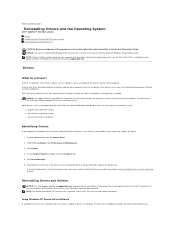
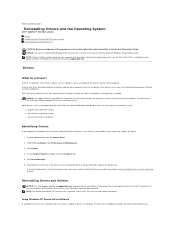
...yellow circle with your Microsoft Windows operating system.
Many drivers, such as the keyboard driver, come with a [!]) on the device icon. l Reinstall your operating system. Scroll down the list to see Reinstalling Drivers and the Operating System). Reinstalling Drivers and Utilities
NOTICE: The Dell Support website at support.dell... Start button and ...Dell™ OptiPlex™ 320...
User Guide - Page 120


...the safety instructions located in the Product Information Guide. Back to Contents Page
Solving Problems
Dell™ OptiPlex™ 320 User's Guide
Battery Problems Drive Problems Keyboard Problems Lockups and Software Problems Memory Problems Mouse Problems Network Problems
Power Problems Printer Problems Restoring Default Settings Serial or Parallel Device Problems Sound and Speaker Problems...
User Guide - Page 132


...Windows® desktop. NOTICE: The Dell Diagnostics works only on (or restart) your computer and try again. See Dell Diagnostics. See Dell Diagnostics. ...Dell™ OptiPlex™ 320 User's Guide Dell Diagnostics System Lights Diagnostic Lights Beep Codes Error Messages Resolving Software and Hardware Incompatibilities
Dell Diagnostics
CAUTION: Before you begin .
When to Use the Dell...
Similar Questions
What Does Dell Optiplex 320 Solid Green Light 3 And 4 Indicate
(Posted by Jackja 10 years ago)
Dell Dimension 8300 Will Not Turn On Flashing Yellow Light Power Supply
(Posted by petabull 10 years ago)
Can't Boot Pc...flashing Yellow Light When Power Is Turned On..
(Posted by qualitypainting 12 years ago)

