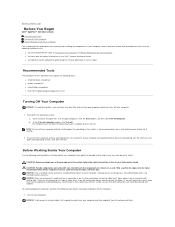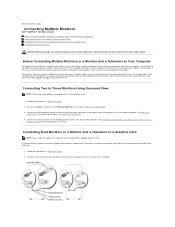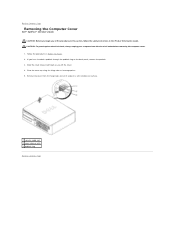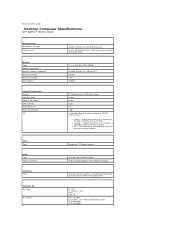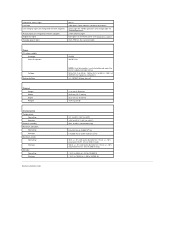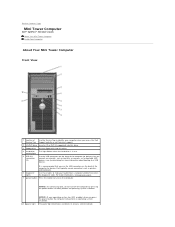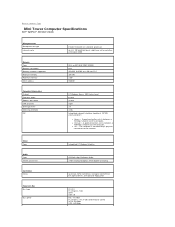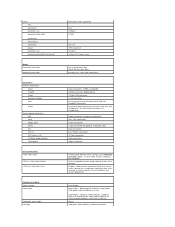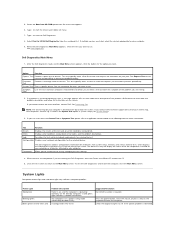Dell OptiPlex 320 Support Question
Find answers below for this question about Dell OptiPlex 320.Need a Dell OptiPlex 320 manual? We have 2 online manuals for this item!
Question posted by Jackja on April 16th, 2014
What Does Dell Optiplex 320 Solid Green Light 3 And 4 Indicate
The person who posted this question about this Dell product did not include a detailed explanation. Please use the "Request More Information" button to the right if more details would help you to answer this question.
Current Answers
Related Dell OptiPlex 320 Manual Pages
Similar Questions
Dell Vostro 220 Will Not Power On After Power Outage. Green Light Is On In Back
The computer was running fine until a power outage happened during use. The green light is on on the...
The computer was running fine until a power outage happened during use. The green light is on on the...
(Posted by zzoejane 8 years ago)
Why Does My Dell Optiplex 320 Light 3 Solid Green And Beeps And The Screen Is
black
black
(Posted by JRingnob 10 years ago)
Dell Optiplex 780 What To Do Solid Green Lights 2 4 On Front
(Posted by TrekKbp 10 years ago)
My Dell Optiplex 320 Will Not Turn On Keep Getting A Solid Amber Light
(Posted by Micelest 10 years ago)