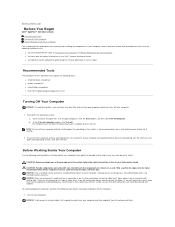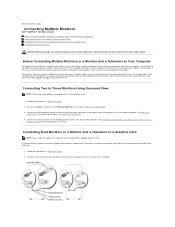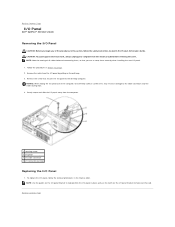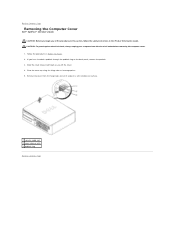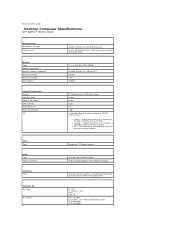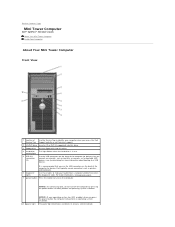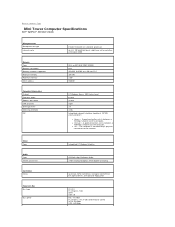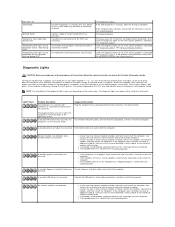Dell OptiPlex 320 Support Question
Find answers below for this question about Dell OptiPlex 320.Need a Dell OptiPlex 320 manual? We have 2 online manuals for this item!
Question posted by JRingnob on May 12th, 2014
Why Does My Dell Optiplex 320 Light 3 Solid Green And Beeps And The Screen Is
black
Current Answers
Answer #1: Posted by freginold on May 15th, 2014 5:06 PM
Hi, you can view the troubleshooting guide on page 33 of the quick reference guide -- and the beep codes on page 37 -- that will help to determine what the problem may be.
Related Dell OptiPlex 320 Manual Pages
Similar Questions
What Does Dell Optiplex 320 Solid Green Light 3 And 4 Indicate
(Posted by Jackja 10 years ago)
Dell Optiplex 780 What To Do Solid Green Lights 2 4 On Front
(Posted by TrekKbp 10 years ago)
Amber Light On & 3 Front Panel Lights Flashing In Green
(Posted by Anonymous-79147 11 years ago)