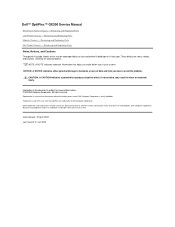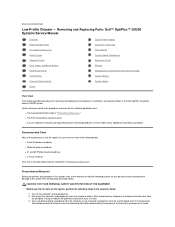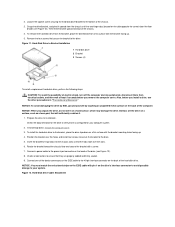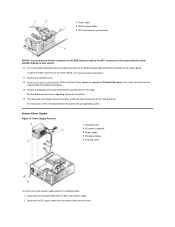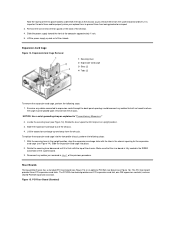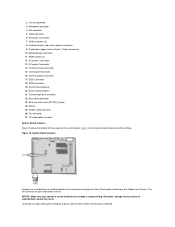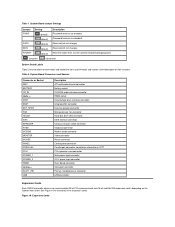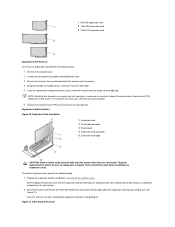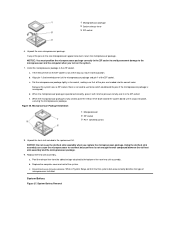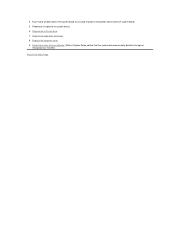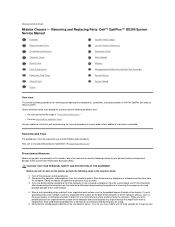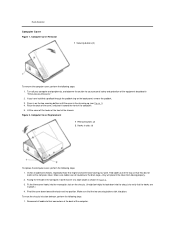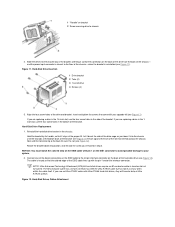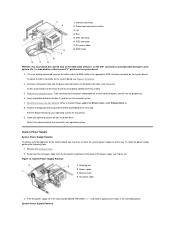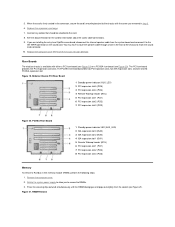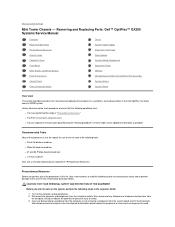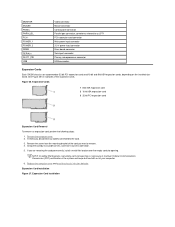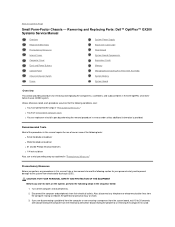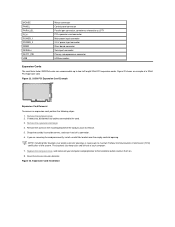Dell OptiPlex GX200 Support Question
Find answers below for this question about Dell OptiPlex GX200.Need a Dell OptiPlex GX200 manual? We have 1 online manual for this item!
Question posted by yittae on October 29th, 2012
Local Area Connection
Current Answers
Answer #1: Posted by RathishC on October 29th, 2012 3:21 PM
Would request you to please elaborate on the issue you are facing, so that I can help you further. You can refer to the link below which will give you step by step information about wired internet connectivity:
http://dell.to/PbereC
You can refer the Dell Article 266237 on www.support.dell.com
Once you click the link, it will first ask you to select the Operating System which you are using and follow the steps which should resolve the issue.
Please reply if you have any further questions
Thanks & RegardsRathish C
#iworkfordell