Dell OptiPlex 360 Support Question
Find answers below for this question about Dell OptiPlex 360.Need a Dell OptiPlex 360 manual? We have 1 online manual for this item!
Question posted by mekesdaka on April 28th, 2014
Dell Desktop Optiplex 360 How To Connect Two Monitors
The person who posted this question about this Dell product did not include a detailed explanation. Please use the "Request More Information" button to the right if more details would help you to answer this question.
Current Answers
There are currently no answers that have been posted for this question.
Be the first to post an answer! Remember that you can earn up to 1,100 points for every answer you submit. The better the quality of your answer, the better chance it has to be accepted.
Be the first to post an answer! Remember that you can earn up to 1,100 points for every answer you submit. The better the quality of your answer, the better chance it has to be accepted.
Related Dell OptiPlex 360 Manual Pages
Setup and Quick Reference Guide - Page 1


For more
information about your computer. Models DCSM and DCNE
www.dell.com | support.dell.com
Dell™ OptiPlex™ 360 Setup and Quick Reference Guide
This guide provides a features overview, specifications, and quick setup, software, and troubleshooting information for your operating system, devices, and technologies, see the Dell Technology Guide at support.dell.com.
Setup and Quick Reference Guide - Page 2


...
P/N U719F
Rev. NOTICE: A NOTICE indicates either trademarks or registered trademarks of Microsoft Corporation in trademarks and trade names other countries. Information in this text: Dell, the DELL logo, OptiPlex, and DellConnect are registered trademarks of Intel Corporation in this document is subject to Microsoft® Windows® operating systems are either potential damage...
Setup and Quick Reference Guide - Page 3


Front View 7 Mini Tower - Front View 10 Desktop - Back Panel Connectors 12
2 Setting Up Your Computer 13
Quick Setup 13 Installing Your Computer in an Enclosure 18 Connecting to the Internet 20
Setting Up Your Internet Connection 20 Transferring Information to a New Computer 21
Microsoft® Windows Vista® Operating System 21 Microsoft Windows...
Setup and Quick Reference Guide - Page 4


Desktop Computer 31
5 Troubleshooting Tips 37
Using the Hardware Troubleshooter 37
Tips 37 Power Problems 37 Memory Problems 39 Lockups and Software Problems 39 Dell Technical Update Service 41 Dell Support Utility 41 Dell Diagnostics 41
6 Reinstalling Software 43
Drivers 43 Identifying Drivers 43 Reinstalling Drivers and Utilities 43
Restoring Your Operating System 45 Using...
Setup and Quick Reference Guide - Page 13
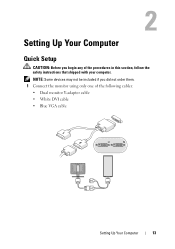
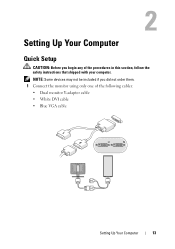
... if you begin any of the following cables: • Dual monitor Y-adapter cable • White DVI cable • Blue VGA cable
Setting Up Your Computer
13 Setting Up Your Computer
Quick Setup
CAUTION: Before you did not order them. 1 Connect the monitor using only one of the procedures in this section, follow the...
Setup and Quick Reference Guide - Page 17


5 Connect the power cable(s). 6 Press the power buttons on the monitor and the computer.
Setting Up Your Computer
17
Setup and Quick Reference Guide - Page 18


...;F) temperature margin before you install your computer in an enclosure.
The room ambient temperature needs to overheat. Follow the guidelines below when installing your computer. 7 Connect to your network.
4 5
3
2
6
1
1 Internet service
2 cable or DSL modem
3 wireless router
4 desktop computer with network adapter
5 desktop computer with your computer in an enclosure.
Setup and Quick Reference Guide - Page 20


... ISP or cellular phone service for setup instructions. If you want to complete the setup.
To connect to the Internet, you are using a DSL or cable/satellite modem connection, contact your desktop or if you are using a dial-up connection, connect a telephone line to the modem connector on the screen to set up an Internet...
Setup and Quick Reference Guide - Page 35


....7 in) 11.4 cm (4.5 in) 35.3 cm (13.9 in) 12.7 kg (28.0 lb)
Specifications - Desktop Computer
35 off (no light) - A blinking green light indicates the computer is not detecting a physical connection to the SATA hard drive or CD/DVD.
A good connection exists between the integrated network adapter) network and the computer. Controls and Lights...
Setup and Quick Reference Guide - Page 37


...troubleshooting steps. Tips
• If a device does not work, ensure that the device is properly connected. • If you added or removed a part before opening the cover. IF T H E... POWER LIGHT IS OFF - Troubleshooting Tips
CAUTION: Always unplug your Service Manual on support.dell.com .
For additional safety best practices information, see the program documentation. This message may help...
Setup and Quick Reference Guide - Page 38


I F T H E P O W E R L I G H T I N T E R F E R E N C E - The computer is in your Service Manual at support.dell.com).
• Ensure that the main power cable and the front panel cable are securely connected to resume normal operation. There is a power problem, a device may be malfunctioning or incorrectly installed.
• Remove and then reinstall all memory modules.
• Remove ...
Setup and Quick Reference Guide - Page 39


...you set your Dell computer to the Windows Classic view. For
more information about the type of memory supported by your computer. Desktop Computer" on ...Dell Diagnostics (see "Specifications -
Lockups and Software Problems
NOTE: The procedures in this document were written for minimum memory requirements. The computer does not start up
ENSURE THAT THE POWER CABLE IS FIRMLY CONNECTED...
Setup and Quick Reference Guide - Page 41


To enroll for your computer.
Starting the Dell Diagnostics From Your Hard Drive 1 Ensure that the computer is connected to support.dell.com and download the software. NOTE: If you see the Microsoft® Windows® desktop, and then shut down your computing environment. Dell Support Utility
The Dell Support Utility provides self-support information, software updates...
Setup and Quick Reference Guide - Page 42


... instructions on the screen. NOTE: The next steps change the boot sequence for your computer. 7 When the Dell Diagnostics Main Menu appears, select the test that you see the Microsoft® Windows® desktop; then, shut down and restart the computer. If
multiple versions are listed, select the version that appears and...
Setup and Quick Reference Guide - Page 44


...not resolve the problem, use System Restore (see the Windows desktop, reinsert the Drivers and Utilities media.
5 At the Welcome Dell System Owner screen, click Next. Using the Drivers and Utilities ...Restore (see "Returning to reinstall and follow the prompts on page 46)
1 With the Windows desktop displayed, insert your computer to step 2. The drivers that are used by your computer are ...
Setup and Quick Reference Guide - Page 48


...programs. 2 Insert the Operating System media. 3 If the Install Windows message appears, click Exit. 4 Restart the computer, and when the DELL logo appears, press
immediately.
This selection changes the boot sequence for one time only.
6 Press any open files and exit any key to...the region from which you ordered your computer, or whether you see the Microsoft® Windows® desktop;
Setup and Quick Reference Guide - Page 49


...your computer.
• Use the Service Tag to identify your computer when you use support.dell.com or contact support.
• Enter the Express Service Code to your computer or advanced...have shipped with your computer. NOTE: Drivers and documentation updates can be found at support.dell.com.
• Desktop System Software (DSS)
• Readme files
NOTE: Readme files may be available in ...
Setup and Quick Reference Guide - Page 52
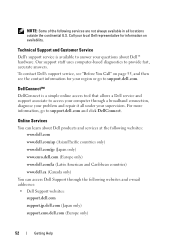
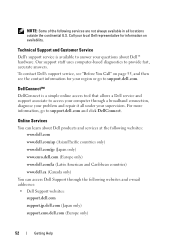
... information, go to provide fast, accurate answers. Online Services
You can access Dell Support through a broadband connection, diagnose your local Dell representative for your region or go to support.dell.com and click DellConnect. Our support staff uses computer-based diagnostics to support.dell.com. NOTE: Some of the following websites and e-mail addresses: •...
Setup and Quick Reference Guide - Page 53


... that you can go to the questions most frequently asked by Dell customers about their laptop and desktop computers. When you call AutoTech, use your e-mail address as your password
AutoTech Service
Dell's automated support service-AutoTech-provides recorded answers to support.dell.com, or you have a problem with your order, such as user...
Setup and Quick Reference Guide - Page 59


...connecting Internet, 20 modem, 16 monitor, 13 network, 18 network cable, 16 power cables, 17
contacting Dell, 51, 57
D
Dell contacting, 51, 57 software updates, 41 Support Utility, 41 technical support and customer service, 52 Technical Update Service, 41
Dell..., 41
Dell Technology Guide, 50
DellConnect, 52
Desktop System Software, 49
diagnostics Dell, 41
documentation, 49 Dell Technology Guide...
Similar Questions
How To Connect Dual Dell Monitors To Optiplex 360 Computer
(Posted by gilbsus 10 years ago)
Where Do I Connect Monitor To Dell Optiplex 7010
(Posted by RedRscott243 10 years ago)
How To Connect Monitor To Graphics Card On Dell Optiplex 745 User Manual
(Posted by thetLitt 10 years ago)

