Dell OptiPlex 960 Support Question
Find answers below for this question about Dell OptiPlex 960.Need a Dell OptiPlex 960 manual? We have 4 online manuals for this item!
Question posted by Sewhipotal on July 11th, 2014
Abcd Lights Are Lit On My Dell Gx260 Won't Boot
The person who posted this question about this Dell product did not include a detailed explanation. Please use the "Request More Information" button to the right if more details would help you to answer this question.
Current Answers
There are currently no answers that have been posted for this question.
Be the first to post an answer! Remember that you can earn up to 1,100 points for every answer you submit. The better the quality of your answer, the better chance it has to be accepted.
Be the first to post an answer! Remember that you can earn up to 1,100 points for every answer you submit. The better the quality of your answer, the better chance it has to be accepted.
Related Dell OptiPlex 960 Manual Pages
Setup and Quick Reference Guide - Page 10
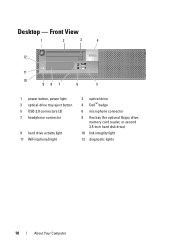
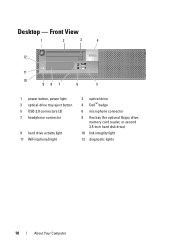
...5
1 power button, power light 3 optical-drive tray eject button 5 USB 2.0 connectors (2) 7 headphone connector
9 hard drive activity light 11 WiFi (optional) light
2 optical drive 4 Dell™ badge
6 microphone connector
8 flex bay (for optional floppy drive, memory card reader, or second 3.5-inch hard disk drive)
10 link integrity light
12 diagnostic lights
10
About Your Computer Desktop -
Setup and Quick Reference Guide - Page 13
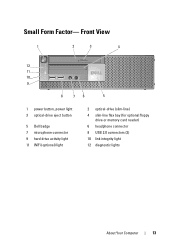
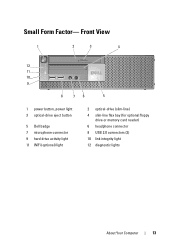
...1
2
3
4
12 11 10 9
8
76
5
1 power button, power light 3 optical-drive eject button
5 Dell badge 7 microphone connector 9 hard drive activity light 11 WiFi (optional) light
2 optical-drive (slim-line) 4 slim-line flex bay (for optional floppy
drive or memory card reader) 6 headphone connector 8 USB 2.0 connectors (2) 10 link integrity light 12 diagnostic lights
About Your Computer
13
Setup and Quick Reference Guide - Page 17
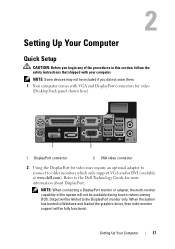
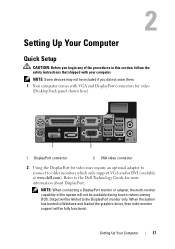
... and DisplayPort connectors for video (Desktop back panel shown here).
1
2
1 DisplayPort connector
2 VGA video connector
2 Using the DisplayPort for more information about DisplayPort.
NOTE: Some devices may require an optional adapter to connect to older monitors which only support VGA and/or DVI (available at www.dell.com). Setting Up Your Computer...
Setup and Quick Reference Guide - Page 34
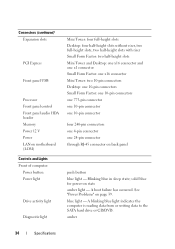
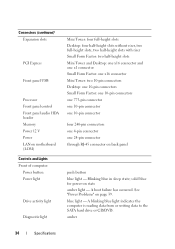
A boot failure has occurred. amber
34
Specifications A blinking blue light indicates the computer is reading data from or writing data to... Power 12 V Power LAN on motherboard (LOM) Controls and Lights Front of computer: Power button Power light
Drive activity light
Diagnostic light
Mini Tower: four full-height slots Desktop: four half-height slots without riser, two full-height slots,...
Setup and Quick Reference Guide - Page 39
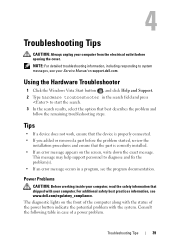
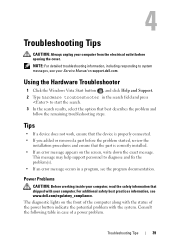
... fix the problem(s). • If an error message occurs in a program, see www.dell.com/regulatory_compliance. Troubleshooting Tips
39 Using the Hardware Troubleshooter
1 Click the Windows Vista Start button...of the computer along with the status of a power problem. The diagnostic lights on support.dell.com. Troubleshooting Tips
CAUTION: Always unplug your computer from the electrical outlet ...
Setup and Quick Reference Guide - Page 40
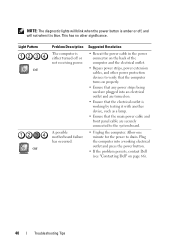
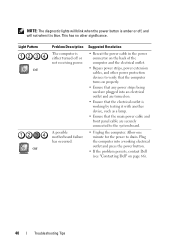
....
• If the problem persists, contact Dell (see "Contacting Dell" on .
• Ensure that the electrical... outlet is working by testing it is blue.
A possible motherboard failure has occurred.
Plug the computer into an electrical outlet and are securely connected to the system board.
• Unplug the computer. NOTE: The diagnostic lights...
Setup and Quick Reference Guide - Page 41
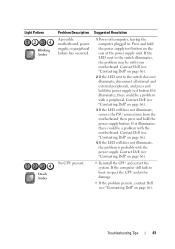
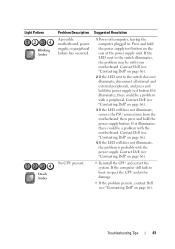
... button. Contact Dell (see "Contacting Dell" on page 66).
2 If the LED next to boot, inspect the CPU socket for damage.
• If the problem persists, contact Dell (see "Contacting Dell" on page 66...button on page 66). Contact Dell (see "Contacting Dell" on the rear of the power supply unit. If it illuminates, there could be with a peripheral. Light Pattern Blinking Amber
Steady Amber
...
Setup and Quick Reference Guide - Page 42
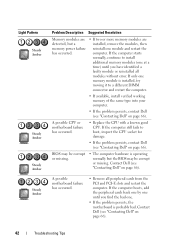
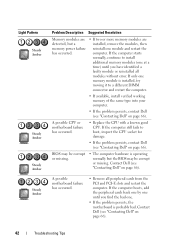
... normally, continue to install additional memory modules (one memory module is installed, try moving it to boot, inspect the CPU socket for damage.
• If the problem persists, contact Dell (see "Contacting Dell" on page 66). Light Pattern Steady Amber
Steady Amber
Steady Amber Steady Amber
Problem Description Suggested Resolution
Memory modules are detected...
Setup and Quick Reference Guide - Page 43
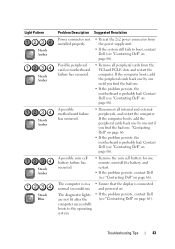
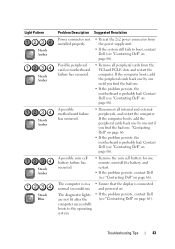
... one minute, reinstall the battery, and restart.
• If the problem persists, contact Dell (see "Contacting Dell" on page 66). The diagnostic lights are not lit after the computer successfully boots to boot, contact Dell (see "Contacting Dell" on page 66). If the computer boots, add the peripheral cards back one by one until you find the bad one...
Setup and Quick Reference Guide - Page 44
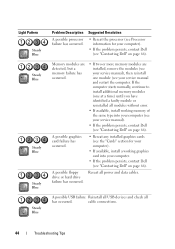
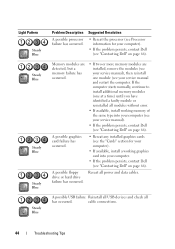
...the "Cards" section for your computer.
• If the problem persists, contact Dell (see "Contacting Dell" on page 66). A possible floppy
Reseat all
has occurred. A possible USB failure... contact Dell (see "Contacting Dell" on page 66).
If the computer starts normally, continue to install additional memory modules (one module (see "Contacting Dell" on page 66). Light Pattern Steady...
Setup and Quick Reference Guide - Page 45


....
• If available, install working memory of the same type into your computer (see your computer).
• If the problem persists, contact Dell (see "Contacting Dell" on page 66). Light Pattern Steady Blue
Steady Blue
Problem Description Suggested Resolution
No memory modules are detected.
• If two or more memory modules are using...
Setup and Quick Reference Guide - Page 46
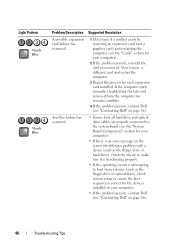
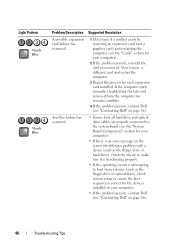
Light Pattern Steady Blue
Steady Blue
Problem Description Suggested Resolution
A possible expansion card failure has occurred.... device (such as the floppy drive or optical drive), check system setup to boot from the computer for resource conflicts.
4 If the problem persists, contact Dell (see "Contacting Dell" on page 66).
46
Troubleshooting Tips Another failure has occurred.
• Ensure...
Setup and Quick Reference Guide - Page 47
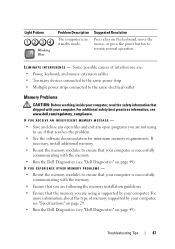
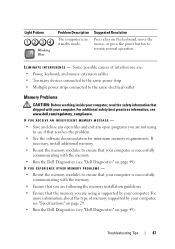
... electrical outlet
Memory Problems
CAUTION: Before working inside your computer. Troubleshooting Tips
47
Light Pattern
Blinking Blue
Problem Description
The computer is in standby mode. Suggested Resolution
Press a key on page 29. • Run the Dell Diagnostics (see www.dell.com/regulatory_compliance. Some possible causes of memory supported by your computer, see "Specifications...
Setup and Quick Reference Guide - Page 50


... your computer.
1 Insert the Drivers and Utilities media.
2 Shut down your computer.
7 When the Dell Diagnostics Main Menu appears, select the test that appears and press .
5 Type 1 to start the ...When the boot device list appears, highlight CD/DVD/CD-RW and press .
4 Select the Boot from CD-ROM option from the menu that you see the Microsoft® Windows® desktop;
When the DELL logo ...
Setup and Quick Reference Guide - Page 55


... drive and restoring the system software to access the Vista
Advanced Boot Options window. 3 Select Repair Your Computer. photos, and music files) on the computer. 2 When the Dell logo appears, press several times to the factory condition, then click Next.
NOTE: Dell Factory Image Restore may not be available in the User
name...
Setup and Quick Reference Guide - Page 56


...computer. The Dell Drivers and Utilities media contains drivers that were installed at the time you requested the media, the Dell Drivers and Utilities media and Dell Operating System ... Microsoft® Windows® desktop; For conventional hard drive configurations, the primary hard drive is the first drive detected by the computer. This selection changes the boot sequence for one time only....
Setup and Quick Reference Guide - Page 68


... connecting, 24 setting up, 24
L
license label, 58
M
media Drivers and Utilities, 57 operating system, 57
memory troubleshooting, 47
N
networks, 21 connecting, 21
O
operating system Dell Factory Image Restore, 54 media, 55 reinstalling, 57 System Restore, 53
Operating System media, 57 operating system product key, 58
P
phone numbers, 66 power
power...
Setup and Quick Reference Guide - Page 69


..., 48-49 updates, 49
specifications all, 29 audio, 30 connectors, 33 controls and lights, 34 drives, 32 environmental, 37 expansion bus, 30 memory, 29 physical, 36 power, ...25 troubleshooting, 39, 58
blue screen, 48 computer not responding, 48 Dell Diagnostics, 49 memory, 47 power, 39 power light conditions, 39 program crashes, 48 programs and Windows
compatibility, 48 restore ...
Setup and Features Information Tech Sheet - Page 1
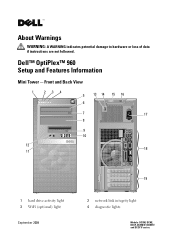
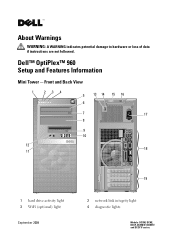
Dell™ OptiPlex™ 960 Setup and Features Information
Mini Tower -
Front and Back View
1
234
5
6
13 14 15 16
7
17
8
9 10
12 18
11
1 hard drive activity light 3 WiFi (optional) light
September 2009
19
2 network link integrity light 4 diagnostic lights
Models: DCSM, DCNE, DCCY, DCSM1F, DCNE1F, and DCCY1F series. About Warnings
WARNING: A WARNING indicates potential damage ...
Technology Guide - Page 6
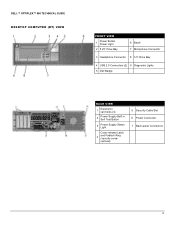
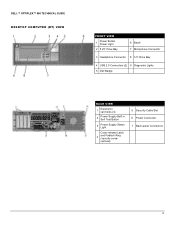
DELL™ OPTIPLEX™ 960 TECHNICAL GUIDE DESKTOP COMPUTER (DT) VIEW
FRONT VIEW
1
Power Button, Power Light
2 5.25" Drive Bay
6 Bezel 7 Microphone Connector
3 Headphone Connector 8 3.5" Drive Bay
4 USB 2.0 Connectors (2) 9 Diagnostic Lights 5 Dell Badge
BACK VIEW
1
Expansion card slots (4)
2
Power Supply Built in Self Test Button
3
Power Supply Status Light
Cover-release Latch...
Similar Questions
Dell Optiplex 740 Power Light Just Blinks Will Not Boot
(Posted by liteqkell 10 years ago)
Dell Optiplex 960 Number 1 Light Is Lit Up Will Not Boot
(Posted by drim4comat 10 years ago)
When Booting Up Optiplex 960 Get Yellow Light And 3
(Posted by copydal 10 years ago)

