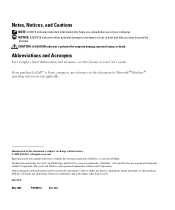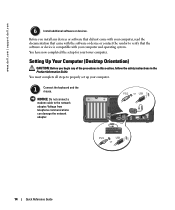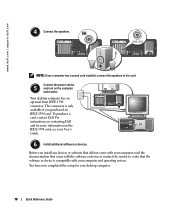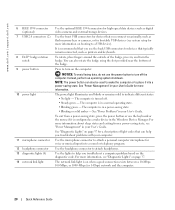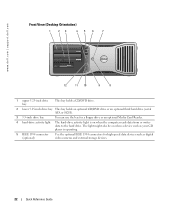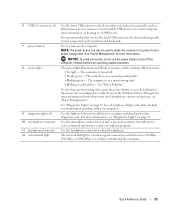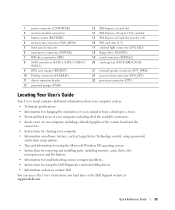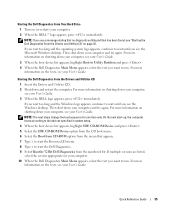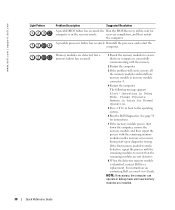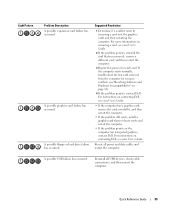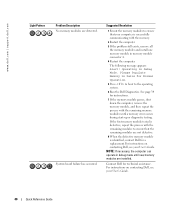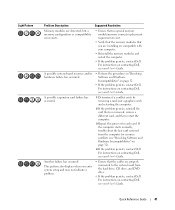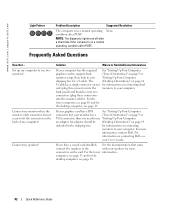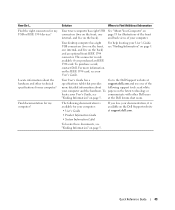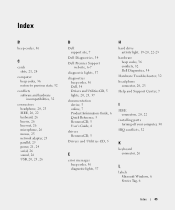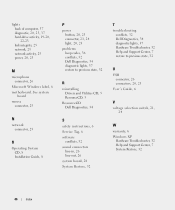Dell Precision 380 Support Question
Find answers below for this question about Dell Precision 380.Need a Dell Precision 380 manual? We have 1 online manual for this item!
Question posted by Tommjo on June 22nd, 2014
Dell 380 Computer Has Light 3 & 4 And Wont Boot
Current Answers
Answer #1: Posted by waelsaidani1 on June 23rd, 2014 6:02 AM
Answer #2: Posted by DellJesse1 on June 23rd, 2014 6:42 AM
Below is what the 3,4 diagnostice led's represent and how to resolve the problem. You can also click the link below to download the online manual.
Memory modules are detected, but a
memory failure has occurred.
1 Reseat the memory modules to ensure
that your computer is successfully
communicating with the memory.
2 Restart the computer.
3 If the problem still exists, remove all
the memory modules and install one
memory module in memory module
connector 4.
4 Restart the computer.
The following message appears:
Alert! Operating in Debug
Mode. Please Populate
Memory in Pairs for Normal
Operation.
5 Press to boot to the operating
system.
6 Run the Dell Diagnostics. See page 34
for instructions.
7 If the memory module passes, shut
down the computer, remove the
memory module, and then repeat the
process with the remaining memory
modules until a memory error occurs
during start-up or diagnostic testing.
If the first memory module tested is
defective, repeat the process with the
remaining modules to ensure that the
remaining modules are not defective.
8 When the defective memory module
is identified, contact Dell for a
replacement. For instructions on
contacting Dell, see your User’s Guide.
NOTE: If necessary, the computer can
operate in debug mode until new memory
modules are installed.
Thank You,
Dell-Jesse1
Dell Social Media and Communities
email:[email protected]
Dell Community Forum.
www.en.community.dell.com
Dell Twitter Support
@dellcares
Dell Facebook Support
www.facebook.com/dell
#iwork4dell
Related Dell Precision 380 Manual Pages
Similar Questions
I recentry added a 2nd 3ghz processor to the board and heat sync, when I booted I could see both p...
Dell Dimension 4700 wont boot up. Diagnostic lights are a-green b-green c-amber d-amber