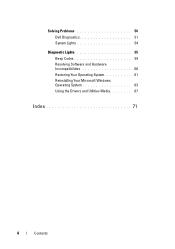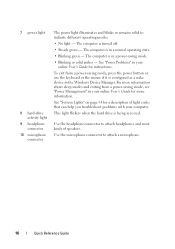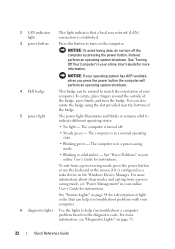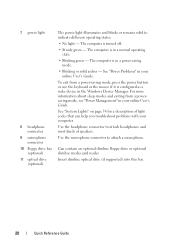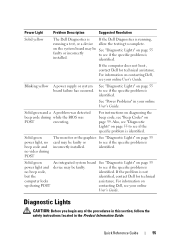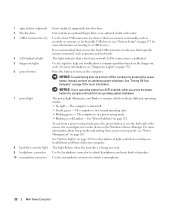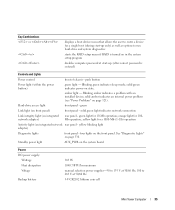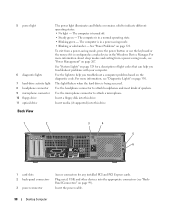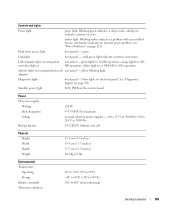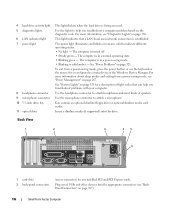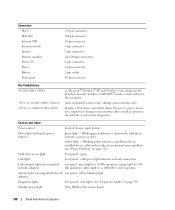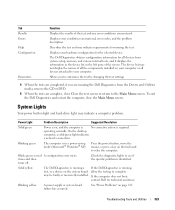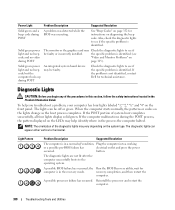Dell OptiPlex 740 Support Question
Find answers below for this question about Dell OptiPlex 740.Need a Dell OptiPlex 740 manual? We have 2 online manuals for this item!
Question posted by liteqkell on December 3rd, 2013
Dell Optiplex 740 Power Light Just Blinks Will Not Boot
The person who posted this question about this Dell product did not include a detailed explanation. Please use the "Request More Information" button to the right if more details would help you to answer this question.
Current Answers
Answer #1: Posted by prateekk007 on December 3rd, 2013 1:15 PM
Hi liteqkell,
Please try the steps mentioned in the below link and see if it helps:
Please reply if you have further queries.
To know more about Dell Product Support, Drivers & Downloads, Order & Dispatch status -> choose your region US Customers; India Customers. For Here for Dell support videos.Thanks & Regards
Prateek K
Related Dell OptiPlex 740 Manual Pages
Similar Questions
Optiplex 7010 Wont Power On The Light Just Blinks Yellow
(Posted by JDaviJe 10 years ago)
Dell Optiplex 740 Amber Orange Light Does Not Boot Up
(Posted by thefREDZ 10 years ago)
Dell Optiplex 755 Solid Amber Power Light Will Not Boot
(Posted by Staspbutl 10 years ago)