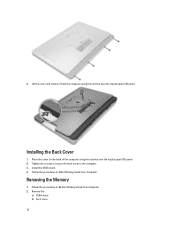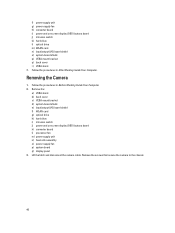Dell OptiPlex 9020 AIO Support Question
Find answers below for this question about Dell OptiPlex 9020 AIO.Need a Dell OptiPlex 9020 AIO manual? We have 3 online manuals for this item!
Question posted by oscarluk on November 24th, 2015
Front Panel Phone Jack No Output
optiplex 9020,no output at the front panel phone jack,but the rear panel phone jack is normal
Current Answers
Answer #1: Posted by TommyKervz on November 24th, 2015 2:44 AM
The card jack might be defected or not properly plugged from the motherboard.
Related Dell OptiPlex 9020 AIO Manual Pages
Similar Questions
What Motherboard And Cpu Will Be The Best Fit For The Dell Desktop Optiplex 740
(Posted by rmalone3108 2 years ago)
Dell Desktop Optiplex 360 How To Connect Two Monitors
(Posted by mekesdaka 10 years ago)
Dell Desktop Optiplex 330 Does Not Startup Internal P2 Connection Has Defect
(Posted by xydgari 10 years ago)
Head Phone Jack
My jack for headphones stopped working after I installed AGV and had upgraded my dell windows 7
My jack for headphones stopped working after I installed AGV and had upgraded my dell windows 7
(Posted by garylyndhurst 11 years ago)
Need Info About Motherboard Manuufacturer On Motherboard.
i want to replace the motherboard on current "Dell Desktop Optiplex Model GX 260 DHS series. i don't...
i want to replace the motherboard on current "Dell Desktop Optiplex Model GX 260 DHS series. i don't...
(Posted by Terry51chevy 11 years ago)