Dell OptiPlex 760 Support Question
Find answers below for this question about Dell OptiPlex 760.Need a Dell OptiPlex 760 manual? We have 3 online manuals for this item!
Question posted by bobbrnado on March 2nd, 2014
Optiplex 760 Small Form Factor Flashing 3 When Power Button Is Pushed
The person who posted this question about this Dell product did not include a detailed explanation. Please use the "Request More Information" button to the right if more details would help you to answer this question.
Current Answers
There are currently no answers that have been posted for this question.
Be the first to post an answer! Remember that you can earn up to 1,100 points for every answer you submit. The better the quality of your answer, the better chance it has to be accepted.
Be the first to post an answer! Remember that you can earn up to 1,100 points for every answer you submit. The better the quality of your answer, the better chance it has to be accepted.
Related Dell OptiPlex 760 Manual Pages
Setup and Quick Reference Guide - Page 4
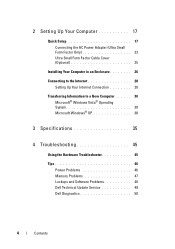
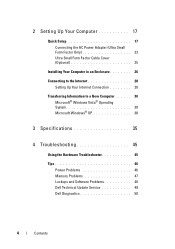
...Up Your Computer 17
Quick Setup 17 Connecting the AC Power Adapter (Ultra Small Form Factor Only 23 Ultra Small Form Factor Cable Cover (Optional 25
Installing Your Computer in an Enclosure... 35
4 Troubleshooting 45
Using the Hardware Troubleshooter 45
Tips 46 Power Problems 46 Memory Problems 47 Lockups and Software Problems 48 Dell Technical Update Service 49 Dell Diagnostics 50
4...
Setup and Quick Reference Guide - Page 13
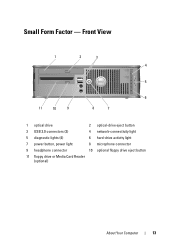
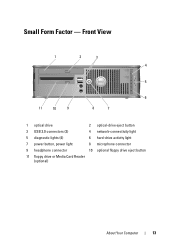
Small Form Factor - Front View
1
2
3
4
5
6
11
10
9
8
7
1 optical drive
2 optical-drive eject button
3 USB 2.0 connectors (2)
4 network-connectivity light
5 diagnostic lights (4)
6 hard-drive activity light
7 power button, power light
8 microphone connector
9 headphone connector
10 optional floppy drive eject button
11 floppy drive or Media Card Reader (optional)
About Your ...
Setup and Quick Reference Guide - Page 14
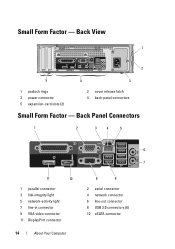
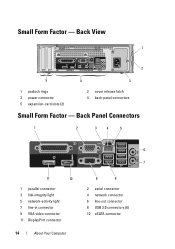
Small Form Factor - Back Panel Connectors
1
2
3
4
5
6 7
11
10
1 parallel connector 3 link-integrity light 5 network-activity light 7 line-in connector 9 VGA video connector 11 DisplayPort connector
14
About Your Computer
9
8
2 serial connector 4 network connector 6 line-out connector 8 USB 2.0 connectors (6) 10 eSATA connector Back View
1
2
5
4
3
1 padlock rings 3 power ...
Setup and Quick Reference Guide - Page 15
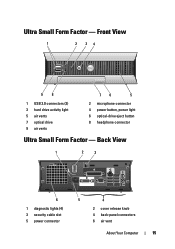
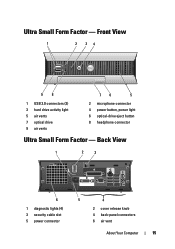
... cable slot 5 power connector
5
4
2 cover release knob 4 back-panel connectors 6 air vent
About Your Computer
15 Front View
1
2 34
98
1 USB 2.0 connectors (2) 3 hard drive activity light 5 air vents 7 optical drive 9 air vents
76
5
2 microphone connector 4 power button, power light 6 optical-drive eject button 8 headphone connector
Ultra Small Form Factor - Ultra Small Form Factor -
Setup and Quick Reference Guide - Page 22
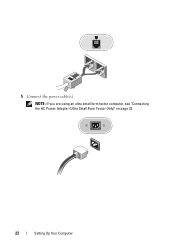
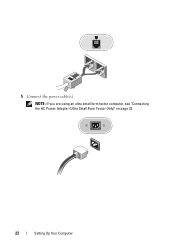
NOTE: If you are using an ultra small form factor computer, see "Connecting the AC Power Adapter (Ultra Small Form Factor Only)" on page 23.
22
Setting Up Your Computer 5 Connect the power cable(s).
Setup and Quick Reference Guide - Page 23
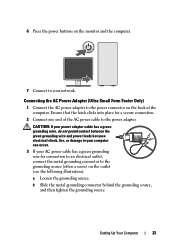
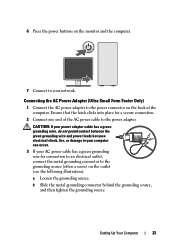
... Small Form Factor Only)
1 Connect the AC power adapter to the power connector on the monitor and the computer.
7 Connect to your AC power cable has a green grounding wire for a secure connection.
2 Connect one end of the computer.
b Slide the metal grounding connector behind the grounding source, and then tighten the grounding source. 6 Press the power buttons on...
Setup and Quick Reference Guide - Page 40
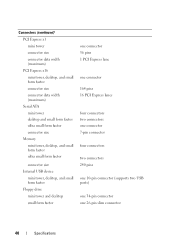
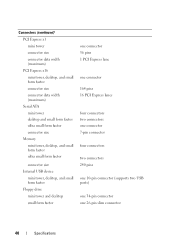
...mini tower, desktop, and small form factor connector size connector data width (maximum) Serial ATA mini tower desktop and small form factor ultra small form factor connector size Memory mini tower, desktop, and small form factor ultra small form factor
connector size Internal USB device
mini tower, desktop, and small form factor Floppy drive mini tower and desktop small form factor
one connector...
Setup and Quick Reference Guide - Page 41
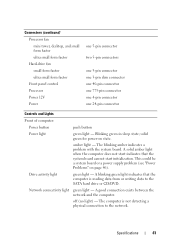
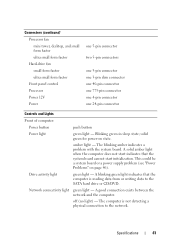
..., desktop, and small form factor ultra small form factor Hard-drive fan small form factor ultra small form factor Front panel control Processor Power 12V Power
one 5-pin connector
two 5-pin connectors
one 5-pin connector one 3-pin slim connector one 40-pin connector one 775-pin connector one 4-pin connector one 24-pin connector
Controls and Lights
Front of computer:
Power button
push button...
Setup and Quick Reference Guide - Page 42
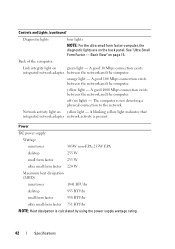
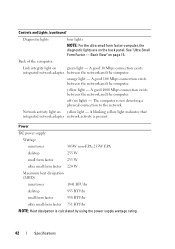
... of the computer:
Link integrity light on yellow light -
Power
DC power supply:
Wattage
mini tower
305W non-EPA; 255W EPA
desktop
255 W
small form factor
235 W
ultra small form factor 220 W
Maximum heat dissipation (MHD)
mini tower
1041 BTU/hr
desktop
955 BTU/hr
small form factor
938 BTU/hr
ultra small form factor 751 BTU/hr
NOTE: Heat dissipation is calculated by using...
Service Manual - Page 30
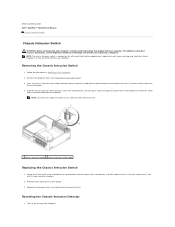
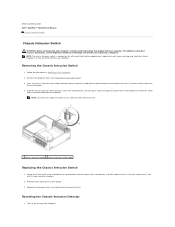
...OptiPlex™ 760... metal bracket, and then push it may feel a slight...small form factor computer but is optional on your computer. Replace the computer cover (see Replacing the Computer Cover). Press the chassis intrusion switch cable connector release mechanism and pull the cable connector to the system board. 3. NOTE: You may not be present on mini tower, desktop, and small form factor...
Service Manual - Page 66
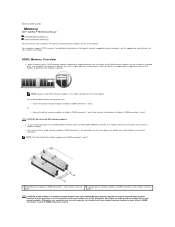
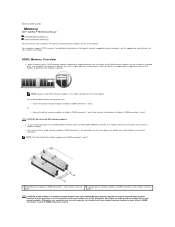
...connectors 1 and 2 (white securing clips)
B matched pair of the module to Contents Page
Memory
Dell™ OptiPlex™ 760 Service Manual Installing Memory Module (s) Removing Memory Module (s)
You can increase your computer memory by your computer, see...module installed. Back to determine the module's capacity. NOTE: The Ultra Small Form Factor supports only DIMM connectors 1 and 2. .
Service Manual - Page 105
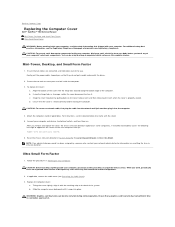
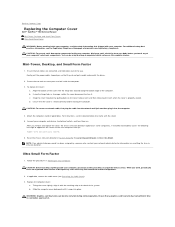
...to Contents Page
Replacing the Computer Cover
Dell™ OptiPlex™ 760 Service Manual Mini-Tower, Desktop, and Small Form Factor Ultra Small Form Factor
WARNING: Before working inside your computer, read the safety... pull the power cables toward you touch it. After you work, periodically touch an unpainted metal surface to dissipate any of the system. Ultra Small Form Factor
1. While you...
Service Manual - Page 141


Ensure that a graphics card heat sink has had sufficient time to Contents Page
Small Form Factor
Dell™ OptiPlex™ 760 Service Manual Removing the Computer Cover Inside Your Computer System Board Components
Removing the Computer Cover
WARNING: Before working inside your computer, read the safety ...
Service Manual - Page 144
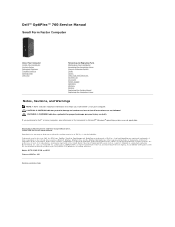
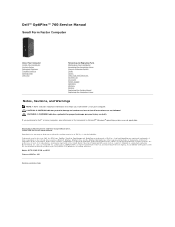
...8482; OptiPlex™ 760 Service Manual
Small Form Factor Computer
...About Your Computer Inside Your Computer System Setup Advanced Features Troubleshooting Getting Help Glossary
Removing and Replacing Parts Working on Your Computer Removing the Computer Cover Chassis Intrusion Switch Cards Drives Heat Sink and Processor System Fan I/O Panel Power...
Service Manual - Page 145
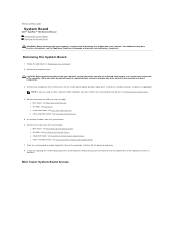
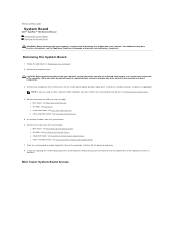
... Board
Dell™ OptiPlex™ 760 Service Manual Removing the...Desktop: see Processor l Small form factor: see Heat Sink and Processor l Ultra small form factor: see Ultra Small Form Factor System Board Screws 7. l Mini tower: see Mini Tower System Board Screws l Desktop: see Desktop System Board Screws l Small form factor: see Small Form Factor System Board Screws l Ultra small form factor...
Service Manual - Page 161
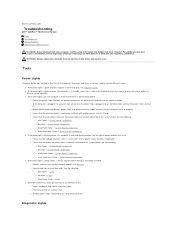
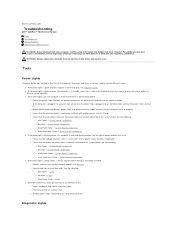
... Board Components ¡ Ultra Small Form Factor - For additional safety best practices information, see Memory). ¡ Remove and then reinstall any cards. Press a key on www.dell.com at your location, if applicable. ¡ Ensure that the processor power cable is securely connected to Contents Page
Troubleshooting
Dell™ OptiPlex™ 760 Service Manual Tools Dell...
Service Manual - Page 200
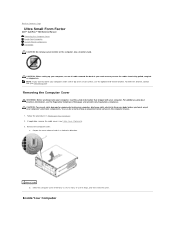
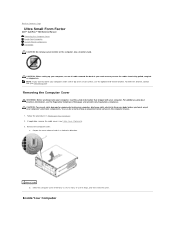
Remove the computer cover:
a. Inside Your Computer Back to Contents Page
Ultra Small Form Factor
Dell™ OptiPlex™ 760 Service Manual Removing the Computer Cover Inside Your Computer System Board Components Dell Badge CAUTION: Do not place your monitor on Your Computer. 2. CAUTION: To ...
Service Manual - Page 203
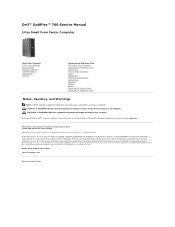
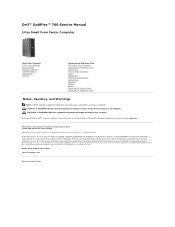
...Microsoft, Windows, Windows Vista, and the Windows Start button are either registered trademarks or trademarks of Absolute Software Corp...Inc.
Models: DCTR, DCNE, DCSM, and DCCY
February 2009 Rev. Dell™ OptiPlex™ 760 Service Manual
Ultra Small Form Factor Computer
About Your Computer Inside Your Computer System Setup Advanced Features Troubleshooting Getting Help Glossary
...
Technical Guide - Page 6


DELL™ OPTIPLEX™ 760 TECHNICAL GUIDEBOOK V1.0
SMALL FORM FACTOR COMPUTER (SFF) VIEW
FRONT VIEW
1 Optical Drive 2 Optical Drive Eject Button
7 Power Button, Power Light
8 Microphone Connector
3 USB 2.0 Connectors (2)
9 Headphone Connector
4 Network Connectivity Light
10 Optional Floppy Drive Eject Button
5 Diagnostic Lights (4)
11 Floppy Drive or Media Card Reader (optional)
6 ...
Technical Guide - Page 7
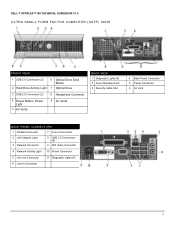
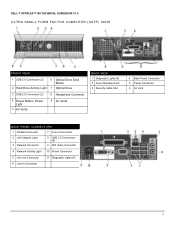
DELL™ OPTIPLEX™ 760 TECHNICAL GUIDEBOOK V1.0
ULTRA SMALL FORM FACTOR COMPUTER (USFF) VIEW
FRONT VIEW
1 USB 2.0 Connectors (2)
6 Optical Drive Eject Button
2 Hard Drive Activity Light 7 Optical Drive
3 USB 2.0 Connectors (2)
8 Headphone Connector
4 Power Button, Power Light
5 Air Vents
9 Air Vents
BACK VIEW 1 Diagnostic Lights (4) 2 Cover Release Knob 3 Security Cable Slot
4 ...
Similar Questions
Dell Optiplex 760 When I Hold The Power Button The Number 3 Blinks
(Posted by Karho 10 years ago)
How To Reset Power On Optiplex 755 Small Form Factor
(Posted by akin1Un 10 years ago)
Where Is The Connector On Motherboard Dell Optiplex 960 Small Form Factor Power
button cable
button cable
(Posted by STje 10 years ago)

