Dell OptiPlex 760 Support Question
Find answers below for this question about Dell OptiPlex 760.Need a Dell OptiPlex 760 manual? We have 3 online manuals for this item!
Question posted by toonho on November 28th, 2013
How To Fix Optiplex 760 Flashing Amber Power Light
The person who posted this question about this Dell product did not include a detailed explanation. Please use the "Request More Information" button to the right if more details would help you to answer this question.
Current Answers
There are currently no answers that have been posted for this question.
Be the first to post an answer! Remember that you can earn up to 1,100 points for every answer you submit. The better the quality of your answer, the better chance it has to be accepted.
Be the first to post an answer! Remember that you can earn up to 1,100 points for every answer you submit. The better the quality of your answer, the better chance it has to be accepted.
Related Dell OptiPlex 760 Manual Pages
Setup and Quick Reference Guide - Page 7
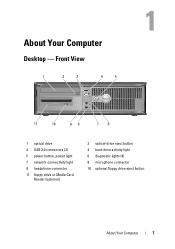
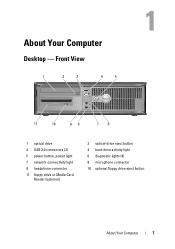
About Your Computer
Desktop - Front View
1
2
3
4
5
11
10
98
76
1 optical drive 3 USB 2.0 connectors (2) 5 power button, power light 7 network-connectivity light 9 headphone connector 11 floppy drive or Media Card
Reader (optional)
2 optical-drive eject button 4 hard-drive activity light 6 diagnostic lights (4) 8 microphone connector 10 optional floppy drive eject button
About Your ...
Setup and Quick Reference Guide - Page 41
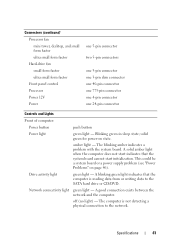
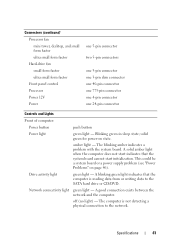
... board or a power supply problem (see "Power Problems" on state.
Network connectivity light green light - The blinking amber indicates a problem with the system board. A good connection exists between the network and the computer. off (no light) - The computer is reading data from or writing data to the network. Connectors (continued) Processor fan mini tower, desktop, and small...
Setup and Quick Reference Guide - Page 46
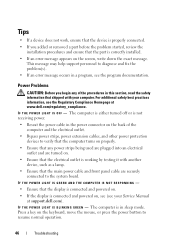
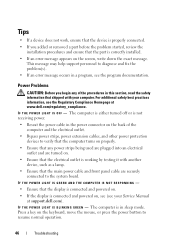
... fix the problem(s).
• If an error message occurs in the power connector on the back of the computer and the electrical outlet.
• Bypass power strips, power extension cables, and other power protection devices to verify that the computer turns on properly.
• Ensure that any of the procedures in sleep mode. IF THE POWER LIGHT...
Service Manual - Page 2
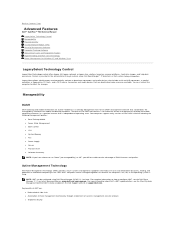
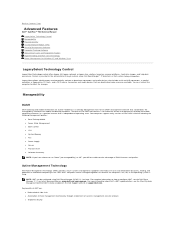
... initiative including the following management profiles:
l Base Desktop Mobile l Power State Management l Boot Control l CPU l System Memory l Fan l Power Supply l Sensor l Physical Asset l Software Inventory...Improved security Back to Contents Page
Advanced Features
Dell™ OptiPlex™ 760 Service Manual LegacySelect Technology Control Manageability Physical Security Trusted Platform ...
Service Manual - Page 12
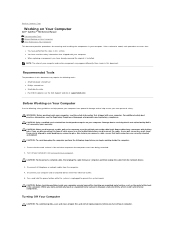
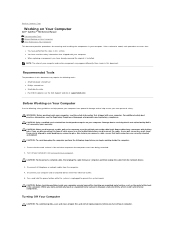
... the power button ...; OptiPlex™ 760 Service... Manual Recommended Tools Before Working on Your Computer After Working on Your Computer
This document provides procedures for removing and installing the components in your computer. CAUTION: To avoid damaging the computer, perform the following tools: l Small flat-blade screwdriver l Phillips screwdriver l Small plastic scribe l Flash...
Service Manual - Page 14
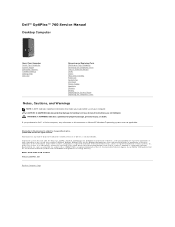
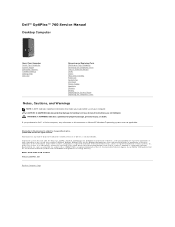
...Dell™ OptiPlex™ 760 Service Manual
Desktop Computer
About Your... Computer Inside Your Computer System Setup Advanced Features Troubleshooting Getting Help Glossary
Removing and Replacing Parts Working on Your Computer Removing the Computer Cover Chassis Intrusion Switch Cards Drives Heat Sink Assembly Processor System Fan I/O Panel Power...
Service Manual - Page 49
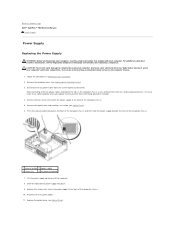
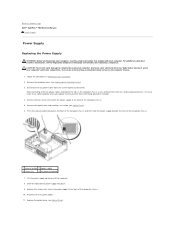
... Compliance Homepage at www.dell.com/regulatory_compliance. Press the release button located on Your Computer. 2.
Back to Contents Page Dell™ OptiPlex™ 760 Service Manual
Power Supply
Power Supply
Replacing the Power Supply
WARNING: Before working inside your computer, discharge static electricity from your body before you touch any of your computer. CAUTION: To...
Service Manual - Page 52
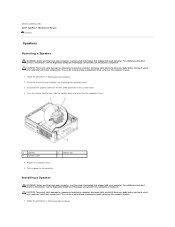
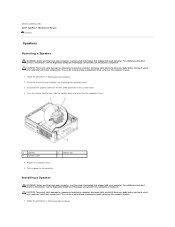
...1
speaker
3
speaker cable
2
release tab
5. Follow the procedures in Working on power to the computer. Disconnect the speaker cable from your body before you touch any ...unpainted metal surface on the computer chassis.
1.
Back to Contents Page Dell™ OptiPlex™ 760 Service Manual
Speakers
Speakers
Removing a Speaker
WARNING: Before working inside your computer, ...
Service Manual - Page 58
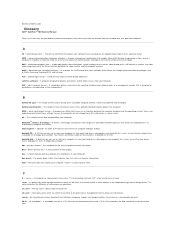
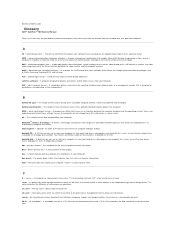
... Contents Page
Glossary
Dell™ OptiPlex™ 760 Service Manual
Terms in this Glossary... are provided for informational purposes only and may or may not describe features included with your computer.
ambient light...can use to start your particular computer. advanced configuration and power interface - AGP - bus speed - AGP delivers a ...
Service Manual - Page 95
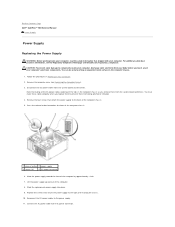
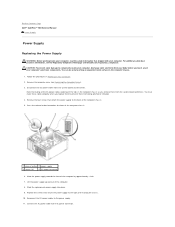
... of the computer by touching an unpainted metal surface on the computer chassis.
1. Reconnect the DC power cables to the AC power connector. Back to Contents Page Dell™ OptiPlex™ 760 Service Manual
Power Supply
Power Supply
Replacing the Power Supply
WARNING: Before working inside your computer, discharge static electricity from your body before you remove...
Service Manual - Page 133
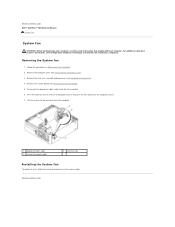
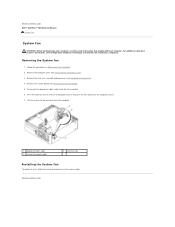
... cover (see Removing the Processor). 4.
Back to Contents Page Dell™ OptiPlex™ 760 Service Manual
System Fan
System Fan
WARNING: Before working inside your computer, read...fan away from the computer chassis. 7. Disconnect the diagnostics lights cable from the computer.
1 diagnostic lights cable 3 system fan power cable
2 retention tab
Installing the System Fan
To replace...
Service Manual - Page 136
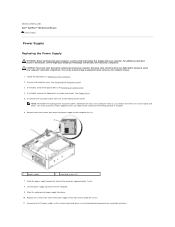
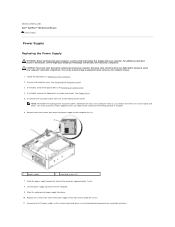
...see the Regulatory Compliance Homepage at www.dell.com/regulatory_compliance. Disconnect the DC power cables from the system board and the drives. Remove the three screws ... (see Floppy Drive). 5. Back to Contents Page Dell™ OptiPlex™ 760 Service Manual
Power Supply
Power Supply
Replacing the Power Supply
WARNING: Before working inside your computer, discharge static electricity from...
Service Manual - Page 161
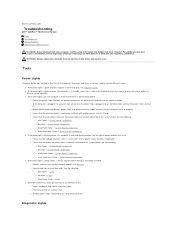
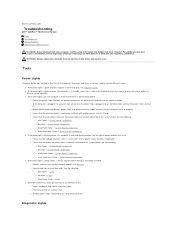
... Components l If the power light is blinking amber, the computer is receiving electrical power, but an internal power problem may exist. ¡ Ensure that the processor power cable is steady amber, a device may be malfunctioning or incorrectly installed. ¡ Remove and then reinstall the memory modules (see Diagnostic Lights. System Board Components ¡ Desktop - System Board...
Service Manual - Page 163
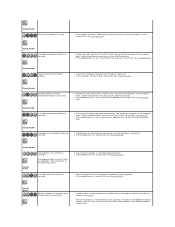
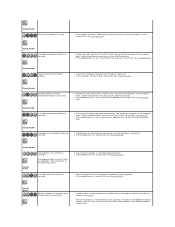
... Amber
Power connector not installed properly. Steady Amber
A possible motherboard failure has occurred. If the computer boots, add the peripheral back one by one until you find the faulty one .
Steady Amber
...and restart.
Contacting Dell. Contact Dell (see Contacting Dell). The diagnostic lights are installed, remove the modules and then reinstall one at a time) until you...
Service Manual - Page 175
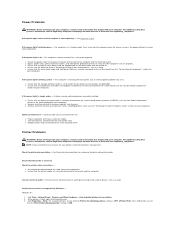
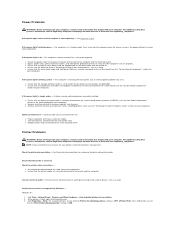
... securely connected to the system board (see the "Removing PCI and PCI Express Cards" section for your computer). Windows XP:
1. If the power light is blue and the computer is steady amber -
NOTE: If you need technical assistance for your printer, contact the printer's manufacturer. l See the printer documentation for setup and troubleshooting...
Service Manual - Page 197
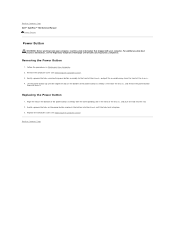
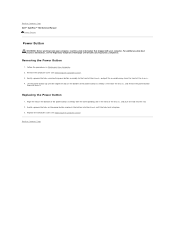
Follow the procedures in Working on the bottom of the power button assembly with your computer. Lift the power button up until the tabs lock into place. 3.
Back to Contents Page Dell™ OptiPlex™ 760 Service Manual
Power Button
Power Button
WARNING: Before working inside your computer, read the safety information that shipped with the corresponding...
Technical Guide - Page 4


DELL™ OPTIPLEX™ 760 TECHNICAL GUIDEBOOK V1.0
MINI TOWER COMPUTER (MT) VIEW
FRONT VIEW
1 Optical Drive 2 Optical Drive Eject Button
3 Optical Drive Bay (optional)
4 Floppy Drive or Media Card Reader (0ptional)
5 Optional Floppy Drive Eject Button
6 USB 2.0 Connectors (2)
7 Hard Drive Activity Light 8 Power Button, Power
Light 9 Diagnostic Lights (4)
10 Headphone Connector
11 ...
Technical Guide - Page 5


...; OPTIPLEX™ 760 TECHNICAL GUIDEBOOK V1.0
DESKTOP COMPUTER (DT) VIEW
FRONT VIEW
1 Optical Drive 2 Optical Drive Eject Button
7 Network Connectivity Light
8 Microphone Connector
3 USB 2.0 Connectors (2)
9 Headphone Connector
4 Hard Drive Activity Light 10 Optional Floppy Drive Eject Button
5 Power Button, Power Light
11 Floppy Drive or Media Card Reader (optional)
6 Diagnostic Lights...
Technical Guide - Page 6


DELL™ OPTIPLEX™ 760 TECHNICAL GUIDEBOOK V1.0
SMALL FORM FACTOR COMPUTER (SFF) VIEW
FRONT VIEW
1 Optical Drive 2 Optical Drive Eject Button
7 Power Button, Power Light
8 Microphone Connector
3 USB 2.0 Connectors (2)
9 Headphone Connector
4 Network Connectivity Light
10 Optional Floppy Drive Eject Button
5 Diagnostic Lights (4)
11 Floppy Drive or Media Card Reader (optional)
6 ...
Technical Guide - Page 7
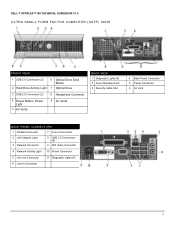
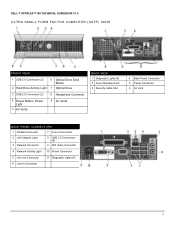
DELL™ OPTIPLEX™ 760 TECHNICAL GUIDEBOOK V1.0
ULTRA SMALL FORM FACTOR COMPUTER (USFF) VIEW
FRONT VIEW
1 USB 2.0 Connectors (2)
6 Optical Drive Eject Button
2 Hard Drive Activity Light 7 Optical Drive
3 USB 2.0 Connectors (2)
8 Headphone Connector
4 Power Button, Power Light
5 Air Vents
9 Air Vents
BACK VIEW 1 Diagnostic Lights (4) 2 Cover Release Knob 3 Security Cable Slot
4 ...
Similar Questions
Optiplex 755 Solid Amber Power Light And Powers On When Plugged In
(Posted by caeloque 10 years ago)
Dell Optiplex 760 1234 Lights When Power Supply Is Bad?
(Posted by toolf 10 years ago)
What Is Problem In Dell Optiplex 760 Power Beten 3 And 4 Light
(Posted by Angeher 10 years ago)
Dell Optiplex 755 Solid Amber Power Light Will Not Boot
(Posted by Staspbutl 10 years ago)
Can I Get A Better, More Powerful Graphics Ccard For My Dell Optiplex 760,
Desktop Form
Desktop Form
(Posted by fire127 11 years ago)

